ATL Telecom IP200 User Manual
Page 2
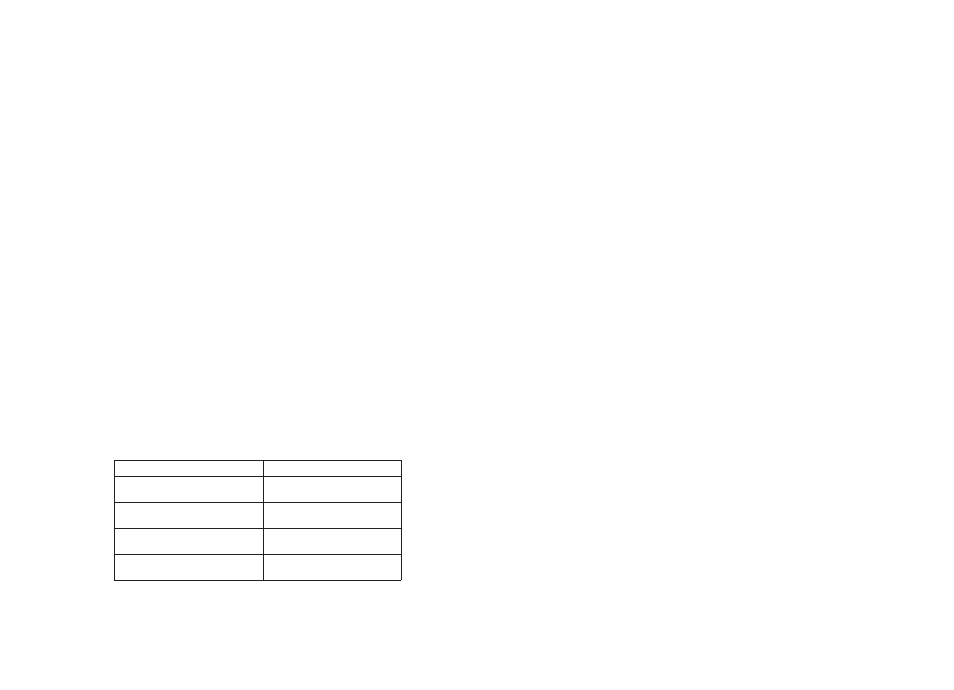
set up account Details
Before you start you will require the following information to be able to configure your IP 200;
inforMation
exaMPle
registrar server address
sip.atltelecom.com
telephone number
029 2050 0700
account name
account password
Enter the set up mode as described in step 1 of the section headed “Setting IP Address”.
1.
Plug one end of the LAN cable provided into the port marked LAN on the IP 200 Base Unit
located at the rear of the phone, and the other end into your LAN RJ45 socket or intended router.
If you have a PC already connected to the network point you wish to use, disconnect the PC
from your LAN socket and reconnect it into the port marked PC on the IP200.
Plug the mains adapter provided into the 240 Vac mains socket, and the 9 Vdc power jack into
the socket located at the rear of the phone.
Your IP 200 can be set up using a web interface (i.e. using a web browser on the same network,
enter the IP address of the IP 200 phone and enter the password “12345678”), or via the phone’s
keypad as described below.
setting iP address
Once the phone is powered up, lift the handset receiver and dial 1234# , your IP 200 should
display “password” (Note: if you exceed the key time out whilst entering the access code, replace
the receiver and try again). Dial 12345678 and press the [DIAL/ENTER] key.
Your IP 200 should display “network settings”, if not use the “Vol +” or “Vol -” keys to cycle
through the menu. Press the [DIAL/ENTER] key to enter sub-menu.
If you are using DHCP , please go to “Set up Account Details section”. To set up a static IP
address use the “Vol +” or “Vol -” keys to select “IP Type” sub menu and the “static” option.
Using the “Vol +” or “Vol -” keys to navigate through the sub menu and set the “local IP” address
e.g. 192.168.0.3 and press the [DIAL/ENTER] key.
2.
3.
4.
1.
2.
3.
Navigate using “Vol +” or “Vol -” keys select “protocol settings” and press the [DIAL/ENTER] key
to enter sub menu.
Using “Vol +” or “Vol -” keys select “account” and press the [LOCAL IP] key and enter your
account name followed by pressing the [DIAL/ENTER] key.
Using “Vol +” or “Vol -” keys select “pin” and press the [LOCAL IP] key and enter your account
password followed by pressing the [DIAL/ENTER] key.
Using “Vol +” or “Vol -” keys select “phonenumber” and press the [LOCAL IP] key and enter your
telephone number followed by pressing the [DIAL/ENTER] key.
Using “Vol +” or “Vol -” keys select “domain” and press the [LOCAL IP] key and enter your
domain IP Address xxx.xxx.xxx.xxx followed by pressing the [DIAL/ENTER] key.
Using “Vol +” or “Vol -” keys select “sipproxy” and press the [LOCAL IP] key and enter your SIP
Proxy IP Address xxx.xxx.xxx.xxx followed by pressing the [DIAL/ENTER] key.
Please note that some servers require “rtpport” and “registertl” (i.e. register port) settings that
are programmed into your IP 200 using the same method documented in steps 3 to 7.
To exit and store the setting, press the [REDIAL/BACK] key and using the “Vol +” or “Vol -” keys
select “exit settings” followed by the [DIAL/ENTER] key to return to idle mode.
note: See web site for detailed user guide - www.atltelecom.com
2.
3.
4.
5.
6.
7.
8.
9.
Guarantee
Your IP 200 is designed and manufactured to exacting quality standards. This enables ATL telecom
Limited to offer a 1 year guarantee from the date of purchase. This guarantee protects against faulty
material or workmanship, and applies to the UK only and is not transferable.
The terms and conditions under which the guarantee will be valid are as set out below.
Misuse or any modification carried out to the telephone, or operation other than in accordance with the
instructions supplied, will invalidate the guarantee.
Damage arising from incorrect installation, accidental damage or consequential loss, are not covered
under the guarantee.
In the event of a fault developing during the period of the guarantee, the complete telephone should be
returned to your supplier, adequately and safely packed, together with the proof of purchase.
