ACTi GNR-3000 User Manual
Standalone nvr quick installation guide, What’s in the box, Get started
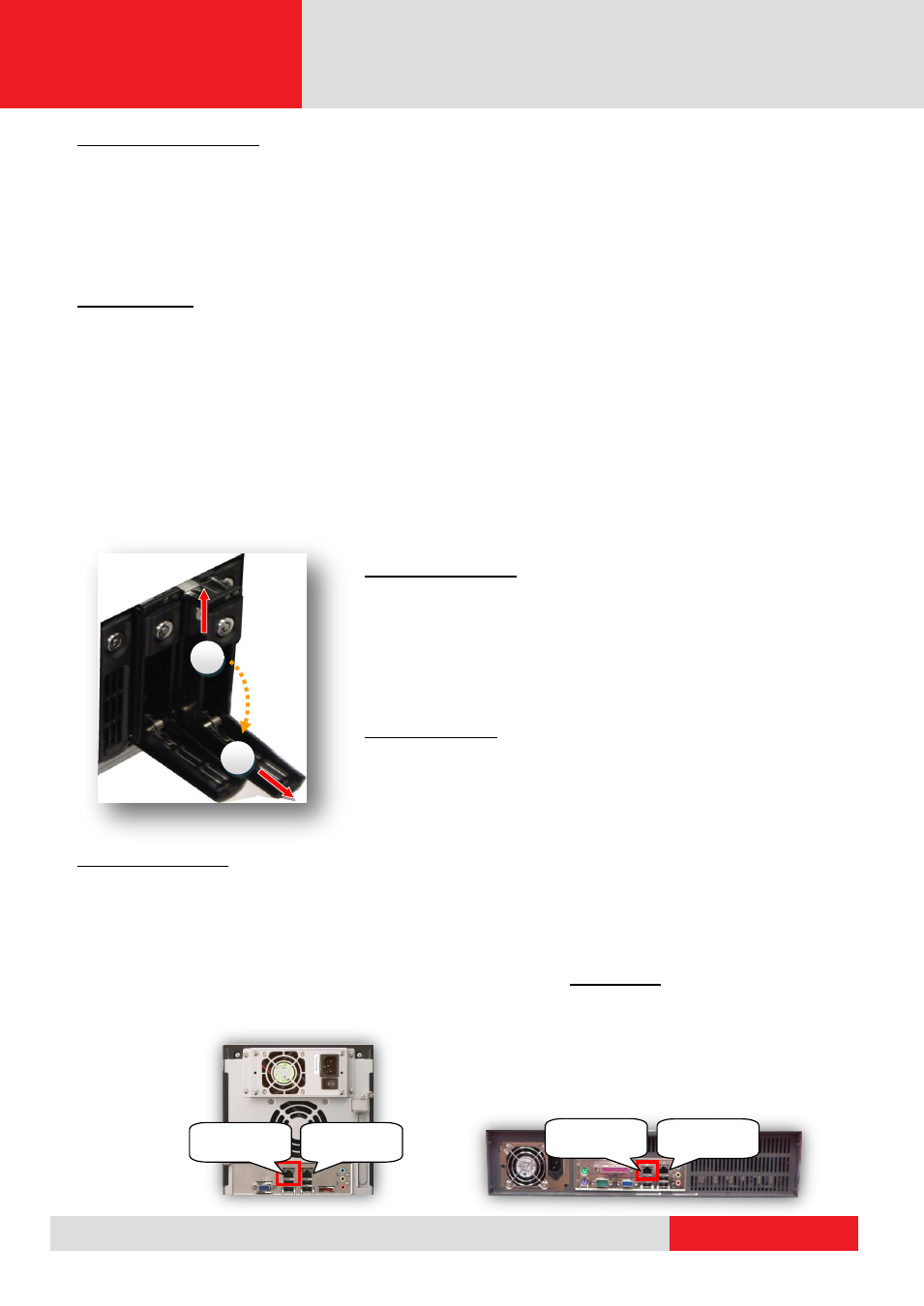
www.acti.com
2011/07/25
Standalone NVR Quick Installation Guide
What’s In The Box
Package Contents
Standalone NVR x 1
Power Cord x 1 (US type / Europe Type)
Warranty Card
Machine Info Card
Installation Accessories
Note:
If your territory does not fall into US or Europe type adapter coverage, please purchase a power plug
adapter from a local vendor to connect your device to power supply.
Get Started
Required Before Installation:
Installing Hard Disks
DO NOT REMOVE HARD DISKS DURING OPERATION, or your hard disks might be damaged.
Remove the HDD tray
1.
You should first remove the HDD tray. Slide the
Slide Lock Tab
as shown on the drawing, then the
Hinged Insert Tab
will pop
out by itself.
2.
Pull the tab to 90 degrees from the front. Pull out the tray to
insert or remove hard disks.
Insert the HDD tray
To insert HDD tray, slide the tray in until it stops, then close the tab
to connect hard disk to system.
Get Connected
Connecting to Network
If you use a network router / DHCP server in your system, connect your Standalone NVR to your network on
Ethernet Port1
. Standalone NVR will try to get IP address from router by DHCP. If your network does not assign
IP address automatically, then Ethernet Port 1 will use static IP address
192.168.0.10
after 30 seconds. On the
back panel of your standalone NVR, the Ethernet port on the
left is
Ethernet Port1,
on the right is
Ethernet
Port2
.
PC+Monitor
Operating system: 32/64 bit Windows 7 (all versions), Windows Server 2008 (all versions), Windows Vista (all
versions), Windows Server 2003 (all versions), Windows XP (all versions).
Browser: Must be Internet Explorer 8.0 or 9.0
RJ-45 Network Cable
Network Switch
Slide Lock Tab
Hinged Insert Tab
1
2
Example 2:
XNR-4200
Back Panel
Ethernet Port 1
Ethernet Port 2
Example 1:
GNR-2000
Back Panel
Ethernet Port 1
Ethernet Port 2
