Basic installation, Video source – ZeeVee HDbridge 2840 (DVB-T/C) User Manual
Page 5
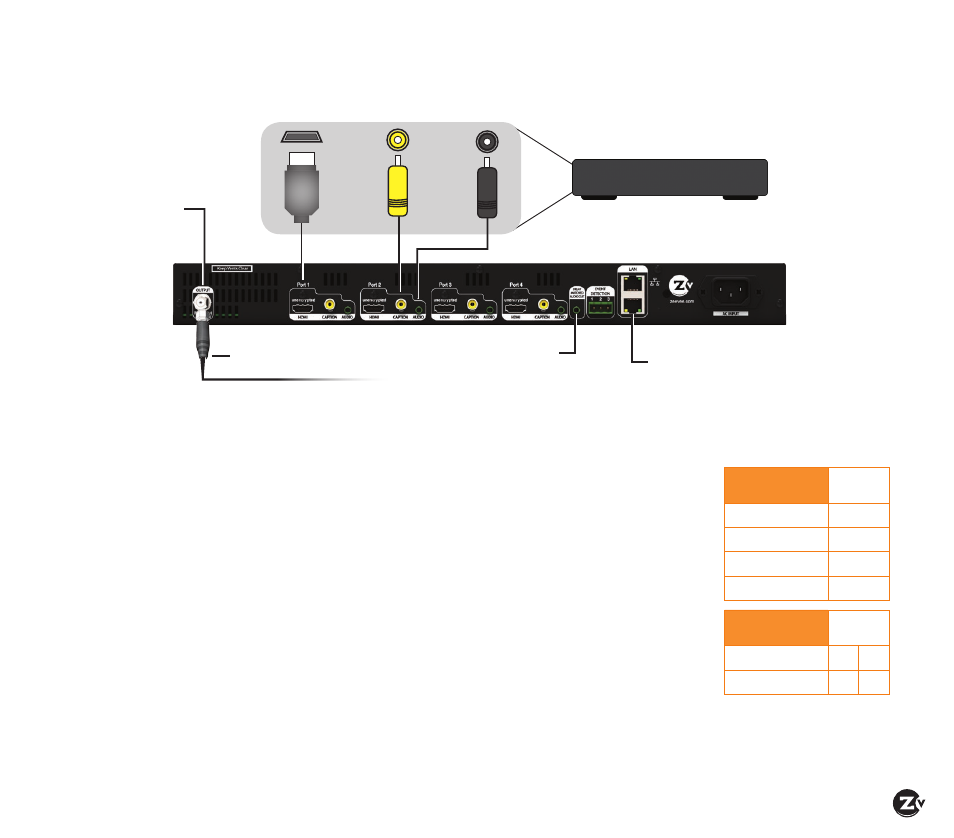
HDbridge 2840-EU Configuration Guide
|
Page 5
Factory default settings allow HDb2840 units
to broadcast up to 4 unencrypted HDMI
sources on RF channels 21, 22, 23, and 24 for
reception at connected HDTVs.
We recommend using the most updated
version of firmware. You can find the latest
version on the Support section of our website.
Beginning setup
1. Apply power.
2. Connect an HDMI video source to the HDMI
input port of the HDb2840, using an HDMI
cable (which is sold separately). For Teletext,
connect a composite (yellow) cable from the
video source to the Caption port.
3. Optional – Connect the Analog Audio if the
digital audio is not present on HDMI or if you
want to implement the delay matched audio
feature.
Tuning your channel at the HDTV
(Auto Scan)
1. Connect the Coaxial Output of the HDb2840
to your RF network.
If the RF power for your network is too high,
you will observe video breakup.
2. Set the RF Input on the TVs to DVB-T (default)
or DVB-C with the Symbol Rate 6740 KS/sec.
3. Enter the RF number to tune directly to the
channel. (Refer to the Default Channel Lineup
for default information.)
If you cannot tune directly to the channel at
this point, it is because most TVs will require
you to run a full Auto Scan.
4. Run the Auto Scan through the menu system
of your HDTV to find the channels.
Basic Installation
DEFAULT CHANNEL LINEUP
DVB-T Factory
Defaults
Logical
Channel #
Ch. 21 (474 MHz)
1
Ch. 22 (482 MHz)
2
Ch. 23 (490 MHz)
3
Ch. 24 (498 MHz)
4
Optional DVB-C
Channel Plan
Logical
Channel #
Frequency 85 MHz
1
2
Frequency 93 MHz
3
4
Back of HDb2840 Modulator
Composite
Video
Unencrypted
HDMI Out
Analog
Audio
for
Teletext
only
Video Source
Unencrypted HDMI
Video Source
RF Output
+45 dBmV
Ethernet to network or
directly to computer
Optional Delay Matched
Analog Audio Out to
audio system
WARNING: +45 dBmV
Do not connect directly to HDTV
Coax cable connects
to coax network
