Basic installation, Video source – ZeeVee ZvPro 800 Series (QAM) User Manual
Page 5
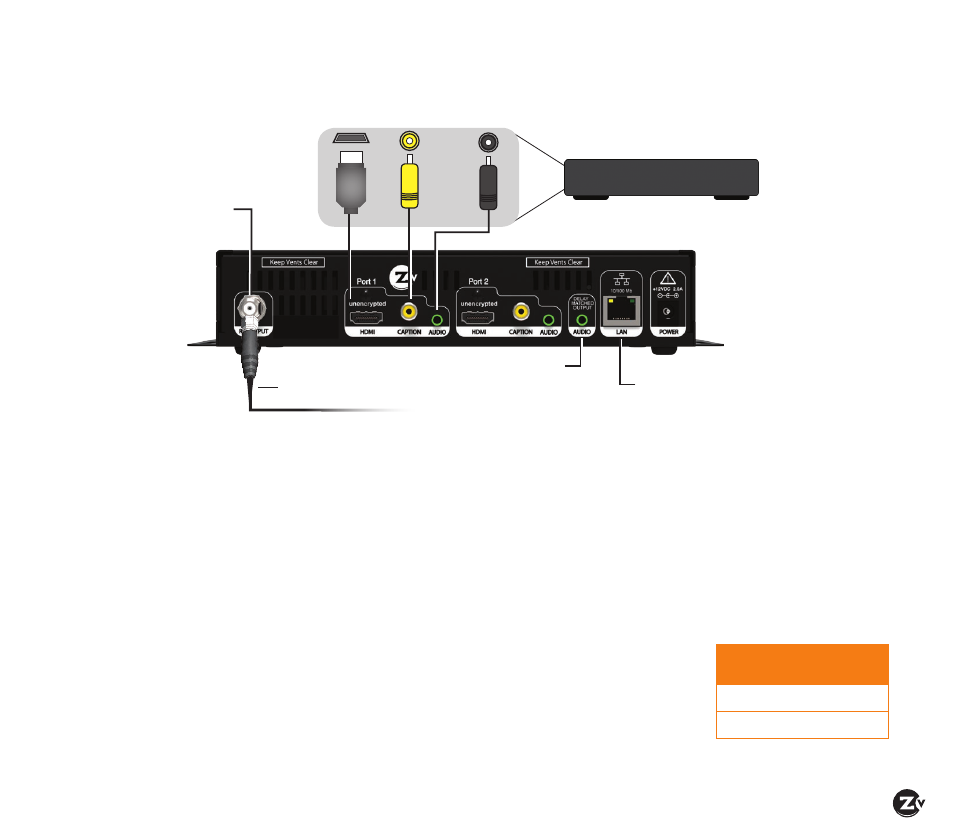
ZvPro 800 Configuration Guide
|
Page 5
Factory default settings allow ZvPro 800 modulators
to broadcast up to two unencrypted HDMI sources on
RF channels 2 and 3 for reception at connected HDTVs.
We recommend using the most updated version of
firmware. You can find the latest version on the Support
section of our website.
Beginning setup
1. Apply power.
2. Connect an HDMI video source to the HDMI input port
of the ZvPro 800, using an HDMI cable (which is available
separately). For Closed Captioning, connect a composite
(yellow) cable from the video source to the Caption port.
3. Optional – Connect the Analog Audio if the digital audio is
not present on HDMI or to implement the delay matched
audio feature.
Tuning your channel at the HDTV (Auto Scan)
1. Connect the Coaxial Output of the ZvPro to your RF network.
If the RF power for your network is too high, you will
observe video breakup.
2. Specify Cable (not Air or Antenna) setting in your TV menu.
3. Enter the RF number to tune directly to the channel. For
default channel lineup information, refer to the Default
Channel Lineup table.
If you cannot tune directly to
the channel at this point, it is
because most TVs will require
you to run a full Auto Scan.
4. Run the Auto Scan through
the menu system of your
HDTV to find the channels.
DEFAULT CHANNEL LINEUP
AV Input
RF
#
HDTV
Channel
AV Input 1
2
2.1
AV Input 2
3
3.1
Basic Installation
Back of Zvp820 Modulator
Ethernet to network or
directly to computer
Optional Delay
Matched Analog
Audio Output to
audio system
Composite
Video
Unencrypted
HDMI Out
Analog
Audio
f
or Closed
Cap
tion
only
Coax cable connects
to coax network
Video Source
Unencrypted HDMI
Video Source
RF Output
+25 dBm
V
