Settings – Xoro HRT 7522 SET Bedienungsanleitung User Manual
Page 59
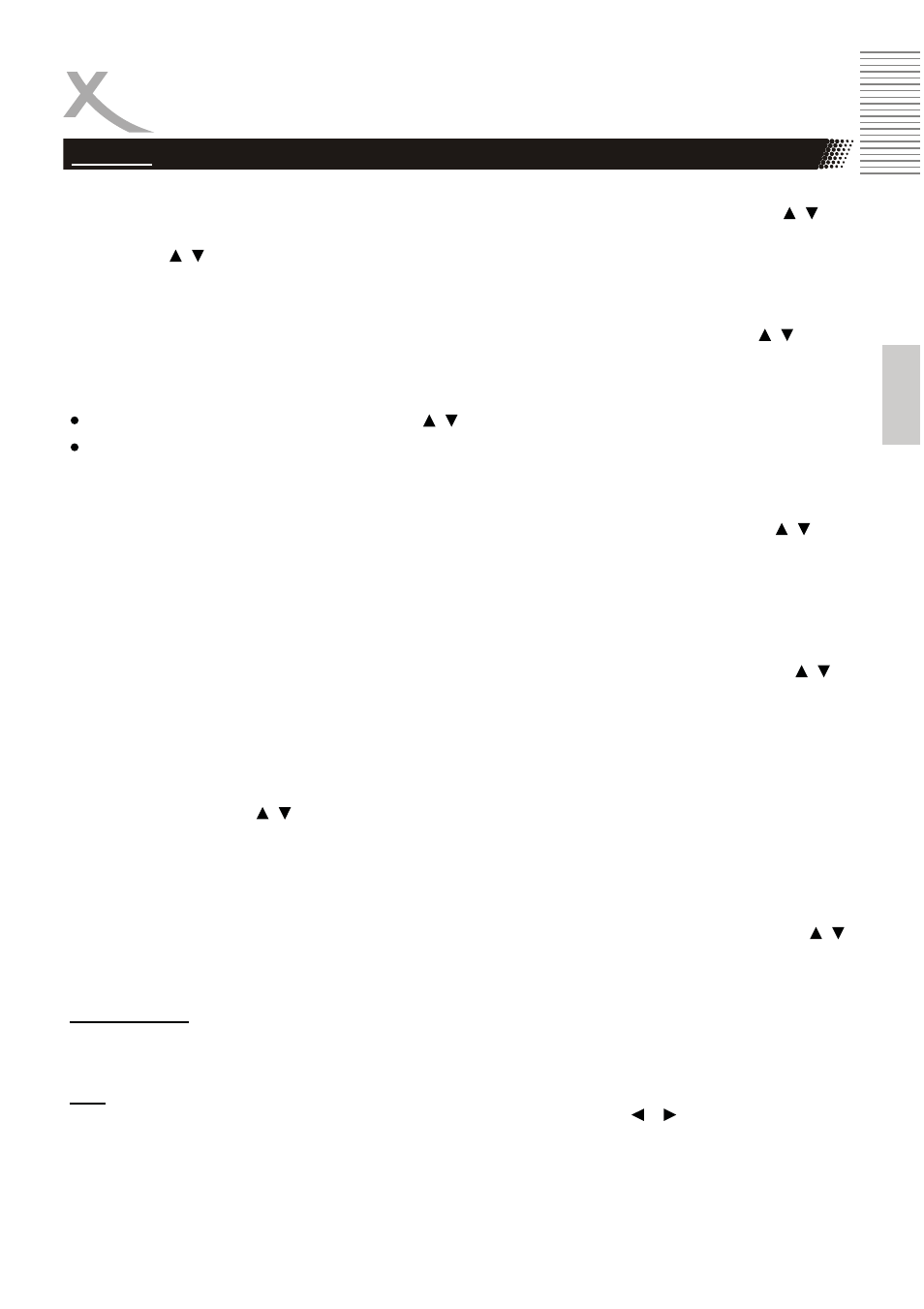
English
Settings
Move Channels
If
you wish to move a channel press RED. Now choose the channel you want to move with and
press RED. The chosen channel is marked with a arrow symbol. Move the channel to the new
position with and press OK. The channel is dropped on this position.
Skip Channels
If you wish skip a channel press GREEN. Now choose the channel you want to skip with and
press GREEN. The chosen channel is highlighted now with “SKIP”.
/
Notes:
This channel can not be chosen with
/
You can only choose it by typing its channel number
Lock channels
If you wish to lock a channel press YELLOW. Now choose channel you want to move with
/
and
press YELLOW. The chosen channel is marked with a lock symbol now.
If you want to watch to a locked channel you have to type the password after choosing the channel
(0 0 0 0 0 0).
Delete Channels
If you wish to delete a channel press BLUE. Now choose the channel you want to delete with
and press BLUE. A security query appears if you really want to delete the channel or not. To confirm
press OK, to decline press EXIT. After confirming the channel is deleted instantly.
/
Favourites
If you wish to define a channel as favourite press FAVOURITE. Now choose the channel you want
to add to favourites with and press FAVOURITE and choose a category (Video, News, Sport,
Music). Press OK to add the channel to the chosen category. The channel is now highlighted with a
heart symbol.
/
Rename Channels
If you wish to rename a channel press RECALL . Now choose channel you want to rename with
/
and press RECALL . Now type in the new name and navigate to the OK field and confirm with OK
.
Sort Channels
This option sorts the channels according to the specifications (Service name, Service ID, LCN, ONID).
LCN
With this option you can display the logical channel numbers. Using the
/
button to activate the
option on or off.
Program
/
/
HRT 7522
25
