Verilink 1559 (CG) Configuration/Installation Guide User Manual
Pre-installation checks, Required equipment, Installing the 2.0x eprom
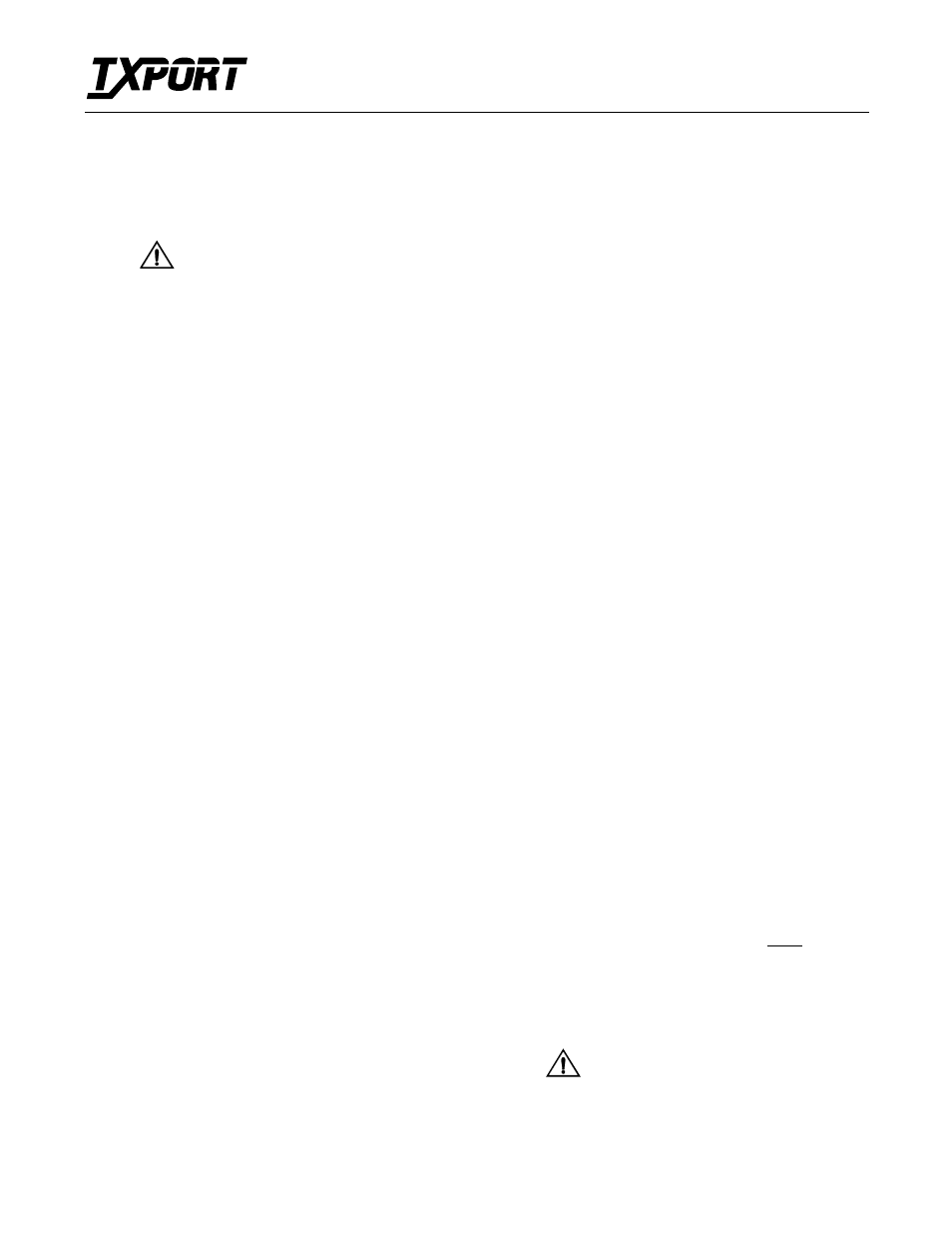
Page 1
T
R
A
N
S
P
O
R
T
®
These procedures describe how to upgrade the TxPORT
1559 APS Manager from version 1.15 to version 3.XX. The
test center and central office technicians must understand
fully each procedure before attempting to perform the
upgrade.
Failure to complete every step in
each procedure may cause you to
lose key information in the unit database.
Pre-installation Checks
The central office technician should visually verify that the
1559 and associated 1557 cards have no alarm LEDs illumi-
nated. If any abnormal conditions exist, they should be
noted and discussed with the controlling test center before
proceeding. The test center responsible for this central office
should use the following prodecure to verify that the 1559 is
operating properly and obtain a hard copy of key database
information contained in the unit.
1.
Access the 1559 APS Manager from the test center.
This step verifies that the dial line to the central office
is operating properly and that the 1559 is operating
properly.
2.
Verify that the 1559 can access the dial-out COA line
by installing a spare 1557 card in a vacant slot and con-
figuring it for In-Service and setting a valid COA value
(1-12). When the card is configured for In-Service, the
1559 detects that the card is in alarm and reports the
alarm condition to the designated COA telephone num-
ber at the test center.
3.
Access the Circuit List display and print a hard copy of
all equipped APS circuits installed in the office. If neces-
sary, use the arrow keys to view or print circuits not
being presently displayed. This information will be used
later to verify that no circuit ID data has been changed.
4.
Access the Utilities/Password screen and print a hard
copy of this information to be used later when reenter-
ing the user names, setting temporary (“dummy”) user
passwords, and setting the user levels and password
expiration periods.
After installing the 3.XX software, these names
must be individually reentered along with a dummy
password and a valid user level. Don’t forget to
notify the APS users to change the dummy pass-
word to a valid password as soon as possible.
5.
Access the Utilities/Call-On-Alarm screen and print a
hard copy of the COA information to be used later
when reentering the COA telephone number(s).
The COA number(s) must be reentered after the
3.XX software is installed. Also, the new bus
communications COA numbers (S1, and S2)
must be defined if the 1559 APS Manager is
required to report bus communications failures
to a designated repair location.
Required Equipment
The central office technician should verify that the follow-
ing tools and equipment are available to complete the
upgrade procedures without delays.
• Phillips-head screwdriver
• Hand test set for verification of dial-in/out telephone lines
• EPROM removal tool
• PC with terminal emulation capabilities
• DB-9 female to DB-25 male data cable
• TxPORT upgrade kit containing:
- Two EPROMs labeled Revision 2.0X and 3.XX
- A 3.5” diskette labeled Download 2.03 or higher
Installing the 2.0X EPROM
Upgrading the EPROM from revision 1.15 to 2.0X allows
you to download a database file using the TxPORT Download
software. This file contains the APS circuit IDs, Service State,
and the APS Manager name. This procedure does not impact
customer service (1557 APS cards continue to operate nor-
mally), however, the software should not be installed unless
the test center is online and all pre-installation checks are
complete.
1.
Disconnect power from the 1559 by removing the front
panel GMT fuse. The unit’s green POWER LED indi-
cator turns Off.
2.
Remove the 1559 front panel by removing the two Phil-
lips-head screws.
3.
Locate the two EPROM sockets on the front edge of the
circuit board. The left socket (U31) is empty. The right
socket (U32) contains an EPROM labeled Revision 1.15.
4.
Locate the strap option posts (JM12) left of U32. The
strap covers the left and center posts (512K position).
Move the plastic post strap to cover the center and right
posts (1M position).
5.
Using an EPROM removal tool, remove the 1.15
EPROM from the right socket (U32).
Note the key (indentation) on the
left side of the EPROM and install
the new EPROM in the same orientation.
Failure to do so may destroy the EPROM.
1559 APS Manager
Download Procedures
45-00111
1.0
