Dukane document camera 106 – Dukane 106 User Manual
Page 2
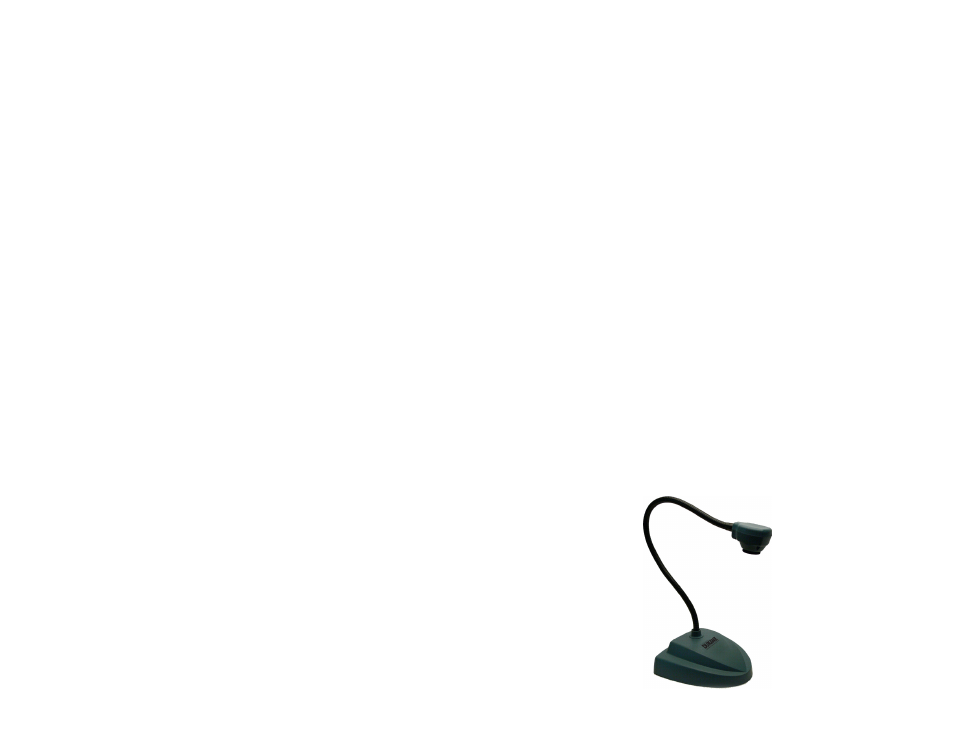
DUKANE DOCUMENT CAMERA 106
Congratulations on purchasing the Dukane Document Camera 106.
You have acquired a state of the art, high resolution camera suitable for any presentation need, be it
for the classroom or conference room. With the autofocus lens system, any object or document placed
under the camera lens will come into focus in less than a second. Images captured by your camera will
be transmitted directly to your computer and then may be outputted through your computer to a Projec-
tor, DVR, Flash drive or other digital device. Using the enclosed Applied Vision software, single images
may be captured, marked up for emphasis purposes, and saved to the computer directly or to any word
processing program such as Word, WordPerfect, or PowerPoint. Additionally digital time lapse movies
and videos can be saved at any time. All images can be shown at full screen!
The attached USB wire not only connects the camera to your computer, but also provides the power to the
camera, eliminating the need for separate power cords.
Prior to connecting the USB cable, you should first install the enclosed software. Please see the Applied
Vision Software “Help Menu” for complete information on operation of the software.
Once the software is loaded onto your computer, connect the USB cable to the computer. Click on the Ap-
plied Vision desktop icon to activate the software. Follow the simple instructions and the camera should
show an image on your computer screen. See Applied Vision Software Manual if there are any problems
with an image. You are ready to go!
Output from computer to Projector, Interactive White Board, VCR, DVR, Flash drive, CD’s and/or DVD will,
most commonly, use VGA (15 pin) cables, but there are other possibilities dependent upon your computer
set up. See the owner’s manual of the computer for the operating procedures.
Note: The USB provides ample power to the camera, no separate power supply needed. When the cam-
era becomes active by sending an image an LED comes on.
FOCUSING:
Your Document Camera 106 will automatically bring into view any object, picture, or document you have
placed under the camera. If you are writing on a document within view of the camera, you may get a small
amount of “wiggle” as the autofocus tries to adjust for the thickness of your hand. As soon as your hand
is still, the “wiggle’ will stop.
LIGHTING:
Your Camera 106 operates using ambient, room light. If using the camera in a extremely dark room,
supplement the light entering the camera by using a penlight, flashlight or small lamp near the camera,
focused on the object or document you are trying to have the camera capture, so that there is more local
input light for the camera to work with.
DUKANE DOCUMENT CAMERA 106
CARE OF LENS
Never point your Camera 106 at direct sunlight. Subjecting the Camera “eye” to direct sunlight will discolor
the filter over the CMOS chip causing aberrant colors and or permanent focusing problems. It may even
destroy the camera’s ability to capture an image.
MAINTENANCE:
When not in use, store your camera in a dry place, away from the vapors of any chemicals. (Long term
exposure to some chemicals may cause etching to the lens)
Turning off your computer nightly, or unplugging the camera unit may increase the longevity of the camera,
since the computer supplies the power to the camera. If anything is spilled on the camera, wipe off with a
clean, dry cloth. A damp cloth may be used if substance is sticky or oily.
Warranty:
To activate the one (1) year limited warranty on your new Camera 106, simply fill out the enclosed warranty
page, and return it to Dukane Audio Visual, Inc. Returns and repairs may be handled through your local
dealer or directly with Dukane. The warranty will not apply if the product has been tampered with, disas-
sembled or damaged by misuse, accident, modification or unauthorized repair.
Note: Information to the User.
Changes or modifications not expressly approved in writing by Dukane which is responsible for compliance
could void the user’s authority to operate the equipment.
For the technical specifications on the Dukane Camera 106 please visit www.dukane.com/av.
