7 – troubleshooting – Teac CD-200IL User Manual
Page 29
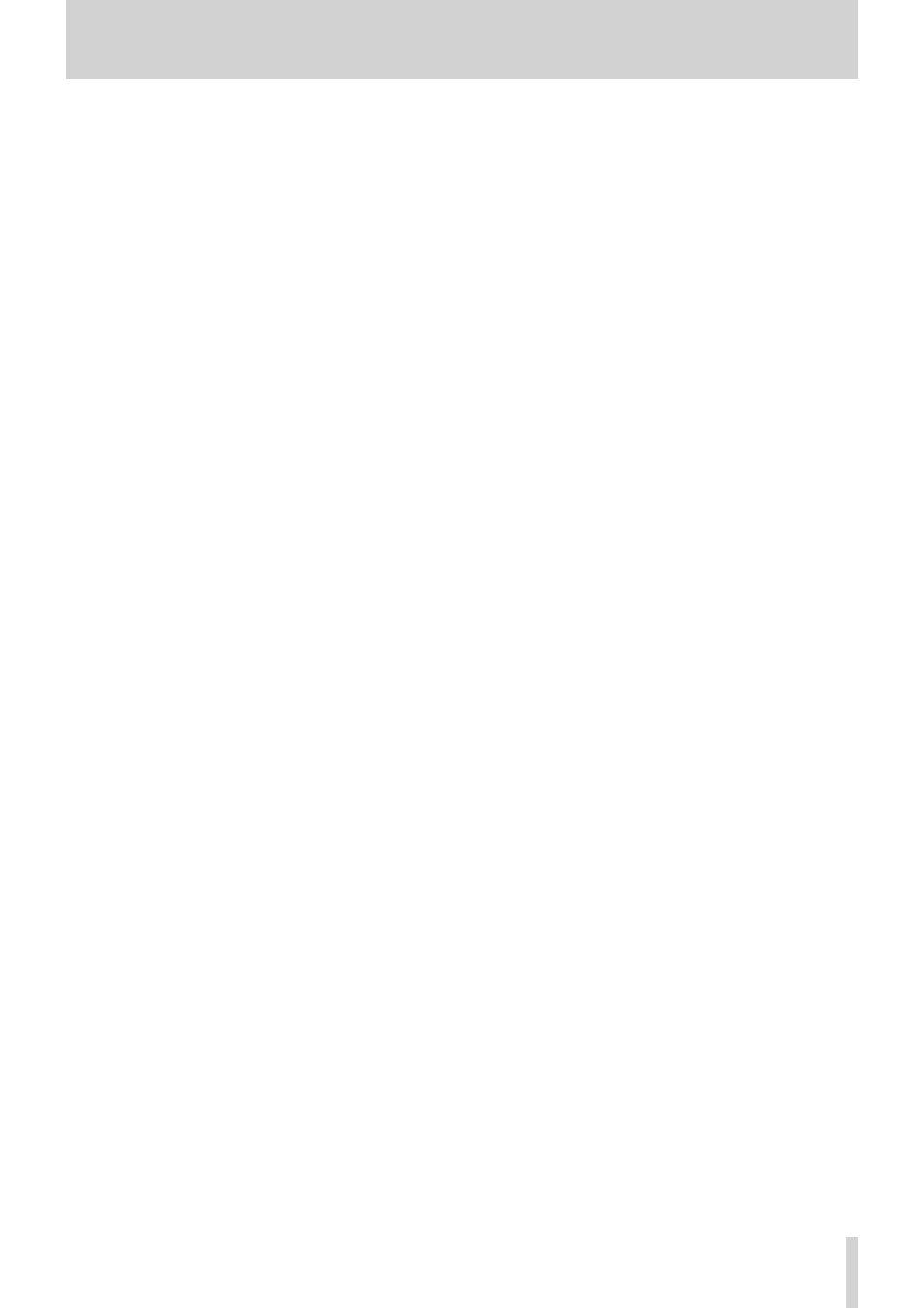
TASCAM CD-200iL
29
7 – Troubleshooting
If you have problems with your system, look through this chart and see if you can solve the problem yourself before calling the nearest
retailer or TASCAM representative.
8
No power
e
Is the unit’s power plug completely inserted into a working
power outlet?
8
Remote control doesn’t work.
e
Check to see if the batteries are properly installed in the
remote control.
e
If the batteries are dead, change the batteries.
8
No sound
e
Check the connection to the monitor system again.
e
Check the volume and settings of the amplifier.
8
There is unwanted noise.
e
Are the connecting cables all properly connected and
functioning?
8
A CD cannot be played back.
e
If you are using a data CD with MP3 or MP2 files, confirm
that their bit rates are compatible with this unit.
e
Is the disc scratched or dirty?
8
I cannot play back all the files on a data CD.
e
Is the folder playback function on?
8
I cannot use program playback.
e
Is the folder playback function off (
ALL
appears in the
folder number area on the display)?
When using a data CD, the folder playback function must be
on to use program playback (folder number appears in the
folder number area on the display).
8
The audio skips or there is noise.
e
The sound might be disrupted if any apps on the iPod or
iPhone are active other than the music playback app.
In this case, stop the operation of apps other than the music
playback app.
8
The iPod or iPhone cannot be connected to the iPod
dock.
e
Confirm that the correct dock adapter has been inserted into
this unit’s iPod dock.
e
Confirm that no debris or dust is stuck to this unit’s iPod
dock and then try to connect the iPod or iPhone again.
8
The iPod or iPhone cannot be controlled.
e
Is the iPod or iPhone connected correctly with the unit’s
dock connector?
e
Is the unit’s power plug completely inserted into a working
power outlet?
e
Is the current source set to
-DOCK-
?
e
Unlock the HOLD switch on the iPod or iPhone.
e
Remove the iPod or iPhone from the iPod dock once and
then wait a moment before reconnecting the iPod or iPhone.
e
Updating the iPod or iPhone software frequently resolves
problems. Please visit Apple’s website and check for the
latest information.
8
No sound from the iPod or iPhone
e
Is the iPod or iPhone playing?
e
Is the iPod or iPhone connected correctly with the unit’s
dock connector?
e
Is the unit’s power plug completely inserted into a working
power outlet?
