TAG Heuer MERIDIIST User Manual
Page 16
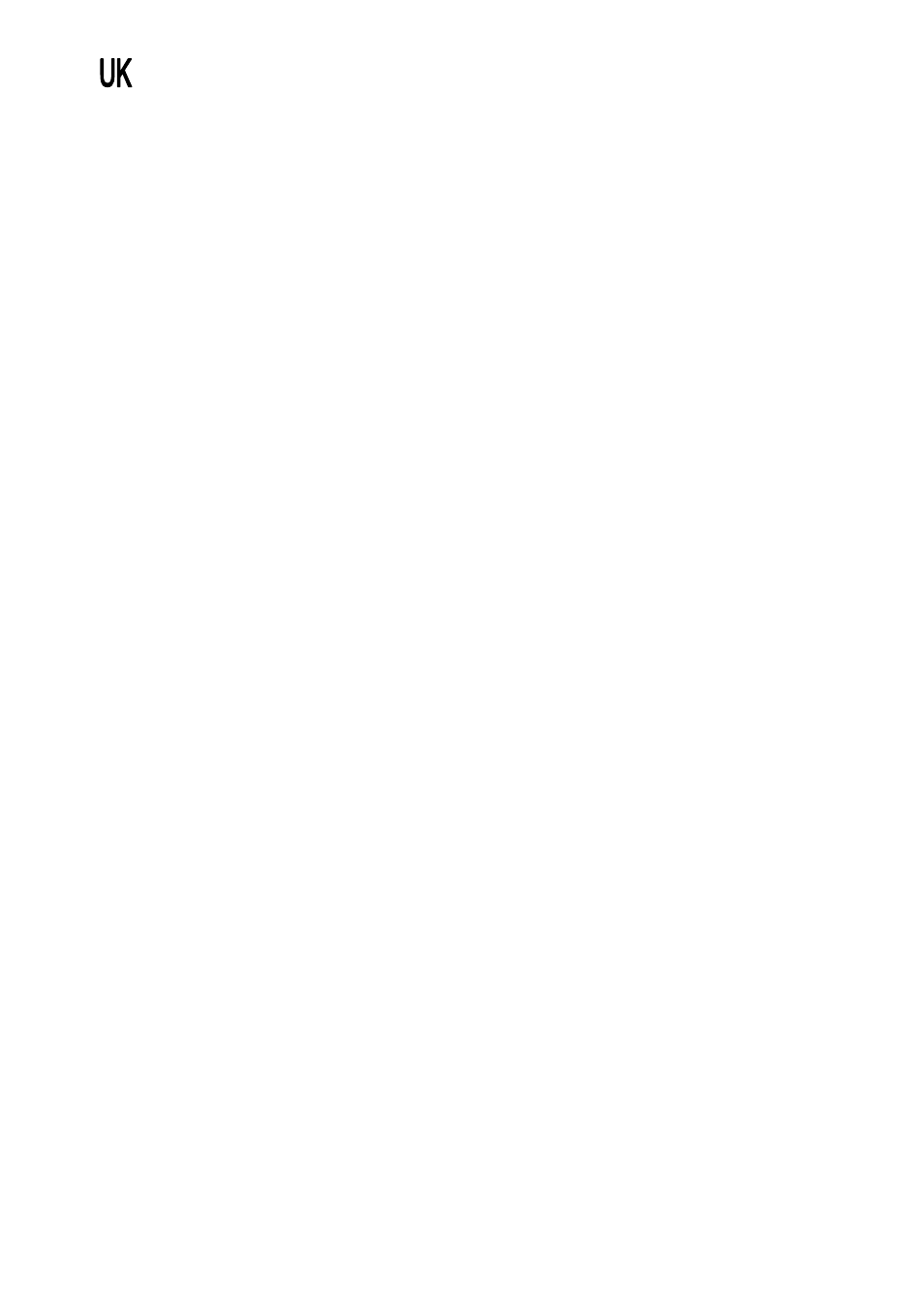
16
Inquiry Audio Device
This option will search for Audio device(s) within the range of your phone (around 10
meters).
• Put the device nearest possible when you search a new device.
• Check to turn on your phone and the new device. For turning on your new device,
see instruction provided by the device manufacturer. Make sure your phone is in
Bluetooth mode.
• Select “Search Audio Device” to find the new device.
• After your phone finds the device, press [Pair] soft key (left), it might ask for a pass
code. Default pass code is depending on the Bluetooth device. You might try 0000
as a pass code. Usually the Bluetooth audio device provides a guide with this pass
code.
• The phone and device will be paired and connected. If you fail this pair procedure,
try again or contact the device manufacturer, or change to other device.
My Device
This will display Paired Device(s), which have been connected and registered with
your phone. You can conveniently connect to the most frequently used Bluetooth
device by using this menu.
Option:
• Connect: you can connect to the listed Bluetooth devices.
• Rename: you can edit the device name.
• Delete: you can delete the saved device from the My Device list.
• Search new device: you can also search for new devices.
Settings
• Visibility: You can set your phone visible to other Bluetooth devices. If you set this
On, other devices can search your phone as a Bluetooth device. You can only
change this option when the Bluetooth Mode is On.
• My Phone Name: Your can give your phone a name by using this option. When
other Bluetooth device searches your phone, this name will be displayed.
• Authentication: Set Authentication On or Off. You can only change this option when
the Bluetooth Mode is On.
