Landscape portrait, Activate the usb/sd data update (on), Restart the device (power off and then power on) – SWEDX Blade User Manual
Page 13: Usb1 sd card(im)
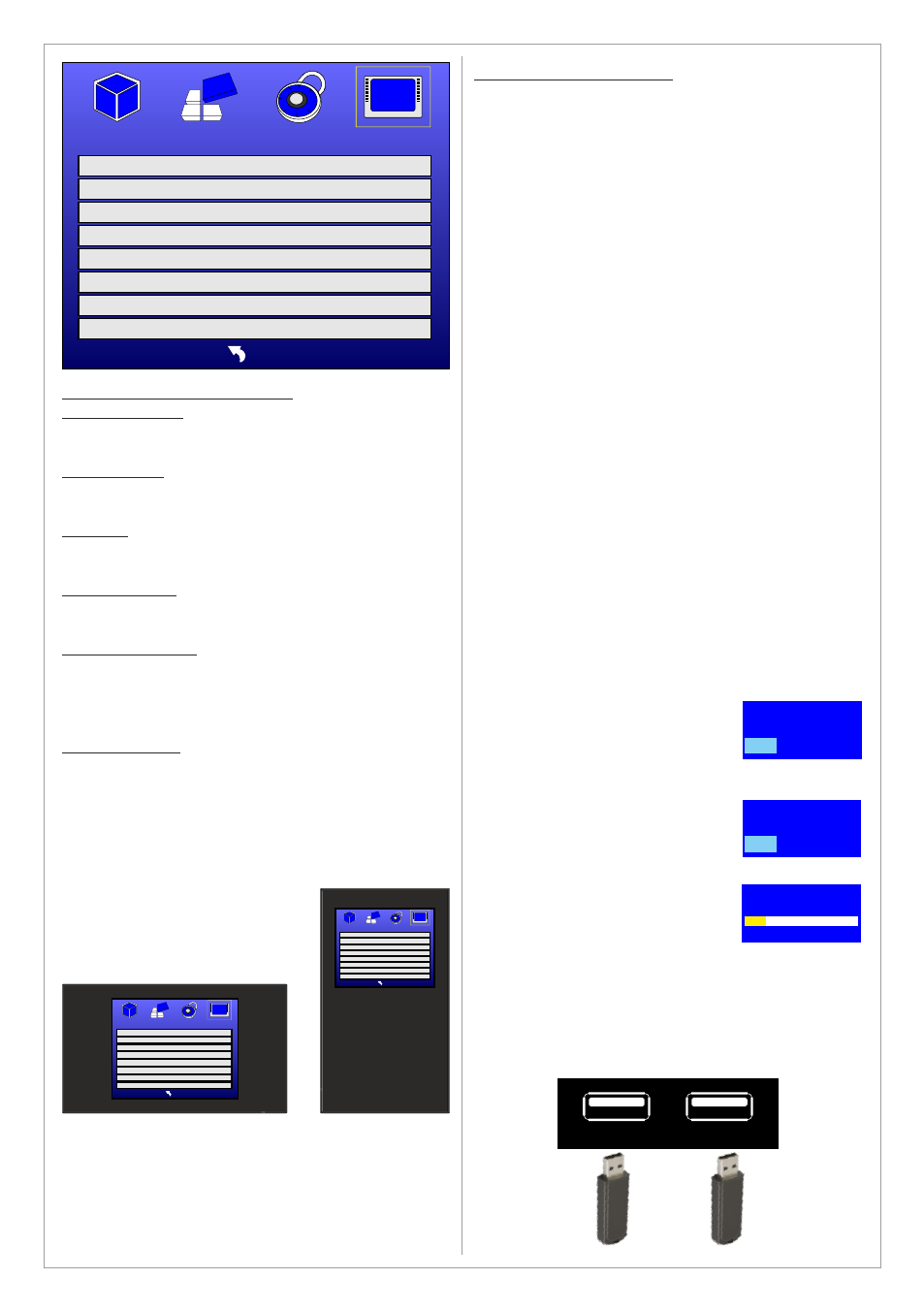
Design and specifications are subject to change without notice.
PICTURE&OTHERS MENU
BRIGHTNESS
Adjust the brightness between 0-100.
CONTRAST
Adjust the contrast between 0-100.
COLOR
Adjust the color intensity between 0-100.
SHARPNESS
Adjust the sharpness between 0-100.
ASPECT RATIO
Options: Auto, 16:9, 4:3
Choose the aspect ratio for the displayed
content.
OSD ROTATE
Options: Landscape, Portrait
Landscape will display the OSD menu in
horizontal mode.
Portrait will display the OSD menu in vertical
mode which is suitable in case of rotating the
screen.
PICTURE&OTHERS
MENU
BRIGHTNESS
50
CONTRAST
50
COLOR
50
SHARPNESS
50
ASPECT RATIO
AUTO
PICTURE&OTHERS
MENU
CURRENT CLOCK
>
TIMER MODE
Mon. - Sat.
TIMER SET
>
CLOCK SHOW
Off
CLOCK TEXT COLOR
BLUE
PIC TURE&OTH ERS
MENU
CURRENT CLOCK
>
TIMER MODE
Mon. - Sat.
TIMER SET
>
CLOCK SHOW
Off
CLOCK TEXT COLOR
BLUE
Landscape
Portrait
OSD ROTATE
LANDSCAPE
SOUND SETTINGS
>
USB/SD DATA UPDATE
On
USB/SD DATA UPDATE
Option: On, Off
The device is equipped with 2 USB ports (SD
Card (IM) and USB 1).
The SD Card (IM) port is defined to host the
storage device (USB Flash memory or any other
storage device) that will contain the media
(videos or photos) that will be displayed on the
screen.
The USB 1 port is defined to host the storage
device (USB Flash memory or any other storage
device) that will contain the media (videos or
photos) that will be copied to the storage device
connected to the SD Card (IM). This port is also
used to update the device firmware.
To copy/update new files from USB 1 to the SD
Card (IM) follow the following steps (storage
device should be connected to the SD CARD
(IM) memory at this stage:
Activate the USB/SD Data Update (On)
Create a TEXT file and label it Autocopy.txt,
the file should be empty
Copy the Autocopy.txt file and all other files
you want to transfer to SD Card (IM) to a
USB flash memory
Insert the USB flash memory to USB 1 input
Restart the device (Power OFF and then
Power ON)
SD DATA UPDATE window
will appear, choose YES to
start the update procedure
In the new window choose
YES to format the storage
device connected to SD Card
(IM) port
When the formatting is
completed the device will
start copying the files from
the USB 1 to SD Card (IM)
When the copying is
completed deactivate the
SD/USB Data Update by
turning it Off and remove the
storage device from USB 1
See next page for illustration how to use this
function with SWEDX Blade optimally
Pasting...
FILE 001 / 12
16%
SD DATA UPDATE
9
NO
YES
SD CARD FORMAT
9
NO
YES
136
USB1
SD Card(IM)
