Cd-r/rw, Need more help – Dolby Laboratories Headphones User Manual
Page 2
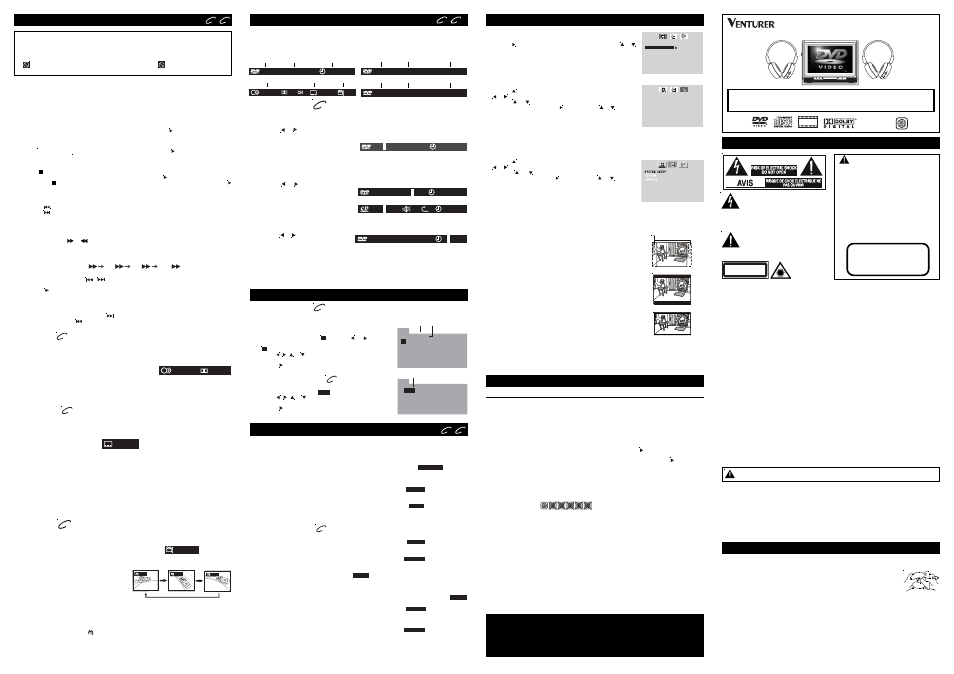
You can play a specific title or chapter repeatedly.
(Title repeat, chapter repeat, A-B repeat)
Repeating a Chapter
You can play the same chapter repeatedly.
1. While the disc is playing, press the REPEAT DISC button until the “
REP : CHAPTER
” indicator
displays on the screen. The current chapter is played repeatedly.
Repeating a Title
You can play the same title repeatedly.
2. While the disc is playing, press the REPEAT DISC button until the “
REP : TITLE
” indicator displays
on the screen. The current title is played repeatedly.
To Resume Normal Playback
3. While the disc is playing, press the REPEAT DISC button until the “
REP : OFF
” indicator displays
on the screen.
You can play a single track or the entire DVD repeatedly.
Repeating a Single Track
You can play the same track repeatedly.
1. While the disc is playing, press the REPEAT DISC button until the “
REP : REP 1
” indicator displays
on the screen. The current track is played repeatedly.
Repeating an Entire Disc
2. While the disc is playing, press the REPEAT DISC button until the “
REP : REP ALL
” indicator displays
on the screen. The entire disc is played repeatedly.
To Resume Normal Playback
3. Press the REPEAT DISC button until the “
REP : OFF
” indicator displays on the screen.
CD
Repeating a Specific Section
You can play a specific section repeatedly.
1. While the disc is playing, press the REPEAT A-B button at the beginning of the section (
REPEAT A-
is displayed) you want to play repeatedly.
2. Press the REPEAT A-B button again at the end of the section (
REPEAT A-B
is displayed) you
want to play repeatedly.
3. The unit will immediately begin replaying your selection.
To Resume Normal Playback
4. While the disc is playing, press the REPEAT A-B button until the “
A-B CANCEL
” indicator displays
on the screen.
LANGUAGE SETUP
1. Press the SETUP button in stop mode.
2. Use the button to change the highlight cursor. Use the or
button to select a language, then press the ENTER button. The
screen will change to your selected language immediately.
3. To exit the SETUP MENU and return to the normal screen, press
the RETURN or SETUP button.
Default
It takes 3-5 seconds to reset the unit to the factory default.
Notes:
•
A-B repeat can only be used within the same title. If the start and end of the section to be
repeated are in different titles, A-B repeat is cancelled.
•
The A-B repeat function does not operate in scenes where different camera angles are recorded.
Cleaning the Disc
A defective or soiled disc inserted into the unit can cause sound to drop out during playback.
Handle the disc by holding its inner and outer edges.
•
Do NOT touch the surface of the unlabeled side of the disc.
•
Do NOT stick paper or tape on the surface.
•
Do NOT expose the disc to direct sunlight or excessive heat.
•
Clean the disc before playback. Wipe the disc from the center outward with a
cleaning cloth.
•
NEVER use solvents such as benzine or alcohol to clean the disc.
•
Do NOT use irregular shaped discs (example : heart shaped, octagonal, etc.). They may cause
malfunctions.
Cleaning the Unit
•
Be sure to turn the unit off and disconnect the car power adapter before maintaining the unit.
•
Wipe the unit with a dry soft cloth. If the surfaces are extremely dirty, wipe clean with a cloth
which has been dipped in a weak soap-and-water solution and wrung out thoroughly. Then
wipe with a dry cloth.
•
Never use alcohol, benzine, thinner, cleaning fluid or other chemicals. Do NOT use compressed
air to remove dust.
Important Note
Before transporting the unit, remove the disc from the disc compartment.
MAINTENANCE
Specifications and external appearance are subject to change without notice.
Printed in China
811-P61091-011
PORTABLE DVD PLAYER
OWNER’S MANUAL
SYMPTOM CAUSE (AND REMEDY)
•
The region number of the disc doesn't match the region number of this
unit.
•
Clean the disc.
•
The disc is scratched.
The picture is not
clear
No picture
•
Make sure DVD mode was selected.
•
The system is in pause mode. Press the PLAY button to return to
normal play mode.
•
The unit is in fast-forward or fast-reverse mode. Press the PLAY button
to return to normal play mode.
•
Make sure the AUDIO / VIDEO output and AV IN input connections are
correct.
•
The DTS DVD cannot be decoded to have speaker output.
•
The unit is too hot. Shut off the unit for 30 minutes to allow it to cool down.
The remote
control does not
function.
•
Make sure the car power adapter is connected.
•
The unit is not turned on.
No power.
DVD
No sound or only
a very low-level
sound is heard.
•
The plugs and jacks are dirty. Wipe them with a cloth slightly moistened
with alcohol.
•
Clean the disc.
•
There is no disc inside ("No Disc" appears on the screen).
•
Insert the disc correctly with the playback side facing down.
•
Clean the disc.
•
A non-NTSC disc has been inserted. The unit and disc region number
are incompatible.
•
Condensation may have formed inside the unit due to a sudden change
in temperature. Wait about an hour for it to clear and try again.
The disc does not
play.
Severe hum or
noise is heard.
•
Remove any obstacles between the remote and the unit.
•
Use the remote near the unit.
•
Point the remote at the remote sensor on the unit.
•
Replace the battery in the remote with a new one.
CUSTOMIZING THE FUNCTION SETTINGS
TROUBLE SHOOTING GUIDE
E - 1
E - 7
C A UT IO N
CAUTION
INVISIBLE LASER RADIATION
WHEN OPEN AND
INTERLOCKS DEFEATED.
AVOID EXPOSURE TO BEAM.
SAFETY PRECAUTIONS
The exclamation point within the
equilateral triangle is intended to alert
the user to the presence of important
operating and maintenance (servicing)
instructions in this owner’s manual.
The lightning flash with an arrowhead
symbol, within the equilateral triangle,
is intended to alert the user to the
presence of uninsulated "dangerous
voltage" within the product's enclosure that
may be of sufficient magnitude to cause an
electric shock.
* SEE BACK OF UNIT FOR GRAPHIC SYMBOLS *
This product
contains a low
power laser device.
On Placement
•
Do not use the unit in places which are extremely hot, cold, dusty, or humid.
•
Do not restrict the air flow of the unit by placing it in a place with poor air flow, by covering it with a cloth,
or by placing it on carpeting.
On Safety
•
When connecting or disconnecting the car power adapter, grip the plug and not the cord itself. Pulling
the cord may damage it and create a hazard.
•
When you are not going to use the unit for a long period of time, disconnect the car power adapter.
On Condensation
•
When left in a heated room where it is warm and damp, water droplets or condensation may form inside
the unit. When there is condensation inside the unit, the unit may not function normally. Let the unit
stand for 1 to 2 hours before turning the power on, or gradually heat the room and allow the unit to dry
before use.
Rating Plate Location
•
The rating plate is located on the back of unit.
FCC Information
This device complies with Part 15 of the FCC rules. Operation is subject to the following two conditions:
(1) This device may not cause harmful interference, and
(2) This device must accept any interference received, including interference that may cause undesirable
operation.
NOTE: This equipment has been tested and found to comply with the limits for a Class B digital device,
pursuant to Part 15 of the FCC Rules. These limits are designed to provide reasonable protection against
harmful interference in a residential installation. This equipment generates, uses, and can radiate radio
frequency energy and, if not installed and used in accordance with the instructions, may cause harmful
interference to radio communications. However, there is no guarantee that interference will not occur in
a particular installation. If this equipment does cause harmful interference to radio or television reception,
which can be determined by turning the equipment off and on, the user is encouraged to try to correct the
interference by one or more of the following measures:
- Reorient or relocate the receiving antenna.
- Increase the separation between the equipment and receiver.
- Connect the equipment into an outlet on a circuit different from that to which the receiver is connected.
- Consult the dealer or an experienced radio/TV technician for help.
WARNING: Changes or modifications to this unit not expressly approved by the party responsible for
compliance could void the user authority to operate the equipment.
This Class B digital apparatus complies with Canadian ICES-003.
Shielded cables must be used with this unit to ensure compliance with the Class FCC limits.
Notes on Copyright
I
t is forbidden by law to copy, broadcast, show, broadcast on cable, play in public, rent copyrighted
material without permission.
Apparatus Claims of U.S. Patent Nos. 4,631,603; 4,577,216; 4,819,098 and 4,907,093 licensed for
limited viewing uses only.
DVD video discs are copy protected, and any recordings made from these discs will be distorted. This
product incorporates copyright protection technology that is protected by method claims of certain
U.S. patents and other intellectual property rights owned by Macrovision Corporation and other rights
owners. Use of this copyright protection technology must be authorized by Macrovision Corporation,
and is intended for home and other limited viewing uses only, unless otherwise authorized by
Macrovision Corporation. Reverse engineering or
disassembly is prohibited.
WARNING: TO REDUCE THE RISK OF
ELECTRIC SHOCK, DO NOT REMOVE COVER
(OR BACK). NO USER-SERVICEABLE PARTS
INSIDE. REFER SERVICING TO QUALIFIED
SERVICE PERSONNEL.
WARNING:
TO PREVENT FIRE OR SHOCK HAZARD, DO
NOT EXPOSE THIS APPLIANCE TO RAIN OR
MOISTURE. DO NOT PLACE OBJECTS FILLED
WITH LIQUIDS ON OR NEAR THIS UNIT.
DANGER OF EXPLOSION IF BATTERY IS
INCORRECTLY REPLACED. REPLACE ONLY
WITH THE SAME OR EQUIVALENT TYPE.
CLASS 1 LASER PRODUCT
VIDEO SETUP
1. Press the SETUP button in stop mode.
2. Use the button to select LANGUAGE SETUP, then press the
or button repeatedly until VIDEO SETUP appears.
3. Use the or button to select the option (BRIGHTNESS or
CONTRAST), then press the button. Use the or button to
make adjustments, then press the ENTER button. (The screen
will change to your selected setting.)
4. Repeat steps 2 and 3 above to adjust other options.
5. To exit the SETUP MENU and return to the normal screen, press
the RETURN or SETUP button.
TV Type
Pan Scan
• When wide-screen video is played, this mode clips the right and
left sides of the image so that it can be viewed on a conventional
screen.
• Some wide-screen DVDs that do not permit Pan Scan mode
playback are automatically played in letterbox mode (black bands
that appear at the top and bottom of TV screen).
Letter Box
• When wide-screen video is played in this mode on a conventional
screen, black bands appear at the top and bottom of the screen.
Wide Screen
• This is the correct mode for playing wide-screen videos on a wide-
screen.
Notes :
• The visible picture size is preset on a DVD. Therefore the playback
picture of some DVDs may not conform to the picture size you
select.
• When you play DVDs recorded in the 4:3 aspect ratio, the playback
picture will always appears in the 4:3 aspect ratio regardless of
the TV shape setting.
EXIT SETUP
VIDEO SETUP
BRIGHTNESS
CONTRAST
EXIT SETUP
LANGUAGE SETUP
OSD LANGUAGE
DEUTSCH
FRANçAIS
ESPA OL
Ñ
ITALIANO
ENGLISH
SVENSKA
PORTUGU S
Ê
WARNING:
Should any trouble occur, disconnect the car power adapter and refer servicing to
a qualified technician.
SKIP (Forward / Reverse)
While you are playing a disc, press the
NEXT button to move to the beginning of the next
chapter or track. Press the
PREV button to move to the previous chapter or track.
Audio Selection
On some discs, the sound is recorded in two or more formats. Follow the directions below to
select the type of playback.
Notes :
• If only one audio format is recorded, the number does not change.
• About two seconds later, playback continues in the new audio format.
1. While a disc is playing, press the AUDIO button to show the current audio format number.
2. Press the AUDIO button repeatedly to select the desired
audio format.
DVD
Subtitle Selection
1. While a DVD is playing, press the SUBTITLE / RETURN button to display the current language
setting, as shown in the example below.
2. Press the SUBTITLE / RETURN button repeatedly to select the desired subtitle language.
Notes :
• If only one language is recorded, the language does not change.
• About two seconds later, playback continues with the new subtitle selected.
• The number of languages recorded differs depending on the disc.
• If no button is pressed within a few seconds, playback continues without changing the current
subtitle.
• This function can only be used for discs on which subtitles have been recorded in multiple
languages.
• On some DVDs, subtitles are activated from the main menu of the DVD. Press the MENU
button to activate the main menu.
DVD
: 1/3ENG
6CH
D
: 2/3 ESP
Angle Selection
Some DVDs contain scenes which have been shot from a number of different angles. For these
discs, the same scene can be viewed from each of these different angles.
Notes:
• This function can only be used for discs on which scenes shot from multiple angles have been
recorded.
• If only one angle is recorded, “
: [ 1/1 ]
” is displayed.
1. While you are playing a DVD with different
angles recorded, press the ANGLE button to
view the number of current angles available.
2. Press the ANGLE button repeatedly to change
the scene to the next recorded angle.
• After approx. two seconds, playback will
continue from the new angle selected.
• If no button is pressed within 10 seconds,
playback continues without changing the
current angle.
DVD
Sequence of angle shots
(Example)
: [ 2/3 ]
:[ 1/3 ]
:[ 2/3 ]
:[ 3/3 ]
SPECIAL FUNCTIONS
Basic playback
Need More Help?
DO NOT RETURN THIS TO THE STORE
Please visit online help at
http://www.1800customersupport.com/venturer
Programmable Memory
The two types of programmed playback provided by this unit are title/chapter programmed playback
and track programmed playback.
CD/DVD PROGRAMMABLE MEMORY
Title / Chapter Programmed Playback
1. Press the MEMORY button while the disc is stopped.
2. Enter the title numbers in
- -
. Use the or button to
highlight your desired chapter and enter the chapter numbers
in
- -
.
3. Use the , , or button to move to another field.
4. Repeat steps 2 to 3 to add additional titles/chapters.
5. Press the PLAY button to start the programmed playback.
Track Programmed Playback
1. Press the MEMORY button while the disc is stopped.
2. Enter the track numbers in
- - - -
.
3. Use the , , or button to move to another field.
4. Repeat steps 2 to 3 to add other tracks.
5. Press the PLAY button to start the programmed playback.
SYSTEM SETUP
1. Press the SETUP button in stop mode.
2. Use the button to select LANGUAGE SETUP, then press the
or button repeatedly until SYSTEM SETUP appears.
3. Use the or button to select the option (TV TYPE or
DEFAULT), then press the button. Use the or button to
make adjustments, then press the ENTER button. (The screen
will change to your selected setting.)
4. Repeat steps 2 and 3 above to adjust other options.
5. To exit the SETUP MENU and return to the normal screen, press
the RETURN or SETUP button.
Locating a Specific Title
If a DVD contains title numbers, you can locate a specific title by directly selecting its title
number.
1. In stop mode, press the GOTO button.
2. Press the or button to highlight a specific field and press the corresponding number
button(s) for the title you want.
3. Press the ENTER button to confirm. The unit
will start playback about 3 seconds later.
Locating a Specific Chapter / Track
If you know the chapter/track number you want to play, you can locate a specifc chapter/track by
directly selecting a chapter/track number.
1. Press the GOTO button to search for your desired chapter/track.
2. Press the or button to highlight a chapter/track and press the corresponding number
button(s) for the chapter you want.
3. Press the ENTER button to confirm. The
unit will start playback about 3 seconds
later.
Locating a Specific Time
You can move to a specific location by entering its corresponding time (hours, minutes, seconds)
1. Press the GOTO button.
2. Press the or button to highlight time.
3. Press the corresponding number buttons
for the setting point you want.
4. Press the ENTER button to confirm. The unit will start playback about 3 seconds later.
Notes :
•
Some discs may not respond to this process.
•
Some scenes may not be located as precisely as specified.
•
This method for accessing specific locations is available only within the current title of the DVD
disc.
0 :00:00
1
TT 00/21 CH 029/029
00:00:00
TRK 0 / 12
0
00:00: 00
TT 00/34 CH
X
0 /029
0
0
00:00: 00
TT
0/21 CH 029/029
0
DVD
REPEAT PLAYBACK
DVD
CD
DVD
PROG
2 - - : - - 6 - - : - - 10 - - : - - 14 - - : - -
3 - - : - - 7 - - : - - 11 - - : - - 15 - - : - -
1 - - : - - 5 - - : - - 9 - - : - - 13 - - : - -
4 - - : - - 8 - - : - - 12 - - : - - 16 - - : - -
T C
T C
T C
T C
PLAY
CLEAR
Title Chapter
Track
PROG
1 - - - - 5 - - - - 9 - - - - 13 - - - -
2 - - - - 6 - - - - 10 - - - - 14 - - - -
3 - - - - 7 - - - - 11 - - - - 15 - - - -
4 - - - - 8 - - - - 12 - - - - 16 - - - -
PLAY
CLEAR
CD
Cut off when a wide-screen
video image is played.
PAN SCAN
LETTER BOX
WIDE SCREEN
This owner’s manual explains the basic instructions for operating this unit. Some DVDs
are produced in a manner that allows specific or limited operation during playback.
Therefore, this unit may not respond to all operating commands. THIS IS NOT A DEFECT.
Please refer to the instructions accompanying the specific DVD in question for more
information about the options available on that DVD.
“
” may appear on the screen during operation. A “
” means that the desired
operation is not permitted by the unit or disc.
Playing a Disc
1. Slide the STANDBY / ON switch on the right side of unit to the ON position.
2. Slide the AV IN / DVD switch on the left side of unit to select DVD mode.
3. Push the OPEN switch to open the disc door.
4. Hold the disc by its sides and carefully place it onto the central spindle in the disc compartment,
with the label side facing up; press the disc down until you hear a “click ” .
5. Push the door to close.
It takes a short while for your unit to load the disc. After loading, the unit will automatically start
playing most DVDs.
6. If the unit does not automatically start playing the DVD, press the PLAY button.
Pausing Playback (Still Mode)
Press the II PAUSE button. To resume normal playback, press the PLAY button.
Each time you press the II PAUSE button, the picture advances one frame.
Stopping Playback
Press the STOP button at the location where you want to interrupt playback. To resume
playback at the position where the disc was stopped, press the PLAY button.
If you press the STOP button twice, the unit’s memory will be cleared and pressing the
PLAY button will reset the disc to the beginning.
Skipping to a Different Track
•
Press the
PREV button repeatedly to skip to the start of the current or previous track.
•
Press the
NEXT button to skip to the next track.
•
For audio CDs, use the number buttons on the remote control to go directly to the desired track
number.
Fast Forward/Fast Reverse
1. Press the SEARCH
or
SEARCH button when a disc is playing.
• The disc begins a fast scan at two times normal (x2) speed.
• Four speeds are available. Each time the SEARCH button is pressed, the speed of the fast
scan changes in the following sequence:
DVD
CD
PLAYING A DISC
Basic playback
Note:
You can also press and hold the
/
(PREV/NEXT) buttons repeatedly to select different fast
scan speeds.
2. Press the PLAY button when you reach the desired point to resume playback at normal
speed.
X 2
X 4
X 8
X 20
DVD
CD
DISPLAY Function
Using DISPLAY, you can check the current settings of the following items: ANGLE, AUDIO and
SUBTITLE.
•
While the disc is playing, press the DISPLAY button repeatedly to display the screen shown
below.
Audio
Subtitle
Angle
1/3 ENG
2/3 ESP
OFF
6
D
Title
Chapter
Elapsed time
TT 1/21 CH 6/29
00:07:18
TT 1/21 CH 11/29
-00:30:28
R
Title
Chapter
Remaining time
TT 1/21 CH 11/29
-01:00:28
T
Title
Chapter
Total time
E - 6
Model: PVS6100W
P H O T O
DIGITAL
CD-R/RW
R
If you plan to use two sets of this mobile DVD player in your car, you need to
purchase models with different wireless frequencies (A or B). These two
frequencies are identified by a green or a blue dot on the product packaging.
