Connecting a computer source, Required computer connections, Optional computer connections – Dukane 28A7100HC User Manual
Page 7
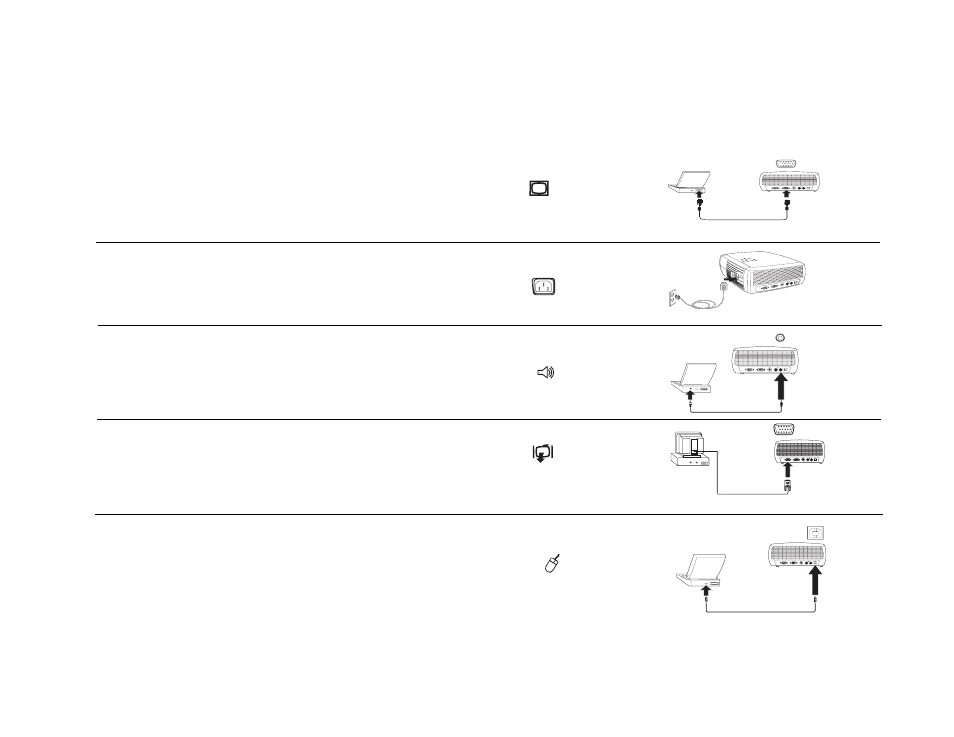
6
Connecting a computer source
Required computer connections
Connect one end of the computer cable (see page 11 for connecting video
devices) to the dark blue Computer In connector on the projector. Connect
the other end to the video port on your computer. If you are using a desktop
computer, you will need to disconnect the monitor cable from the com-
puter’s video port first.
Connect the black power cord to the Power connector on the side of the pro-
jector and to your electrical outlet.
NOTE
: Always use the power cord that shipped with the projector.
Optional computer connections
To have sound with your presentation, connect the audio cable to your com-
puter and to the Audio In connector on the projector.
If you are using a desktop computer and want to see the image on your
computer screen as well as on the projection screen, connect the computer’s
monitor cable to the Monitor Out connector on the projector.
To control your computer’s mouse using the projector’s remote control, con-
nect the projector to the computer via a USB cable (not included). USB driv-
ers must be installed to use the USB feature. For more information, see
page 10.
connect computer cable
connect power cable
connect audio cable
connect monitor cable
connect USB cable
