Setting up the signagemanager client, Connecting signagemanager to the server – Smart Avi Digital Signage Manager User Manual
Page 5
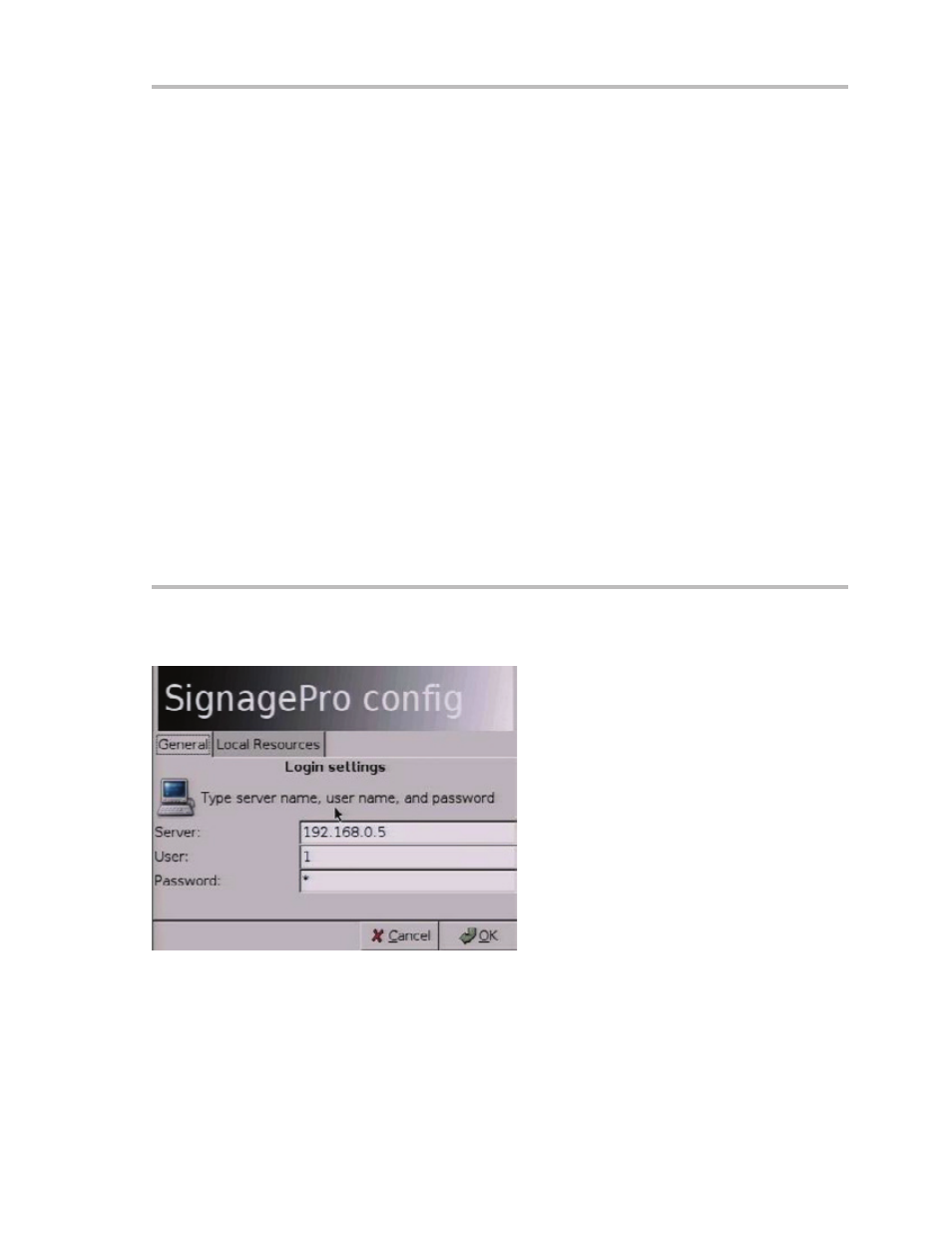
Page 5
Setting up the SignageManager Client
SignageManager client software is based on Gentoo Linux. When you first boot up the client,
you may access the BIOS to setup your client date and time. SignageManager splash screen will
appear after you see the boot up and POST. During the splash screen an F2 option will appear,
you have a few seconds to press F2 and select your monitor resolution and calibrate touch screen
monitors.
Use the following keys to navigate:
ALT + CTRL + 1: Show this help message.
ALT + CTRL + 2:
Allows you to setup the Signage options; which as login username and
password, IP setup and.
ALT + CTRL + 3:
Allows you to setup your network configuration. If your network uses
DHCP you will not need to set up anything under this option, if you want your client to stay
static or you are going over the WAN, you will setup your entire network here.
ALT + CTRL + 4:
Brings you to the ‘SignageManager Information Window’ that will show
you; the time, date and the download status of your media content, the current version of
SignageManager and If you are connected or disconnected from the Server.
ALT + CTRL + 5:
Allows the user to use the Linux terminal.
ALT + CTRL+6: Unmount USB flash disks.
ALT + CTRL + 9:
Shuts down and turns off the SignageManager client.
1. On the Signage Pro client hit the ALT + CTRL + 2 key. It will bring up the SignageManager
config window. In this window you have to edit a few options.
Server:
You want to edit this field with the
private IP address of the SignageManager
server, where you installed PresenterNET
onto:
User:
This is the user name of a user on your
PC server computer that is dedicated to
SignageManager.
Player Name:
This is where you name you
SignageManager client so you can identify
is easier on the Server. You will see this
name on the Station Manager and when
you start groups.
Password:
Password of the user name on
the PC server.
Note: You must have a user name and password to connect the SignageManager client to the
SignageManager(Pres NET) server.
2. If everything was setup correctly on both the server and the client, you should open up the
SignageManager Station Manager on the Server PC. You should see Station Manager with the
default 127.0.0.1 IP address and the client that says presenter_user with the client IP address. If
you see the client IP address then, the communication between server and client is established
and Signage Pro is ready for use. If you are not making a connection, PING the server to the client
in the DOS command prompt and then ping the client to the server in the terminal window.
Connecting SignageManager to the Server
