Introduction, Features, Applications – Smart Avi DVX-RX200 User Manual
Page 2: Front and rear view installation, Optional ddc pass-through, Installation diagram
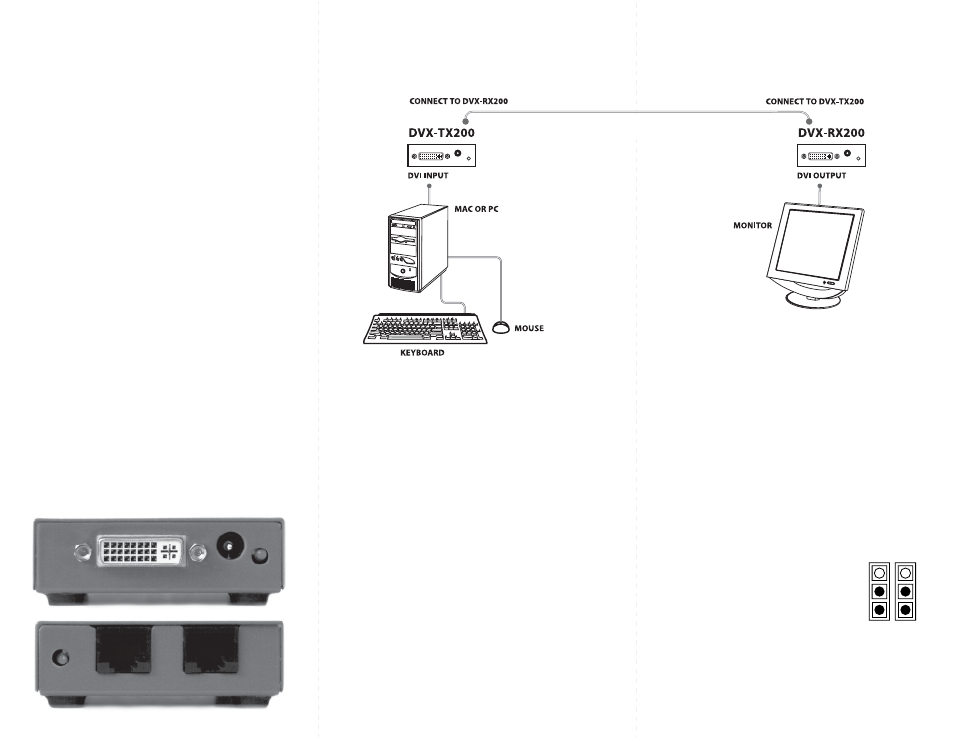
Introduction
The DVX-200 extends the distance between any
computer supporting single-link DVI-D and a
monitor or projector with a compatible DVI input.
Features
Supports Mac and PC DVI-D
Resolutions up to 1920 x 1080
No degradation of video quality
LEDs indicate power and loss of clock signal
External power supplies
Silent fanless operation
Applications
Perfect Image Quality at all Resolutions.
Call Centers (co-locate user’s computers).
Industrial (protection against pollution).
Information Terminals & Kiosks.
Airports (air traffic control, passenger
information systems).
Medical - using computer tomographs generates
strong magnetic fields, which make it impossible
to use monitors.
Front and Rear View
Installation
1.
Turn off computer and monitor.
2.
Connect DVI male to male cable between the
computer and the transmitter.
3.
Connect monitor or projector to the DVI port
on the receiver.
4.
Connect a shielded Cat 5e or Cat 6 cable
between port 1 on the transmitter and port 1
on the receiver.
5.
Plug in the power transformers and connect
them to the transmitter and receiver.
6.
Turn on the monitor and computer.
Optional DDC Pass-Through
If you would like the computer to read EDID
information directly from your monitor instead of
the internal EEPROM in the DVX-200, perform the
following steps.
1.
Turn off computer and monitor.
2.
Disconnect power adapters from transmitter
and receiver.
3.
Remove screws on the sides of the transmitter.
4.
Lift the top off of the chassis
5.
Locate headers labeled J12 and J13.
6.
Reconfigure the jumpers as shown.
7.
Replace chassis top and screws.
8.
Connect a second shielded Cat 5e or Cat 6 cable
between port 2 on the transmitter and port 2 on
the receiver.
Installation Diagram
J13 J12
CAT5
UP TO 500FT
