Sensoray 2246 User Manual
Page 21
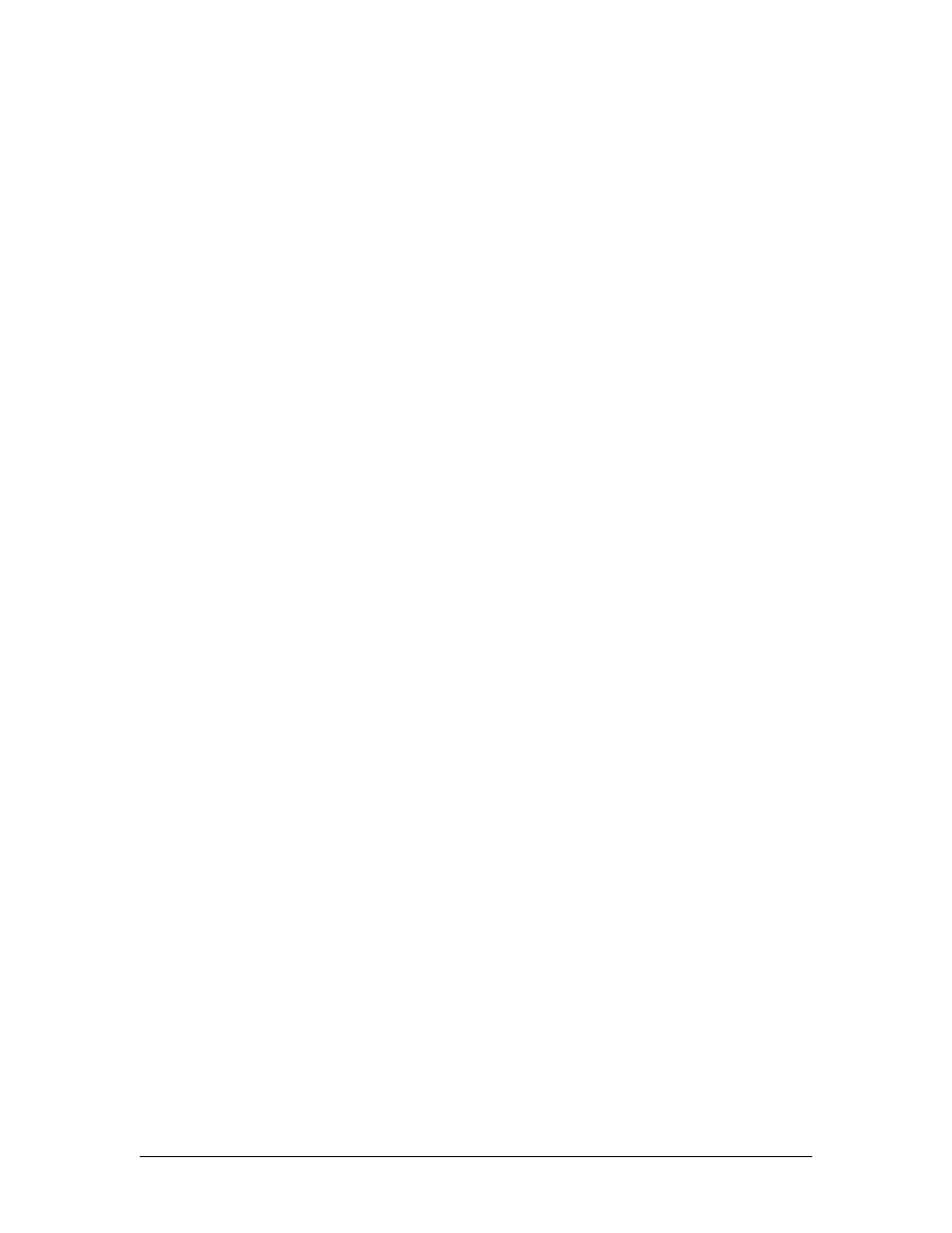
Add Image
When pressed this button opens a file selection dialog box that allows the
user to select an image to be overlaid onto the video stream.
X
This input box determines the horizontal location of the text or image
overlay. The distance is measured from the left side of the screen.
Y
This input box determines the vertical location of the text or image overlay.
The distance is measured from the top side of the screen.
TxtColor
When pressed, this button opens a color selection dialog box that allows
the user to set the color used for the text.
BackColor
When pressed, this button opens a color selection dialog box that allows
the user to set the color used for the text background.
Transparent
When checked, this option sets all black colored input text and image data
to a transparent color that the video shows through.
Font
This input box controls the font size of the text to be overlaid.
MPEG
When selected, these option overlays the text or image data with the
MPEG video stream coming through the USB port to the host computer.
Still
When selected, these option overlays the text or image data with the Still
Frame captured through the USB port to the host computer.
Monitor
When selected, these option overlays the text or image data with video
stream being output of the 2246 board.
Clear
When pressed, this button removes the text or image overlays. This
should be selected before making changes and pressing ’Add Text’ or
‘Add Image’
21
