Cubot V1 User Manual
Page 7
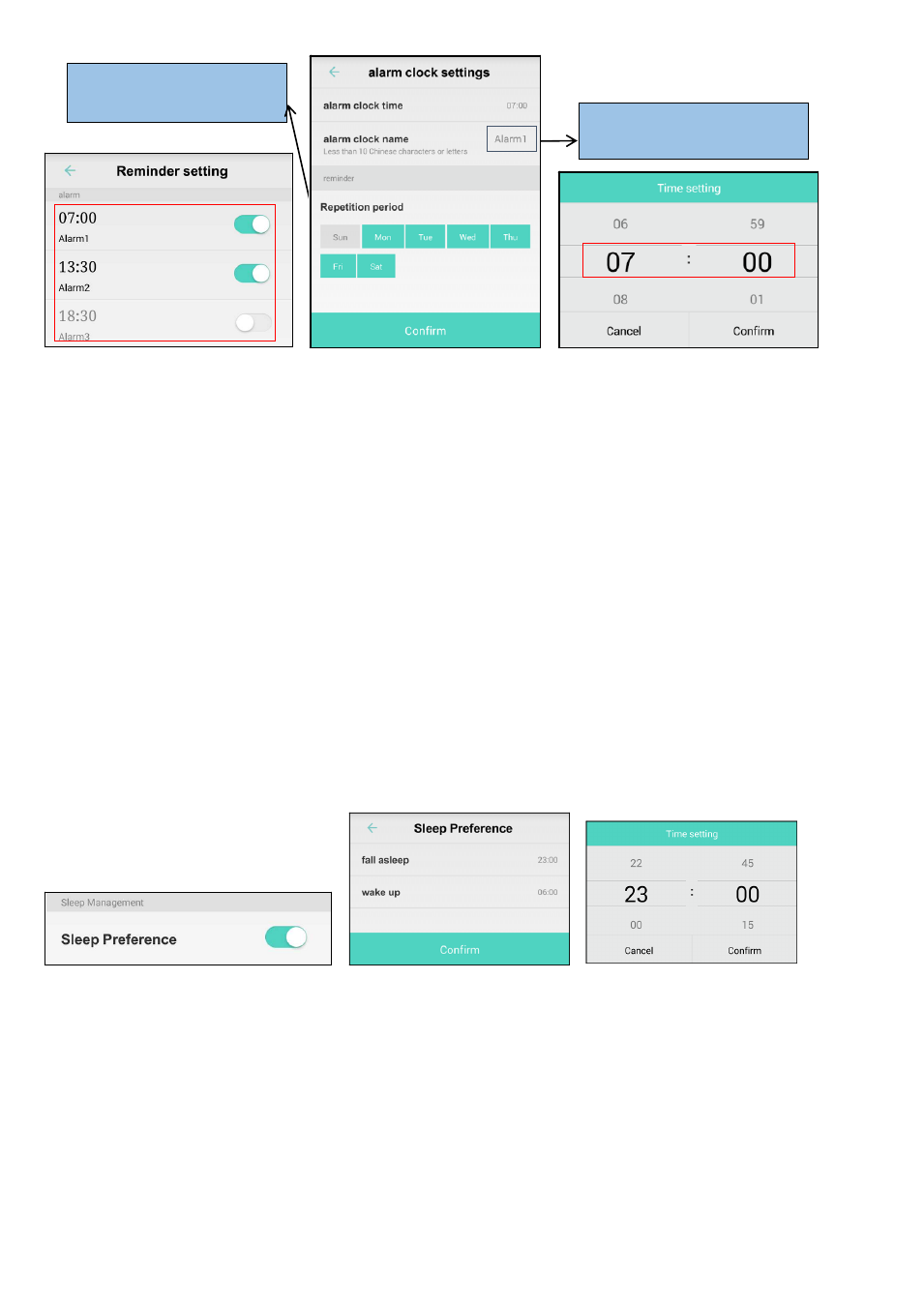
⑤set the repetition period in
the week
click anywhere of this area
click alarm clock time zone slide up and down to set the time
Warm Tips:
a. Before using the band , pls contact it with Cubot V1 App and calibrate the automatic time synchronization and data, or
else ,the sporting and sleep data will be biased;
b. If it’s failure when Cubot V1 APP search secondly and try to connect the device , pls go to settings in the phone and
ignore the already paired device, reswitch the Bluetooth.
(5) Sleep preferences
a. Open the “sleep preferences”then click anywhere to enter sleep Preferences page (the following image
one),
b. Choose “fall sleep or wake up”, the interface belowed will pop up "time settings" ,
c. you slide up and down the digital area then set the sleep / wake time, “confirm” means setting
successfully.
open sleep preference click fall asleep or wake up set the time
(6)Sedentary reminder /call reminder / message reminder /wechat reminder (no call reminder / message reminder
/wechat reminder on IOS Cubot V1 app)
a.Switch on Sedentary reminder, when the time is up ,Cubot V1 APP will push notification to the band
b. Switch on call reminder / message reminder /wechat reminder, when there is incoming calls/text
messages/wechat messages, Cubot V1 APP will push notification to the band .
click here to set the clock
name
