Dynex DX-WKBD User Manual
Page 2
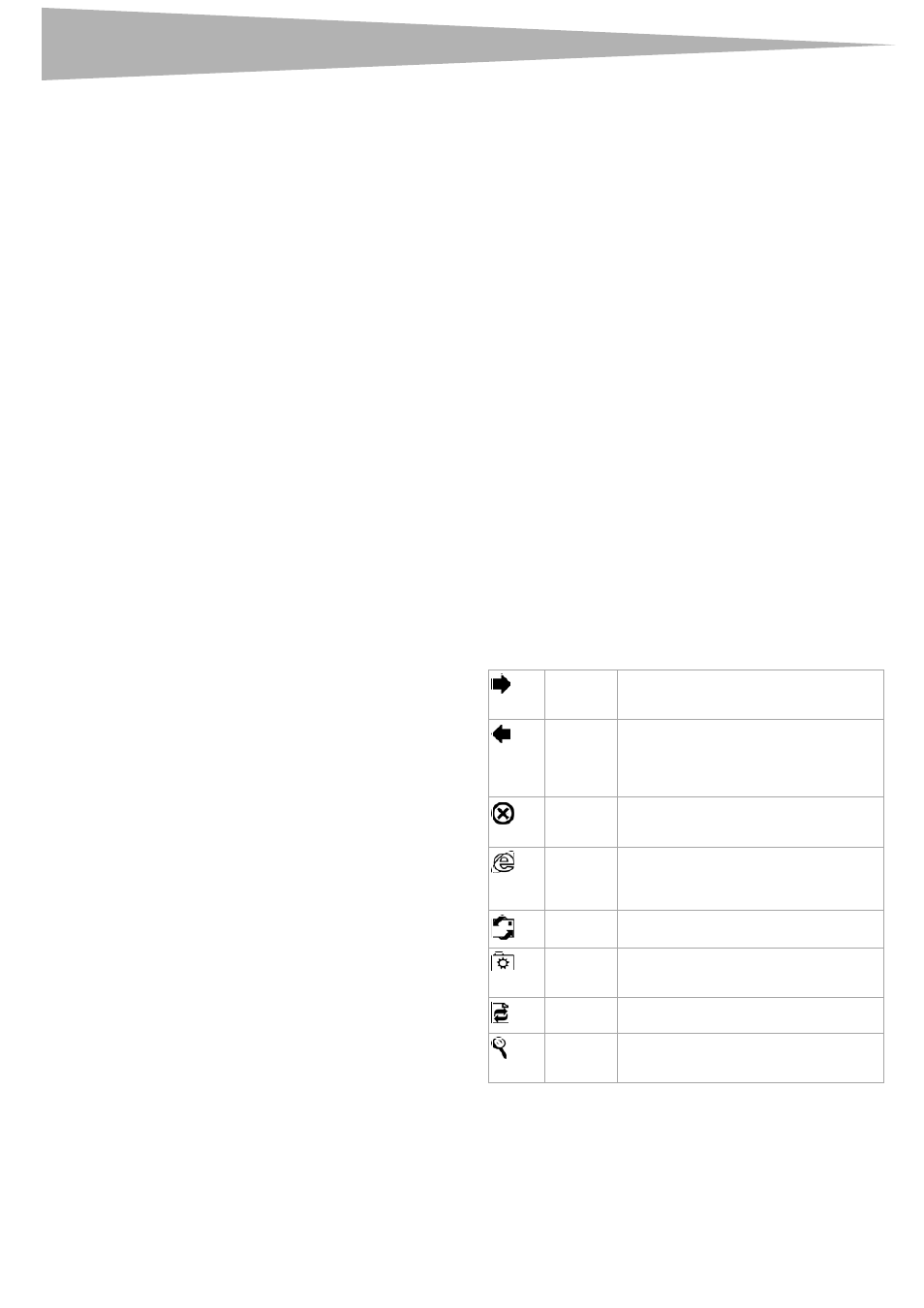
2
Contents
Dynex DX-WKBD
Wired Multimedia Keyboard
Contents
Introduction ..................................................................................... 2
Important safety instructions........................................................... 2
Features ........................................................................................... 2
System requirements ....................................................................... 2
Package contents ............................................................................. 2
Intalling your keyboard .................................................................... 2
Troubleshooting ............................................................................... 3
Legal notices .................................................................................... 3
Warranty .......................................................................................... 5
Français ....................................................... 6
Español ...................................................... 10
Introduction
Thank you for choosing your Dynex DX-WKBD wired multimedia
keyboard. This guide provides a general description of the keyboard's
features, setup instructions, and troubleshooting information.
Important safety instructions
Before getting started, read these instructions and save them for later
reference.
• In some operating systems, the driver software must be installed
before using your keyboard.
• Do not drop or hit your keyboard.
• Do not use your keyboard in a location that is subject to strong
vibrations because vibration may damage your keyboard.
• Do not disassemble or modify the product in any way. Disassembly
or modification may void your warranty and could damage your
keyboard leading to a fire or electric shock.
• Do not use or store your keyboard in damp locations. Liquid
entering the product may cause damage or lead to fires or electric
shock.
• Do not insert metal objects, such as coins or paper clips, into your
keyboard.
• Your keyboard is for general computer use. Do not use your
keyboard with a computer that requires exceptional reliability,
especially if a breakdown or malfunction of might jeopardize life
or health, such as aerospace equipment, atomic power control
systems, traffic-related equipment, transportation equipment,
industrial robotics, combustion equipment, safety devices, and
life-support systems.
Features
• Compatibility with Windows 2000, Windows XP, and some
applications including Web browsers and e-mail programs
• Support for the USB 1.1 and 2.0 specification
• Compatibility with the PS/2 standard
• FCC, WHQL, RoHS approved
System requirements
Your computer must meet these requirements:
• Microsoft Windows 2000, Windows XP, or Windows Vista
• Microsoft Internet Explorer 5.0 or later
• One available USB port (or one PS/2 port for use with the included
adapter)
• A sound card is recommended for optimal media player operation,
but not required for other keyboard functions
Package contents
Make sure that the package contains the following items:
• DX-WKBD keyboard
• USB-to-PS/2 adapter
• This guide
Intalling your keyboard
To install your keyboard:
1 Locate an open USB port on your computer.
2 Plug your keyboard's USB connector into the open USB port.
Or,If your computer does not have an open USB port, attach the
USB-to-PS/2 adapter to your keyboard's USB connector and plug
the adapter into a PS/2 keyboard port.
Windows will automatically find your keyboard and install the
appropriate driver.
Note: If your computer uses Windows 2000, you will need to install a
driver. Go to www.dynexproducts.com to install the driver.
Internet hot keys
There are eight Internet hot keys on your keyboard, including:
Back
Press to go back to the previously viewed
page in your Web browser.
Forward
Press to go forward to the next item – if it
was previously viewed in the same session –
in programs that support the “Forward”
command, such as a Web browser.
Stop
Press to stop loading or refreshing a Web
page.
WWW
Press to start your default Web browser. If
your browser is already open, pressing this
button will open your Home page.
Press to start your default e-mail program.
My favorite Press to open a window showing your Web
site Favorites.
Refresh
Press to update the current page in your Web
browser.
Search
Press to open the Internet Explorer Search
window.
