Timer recording – Dolby Laboratories Personal Video Recorder User Manual
Page 35
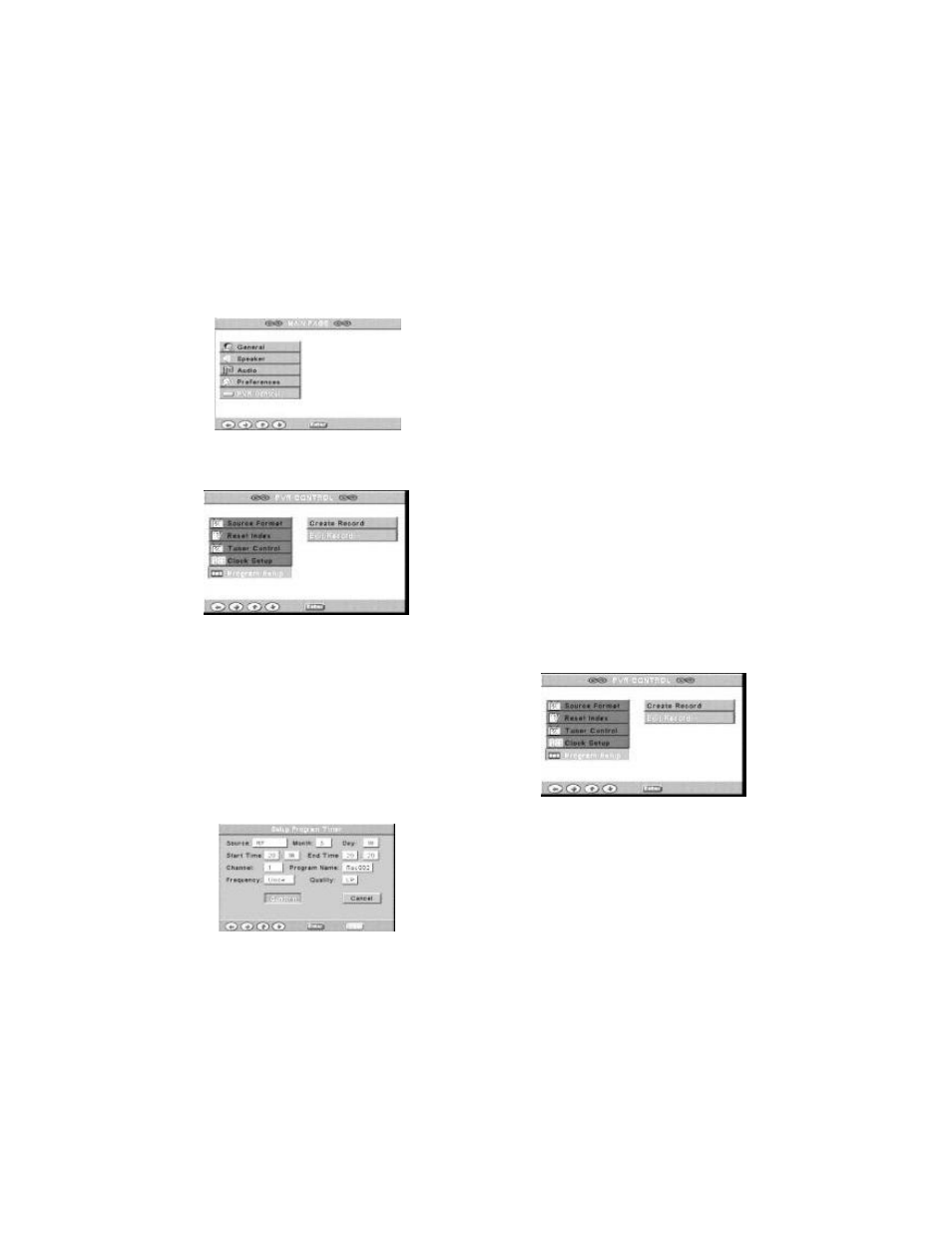
Page 35 of 46
TIMER RECORDING
TO PROGRAM TIME RECORDING
This function sets the recorder to
record unattended at some preset
time.
Steps
1. Press the button SETUP MENU and
select MAIN PAGE, then select PVR
Control. And press ENTER.
2. Select PROGRAM SETUP
and then CREATE RECORD.
3. Use S T to select the source:
(TV-RF, AV1, AV2 SCART, S - Video),
the channel (you doesn't need to
select the channel if the recording
source gives is not RF ), Program
Name (one that you choose), the
frequency (once only, daily, weekly),
the display quality (XP, SP, LP, EP).
Through the numeric keys enter the
Parental/Locale wanted, the month,
day, start time and end time.
4
. Press CONFIRM to confirm the
settings. If you want to cancel the
entered program times etc press
CANCEL.
5.The unit can record several
programs, but it requires a minimum
gives two minutes between the end of
one timer recording and the beginning
of the next. If less than two minutes
are entered then the last entered
recording is invalid.
NOTE: If the unit is in standby mode
it will enter the operate mode one
minute before the recording is due to
start and will re-enter standby when
the recording is complete.
QUALITY:
XP: NTSC 720X480/PAL 720X576.
SP: NTSC 720X480/PAL 720X576.
LP: NTSC 352X480/PAL 352X576.
EP: NTSC 352X240/PAL 352X576.
TO CHANGE PRESET RECORDING
TIMES:
1. Goto PVR CONTROL, PROGRAM
SETUP
and EDIT RECORD. Select the one to
change using S T. press EDIT. If you
wants to delete it press DELETE.
2
. If you select the EDIT it will go to
the menu for configuration. If you
select CANCEL it will return to the
menu PVR.
