Proel M1622USB User Manual
Page 15
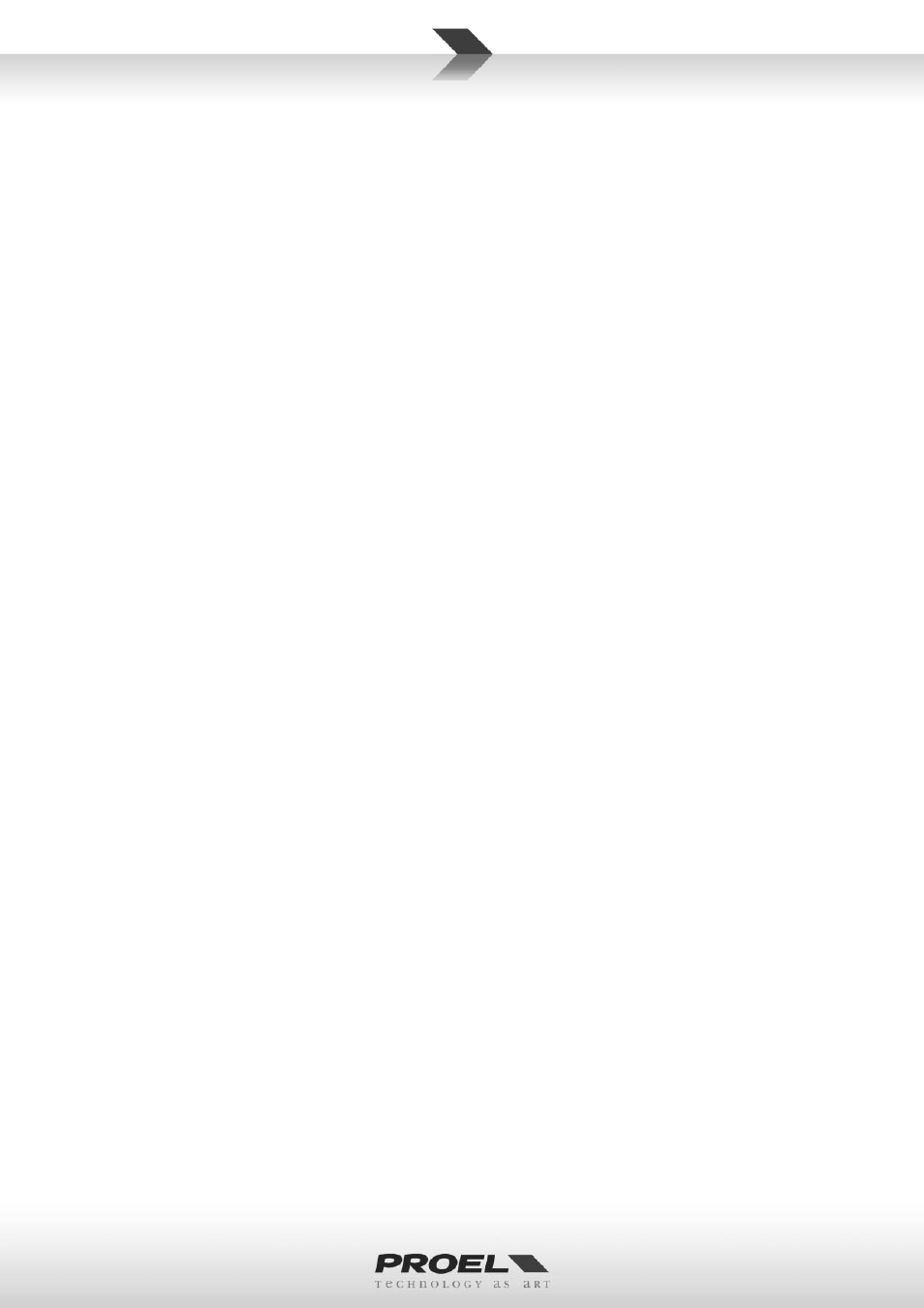
15
7. EQ sec on HIGH control
This control gives you up to 15dB boost or cut at 12KHz with a “SHELVING” curve shape. Use it to increase or reduce
the sound “clarity” or “brightness”.
8. EQ sec on MID control
This control gives you up to 15 dB boost or cut at the frequency determined by the FREQ knob (see FREQ next) with a
"PEAKING" curve shape. Use it to add or reduce the sound "presence".
9. EQ sec on FREQ control
This knob ranges from 100 Hz to 8 kHz and determines the center frequency for the MID EQ. This allows you to zero in
on the precise narrow band of frequencies you want to have aff ected by the MID EQ.
10. EQ sec on LOW control
This control gives you up to 15dB boost or cut at 80Hz with a “SHELVING” curve shape. Use it to increase or reduce the
sound “punch”.
11. AUX 1 control (pre)
This control sends the channel signal to the AUX 1 output. This signal is always pre-fader, i.e. it is independent by the
posi on of the FADER LEVEL control.
12. AUX 2 control (pre)
This control sends the channel signal to the AUX 2 output. This signal is always pre-fader, i.e. it is independent by the
posi on of the FADER LEVEL control.
13. AUX 3 control (pre/post)
This control sends the signal to the AUX 3 output. This signal is normally pre-fader, but it could be set post-fader pressing
the POST switch: in this case the signal level depends on the posi on of the channel FADER.
14. POST switch
Push this switch to set the AUX 3 control post-fader or release it to set the AUX 3 pre-fader. The pre-fader se ng is
preferable if you want to use the AUX 3 send as stage monitor, in order to have your stage mix independent from MAIN
MIX.
15. AUX 4 FX control (send to FX post)
This control sends the signal to the AUX 4 output and to the internal DIGITAL EFFECT PROCESSOR. This signal is post-
fader, in other words it depends on the posi on of the channel FADER.
16. PAN control
It adjusts the amount of channel signal sent to the le versus the right outputs. Use it to posi on the sound origin in a
panoramic stereo scene.
17. MUTE switch
When you engage a channel’s mute switch, its signal disappears from these outputs: MAIN MIX, GROUPS 1-2, AUX 1,
AUX 2, AUX 3, AUX4/FX.
NOTE: the input channel signal is not completely muted by this switch, so you can listen to it thru headphones and
C.ROOM outputs ac ng on the SOLO bu on in PFL mode only (see SOLO MODE).
18. MIX switch
Engaging this switch you assign the channel signal to the MAIN MIX bus regulated by the MAIN MIX faders. Typically,
the MIX switch will be engaged on all channels except those assigned separately to GROUPS 1-2.
19. 1-2 switch
Engaging this switch you assign the channel signal to the GROUPS 1-2 bus regulated by the GROUPS 1-2 faders. You
can use the GROUPS 1-2 jacks as separate outputs or, engaging the switch GRP TO MIX, to create a submix for a set of
channels (all the drums channels, for instance): in this case you can control the assigned GROUPS 1-2 signals together
and independently from the rest of the mix.
20. PEAK detector and SOLO ac ve
This LED has two func ons:
If the PEAK LED lights permanently this means that you have ac vated the SOLO switch of this channel.
If the PEAK LED fl ashes this means that the input signal is near to the CLIPPING point.
IMPORTANT: if the LED PEAK fl ashes reduce the level of the input signal using the GAIN control.
21. SOLO switch
This switch allows you to hear signals through your headphones or control room outputs and to display the level on LED
meters. Use the SOLO in live sets to pre-listen channels before they are fed into the mix or just to check out a par cular
channel any me during a session. You can solo as many channels at a me as you like.
IMPORTANT: The solo signal is pre-fader if SOLO MODE is in PFL posi on, so what you check is the signal entering the
