Posiflex SD-360 User Manual
Page 2
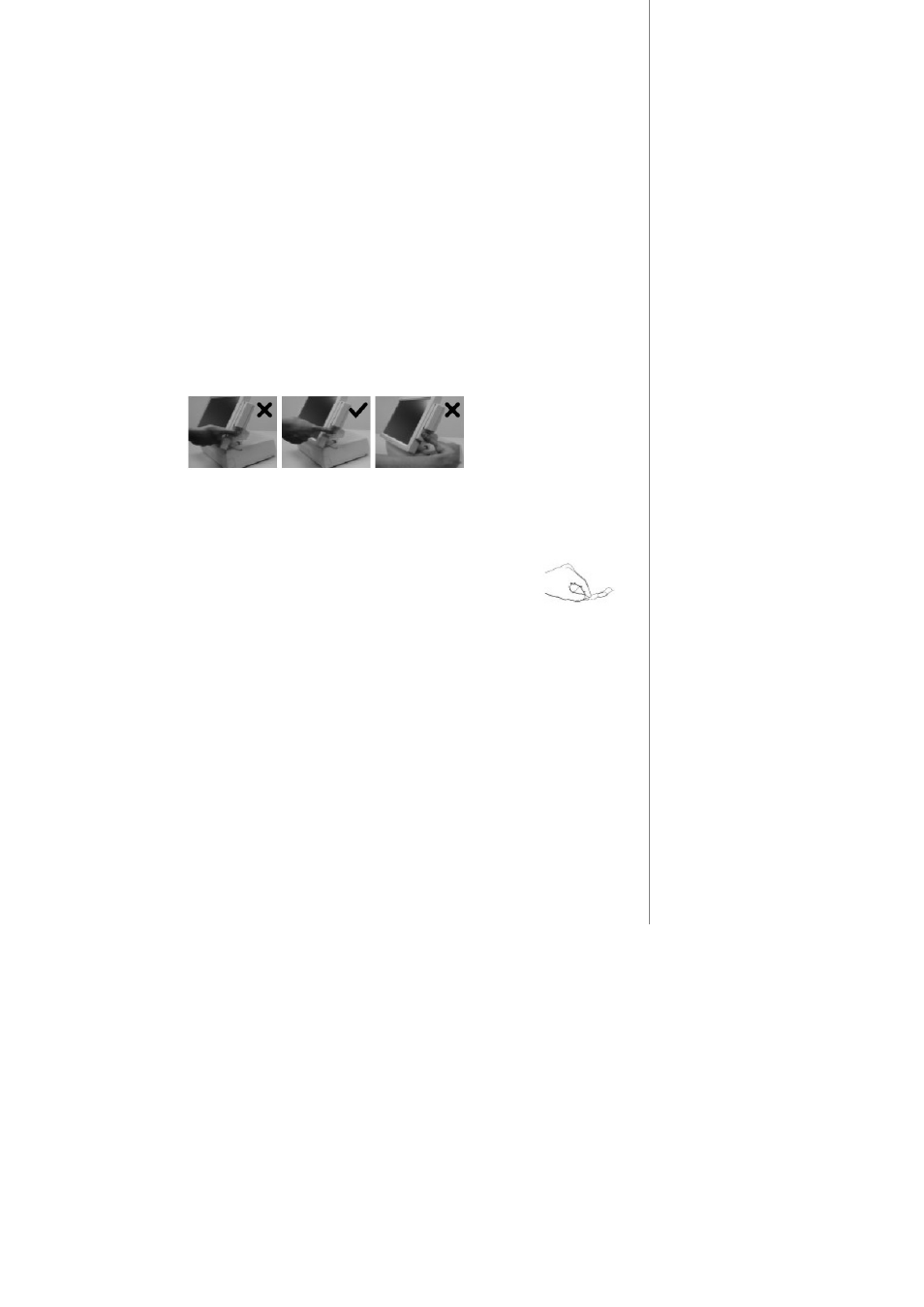
Page 2
a. Cautions
1. Never pour the glass cleaner directly on the sensor window.
2. Never use alcohol-based cleaners.
3. Never submerge the sensor in liquid.
4. Never rub the window with an abrasive material, including paper.
5. Do not poke the window coating with your fingernail or any hard item, such as a pen.
b. Principle
The fingerprint sensor provides unrivalled facility security and positive user identification without
compromising user convenience. It is designed to simply augment existing security infrastructures, such
as proximity, magnetic stripe, PIN or to eliminate concerns about stolen, loaned. The finger print sensor
software never stores fingerprint images. The finger print sensor software creates a fingerprint template,
which is a highly compressed and digitally encoded mathematical representation of fingerprint features.
This template is created when a user registers a finger and is stored in an encrypted file. When the user
later touches the fingerprint reader to authenticate, a new template is created and compared to the
“registered” template. If there is a match, the authentication is successful.
c. Finger Print Recognition
In order for the sensor to acquire a good image of your finger, you must place the pad of your
finger but not the tip in the center of the sensor window, and apply gentle, even pressure. Do not “roll”
your finger as usually practiced in the traditional ink and paper fingerprint taking technique. Pressing too
hard will distort your fingerprint. Pressing too lightly will not expose a large enough area of your finger.
Also, make sure to hold your finger on the sensor until you see the sensor light blink; this may take longer
for dry fingers. Then, lift your finger. Although you may use any finger with the sensor, your index finger
of either hand works best. If the sensor is capturing your finger image as indicated by the sensor blink and
you have tried all the above suggestions, you may need to reregister your finger.
Please acquire your finger print recognition only in a comfortable gesture like the middle picture below
with a check mark suggested. The manufacturer shall bear no liability to any harm caused by improper
application like the rest two pictures.
d. Sensor Activation
There will always be a red light from the sensor to detect the presence of a finger when the sensor
is activated. Failure to connect to a self-powered USB port will cause non-operation of the sensor. If you
activate your terminal’s power saving functionality but your third party application does not support this,
then your fingerprint sensor will enter “sleep mode” even though your workstation does not. If this
occurs, you will need to disconnect and reconnect the sensor to the USB port. Please check with your
application developer for compatibility.
e. Cleaning the Sensor
Depending on the amount of use, the sensor window may need to be cleaned
periodically. To clean it, apply the sticky side of a piece of adhesive cellophane tape on
the window and peel it away as in the drawing at right.
Under heavy usage, the window coating on some sensors may turn cloudy from the salt in
perspiration. In this case, gently wipe the window with a cloth (not paper) dampened with a mild
ammonia-based glass cleaner.
2. MAGNETIC STRIPE READER
The MSR in SD-360 reads an ISO magnetic stripe card without driver. Yet, there is a “Posiflex
USB MSR Manager” program provided to control some parameter configuration for this MSR. The
features controllable in this program cover each track enable/disable, Alt+Num approach for ASCII codes
and Leading/Stop code enable/disable. The function for enabling each track of course comes in effect
only when the track is physically available. Please find in the mini CD delivered with SD-360 or Product
Information CD delivered with Posiflex POS system the folder for “USBMSR” and “SetUp” this demo
program or download the installation program from our web http://www.posiflex.com or
http://www.posiflex.com.tw.
