Posiflex CR-3015 User Manual
Page 3
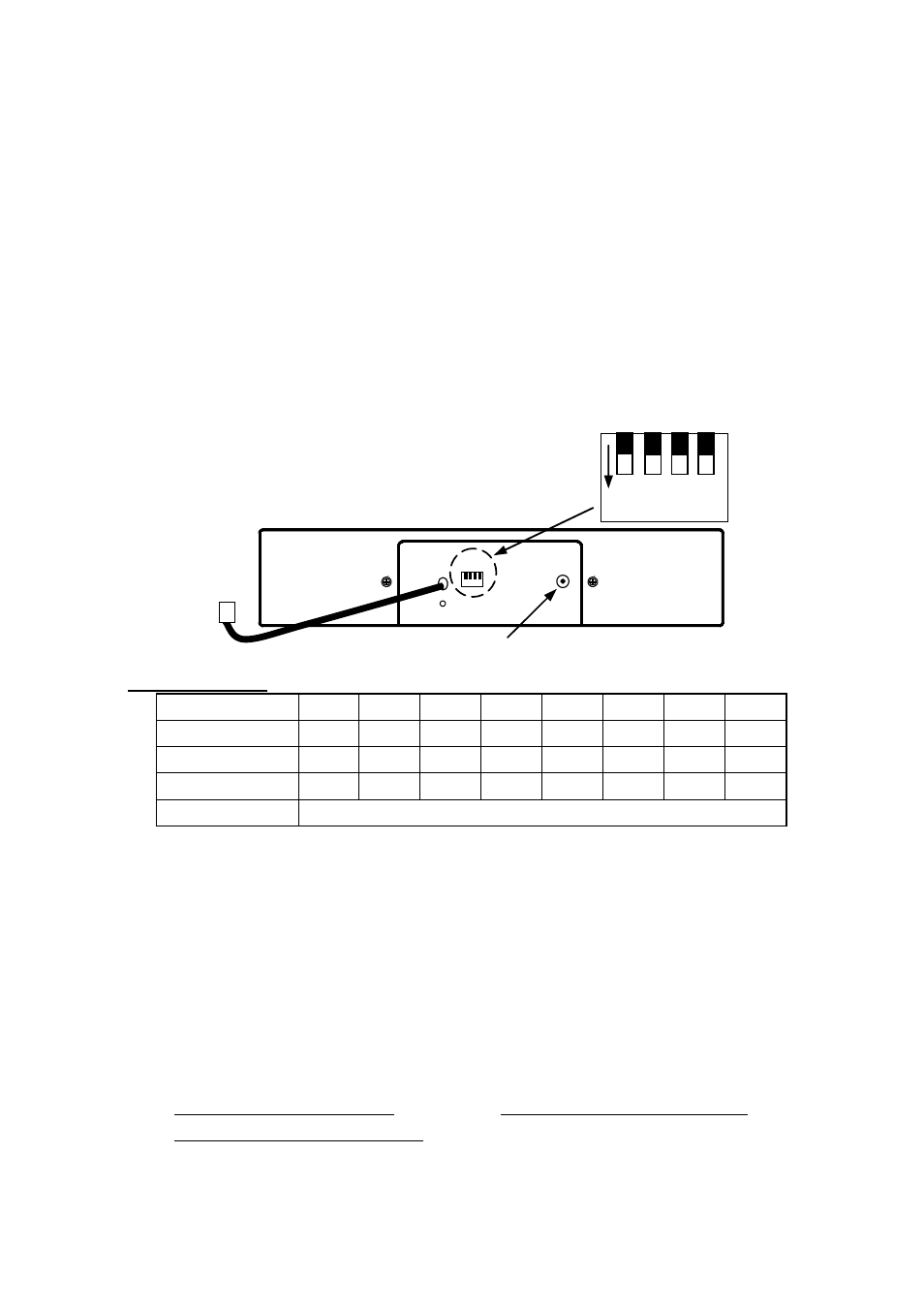
suitable pitch according to domestic bill sizes. Insert the bill clips into
the rear end of each section set by the bill compartment separators. Be
sure to insert the separators and the clips till it clicks in position. For
OEM models with fixed partitions, the separator and clip insertion can
be omitted.
2).
Define a drawer number for the cash drawer so that this cash drawer is
going to respond accordingly in USB communication. Follow the table
below for “Switch settings” to adjust the switch S1 according to this
drawer number if it is not 7. Please note that within each system there
should never be any 2 USB interface cash drawers carrying the same
drawer number.
Switch settings:
Drawer
0
1
2
3
4
5
6
7
SW1
ON OFF ON
OFF ON OFF ON OFF
SW2
ON
ON OFF OFF ON
ON OFF OFF
SW3
ON
ON
ON
ON OFF OFF OFF OFF
SW4
Reserved
Default setting: Drawer 7 (SW1: OFF; SW2: OFF; SW3: OFF)
3).
Connect USB connector of cable coming out from the rear side of the
USB interface cash drawer to USB port of main PC.
4).
For CR-3105 Check the specification of power adaptor on its nameplate.
Insert the power adaptor into the correct power outlet. Insert the output
plug to the jack at rear side of CR-3105 to supply power for drawer
kickout. For CR-3015 there is no power adaptor needed. The power
source drain from USB directly.
5).
Install the USB utility driver from Posiflex Product Information CD
with
Posiflex
POS
system
or
visit
our
web
sites
http://www.posiflex.com
or
http://www.posiflex.com.tw
or
http://www.posiflexusa.com for latest updates.
Page 3
USB Connector
4
3
2
1
ON
Power Jack
AC 12V I/P
Rear View of Model CR-3105 / CR-3015
Cash Drawer with USB Interface
For CR-3015 there is no AC power input
in back panel.
Ground
S1
