Pd101说明书2.pdf – POPScreens PD101T User Manual
Page 2
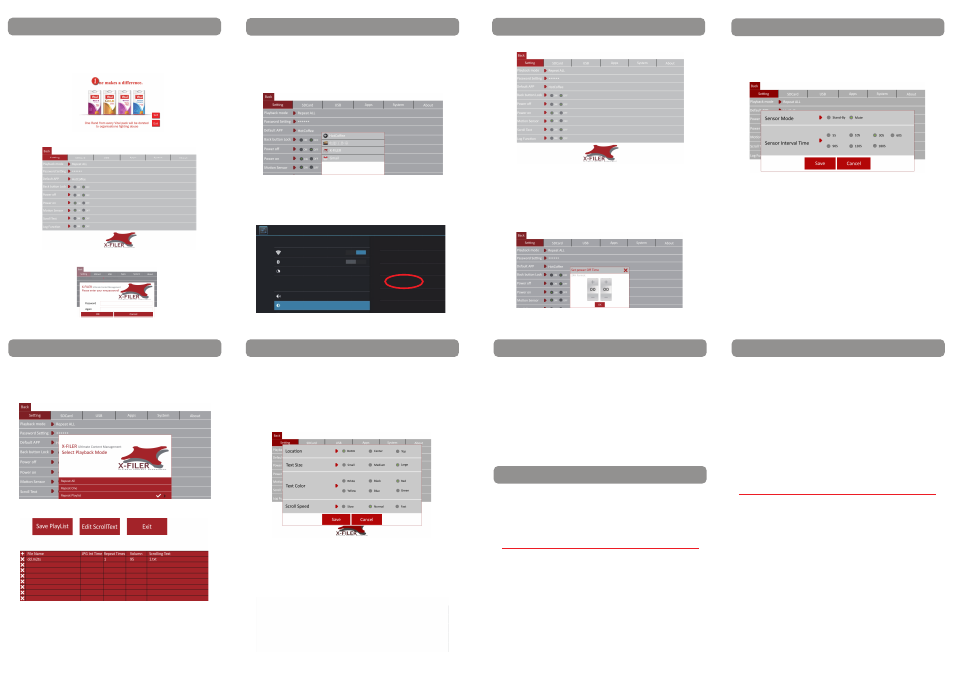
Hardware & OS CPU
RK3066 Dual Core
Main Frequency Cortex-A9 Up to 1.6GHz
GPU
Quad-Core 2D/3D OpenGLES
2.0(AMD Z430)/OpenVG1.1
RAM
1GB DDR3 (2G optional)
FLASH
4GB (8GB optional)
OS
Android 4.1.1
I/O ports 1 x RJ45,2 x USB 2.0,1 x USB 1.0,
1 x HDMI out,1 x earphone,
1 x SD card slot,1 x DC Jack,
1 x 3G Sim card slot
Front Camera(optional) 2,000,000 pixels
9
10
11
12
13
7. Smart software X-FILER
8
The POSPAD can be set up with 2 motion sensor mode: stand-by mode
and mute mode; Under stand-by mode, When playing, the player
would go to standby mode if no human body is detected after a
certain interval of time, and the player would power on automatically
if any human body is detected. Under mute mode, when playing, the
unit audio output would be shut off if no human body is detected
after a certain interval of time while the visual output is still on, and
the unit would resume audio output if any human body is detected.
The motion sensor can be set up with different interval time as well.
7. Smart software X-FILER
7.6
Motion sensor function
Please check first whether you have purchased the external motion
sensor module. If yes, please install the motion sensor module with
the POSPAD.
7. Smart software X-FILER
7.10
Auto content update by USB key
To load media contents from a USB key
(1) Create a .txt file namded“pospad.txt”, take an empty USB key and
copy into this USB key the “pospad.txt” file together with the .APK
files (or media files) you want to load into the POSPAD.
(2) When the POSPAD is on, insert the USB key into one of the two USB
ports on the back of the POSPAD. After a few seconds, the auto loading
of files in the USB key will start. After the contents are loaded, pull
out the USB key and you will see the new contents on the SD card.
8. Technical Specifications
Panel
Screen Size 10.1" IPS
Touch panel type 10-point Capacitive touch
Resolution 1280 x 800
Brightness 400cd/m²
Contrast Ratio (1300:1)
Aspect Ratio (16:10)
Viewing Angle 85/85/85/85(L/R/U/D)
Video
1080P Video support AVI,H.263,H.264,VC-1,MPEG-
2,MPEG-4, DIVD/DIVX, Real8/
9/10,RM,RMVB,PMP,FLV,MP4,
M4V,VOB,WMV,3GP,MKV,ASF,
3G2M4V, MJPEG,RV10
Audio
Built-in Speakers 1.5W X 2
Audio codes MP1,MP2,MP3,WMA,OGG,AAC,
M4A, FLAC,APE,AMR,RA,WAV
Buttons Quick control buttons Home, volume+/-, brightness +/-
Connectivity Wired Ethernet 10/100
Wireless Built-in WIFI 802.11b/g/n
Bluetooth
Built-in
3G(Optional) 3G wireless data modem
Power Power Input DC 12V,2A
Consumption 20W
Software X-FILER
Auto boot start and full screen
display of any appointed app
/ Or auto play SD card media files
Auto Power on&off / Motion
sensor / Data log
General Info Case Material High-quality ABS case
Color
Black/White (Customized color
upon request)
Vesa mount 75x75mm
Dimension&Weight 280x190.6x30mm/0.65kqs
Operation / Storage Temp (0 -- 50 degree)/(-15 -- 65 degree)
8. Technical Specifications
7.7
Loop video playback function
7. Smart software X-FILER
You can edit the playlist easily by selecting media files from the SD card
7. Smart software X-FILER
7.8
Scrolling text function
Under playback mode of repeat one/repeat all, create “scroll.txt” and
copy the file into the SD card. If you turn on the scrolling text function
on the X-filer setup menu, the text contents will be displayed while
the video files are played. You can adjust the location, text size, text
color and speed for the scrolling text.
Under playback mode of repeat playlist, you can name the txt file randomly.
7.9
Log function
There will be a “log.txt” file generated automatically in the SD card
to record the performance of the POSPAD. You can pull out the “log.
txt” file from the SD card through USB key by setting up a “userlog.
txt” file in the USB key.
If you set up the default app as “X-filer”, you turn the POSPAD into an
advertizing video player. And you can set up the playback mode as
repeat one, repeat all and repeat playlist.
7. Smart software X-FILER
7.4
Back button lock function
7.5
Auto power on/off function
The POSPAD can be set up for auto power on and power off at
pre-designated time.
7. Smart software X-FILER
7.2
Setup the default APK
Press “Default App”, and you can get the list of all the applications installed
on the POSPAD and select the application you want to set up as the
default App. After setup, the POSPAD will run this application automatically
once connected to power.
If you press “Set” button and type in the password, you can go to the
setup page of "X-filer"
Select “Password Setting”, and you will get the windows as belows to set
up your new password.
7. Smart software X-FILER
7.3
Setup the full screen mode
Go to the Settings – Display – Fullscreen mode, and after setup, all the
application on the POSPAD will be displayed in full screen mode
without the Android menu bar.
Settings
WIRLESS &NETWORKS
Wi-Fi
Bluetooth
Data usage
More...
DEVICE
Sound
Display
ON
OFF
Brightenss
Wallpaper
Fullscreen mode
Normal mode
Sleep
15 seconds
Font size
Large
Once the back button lock is “on”, the volume and brightness
adjustment buttons on back of the POSPAD will not be active any
more.
14
15
After typing in the password, you will see "set" and "exit" on the right
bottom side of the screen as shown in the photo as belows. “Set” button is
to enter the setup menu of “X-filer” and “Exit” button is to exit the X-filer
and enter the main menu of POSPAD.
