Commercial recorder (e-series), Professional recorder (n, h, x, xr-series) – OpenEye Android MDVR User Manual
Page 4
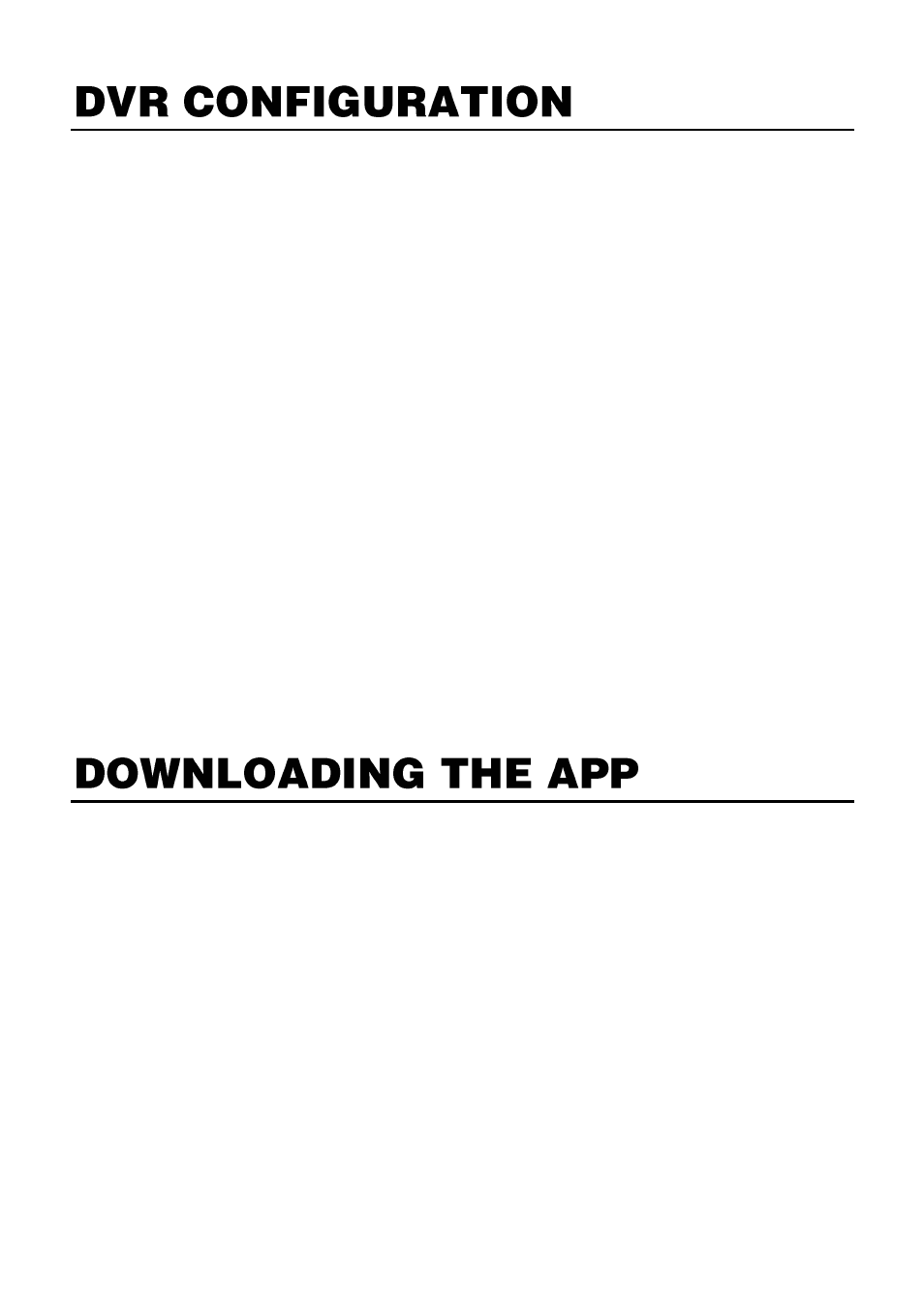
Commercial Recorder (E-Series)
Verify that the E-Series recorder is connected to the network.
Press SETUP on the front panel or IR remote control, and then go
to
Network > Network Settings
and verify the network settings. If
you are accessing the recorder from outside your network (using
3G/4G/LTE or public Wi-Fi), verify that the correct ports are
forwarded to the recorder (the default ports necessary for remote
connections are 2000 and 2002).
Professional Recorder (N, H, X, Xr-Series)
Verify that the recorder is connected to the network. Press SETUP
on the recorder, and then click
Network Setup
to verify the
network settings. If you are accessing the recorder from outside
your network (using 3G/4G/LTE or public Wi-Fi), verify that the
correct ports are forwarded to the recorder (the default ports
necessary for remote connections are 2000 and 2002).
To install an application from the Google Play Store, you must
have a Google account with a Google e-mail (either Gmail or a
Google-hosted domain) associated with your device.
1.
From your Android device, tap the
Play Store
icon.
2.
Tap
Search
and type
OpenEye MDVR HD
.
3.
Follow the instructions to download and install the application.
4.
When the application is successfully installed, the OpenEye
icon will appear on the device.
