Obvius A7801 User Manual
Page 22
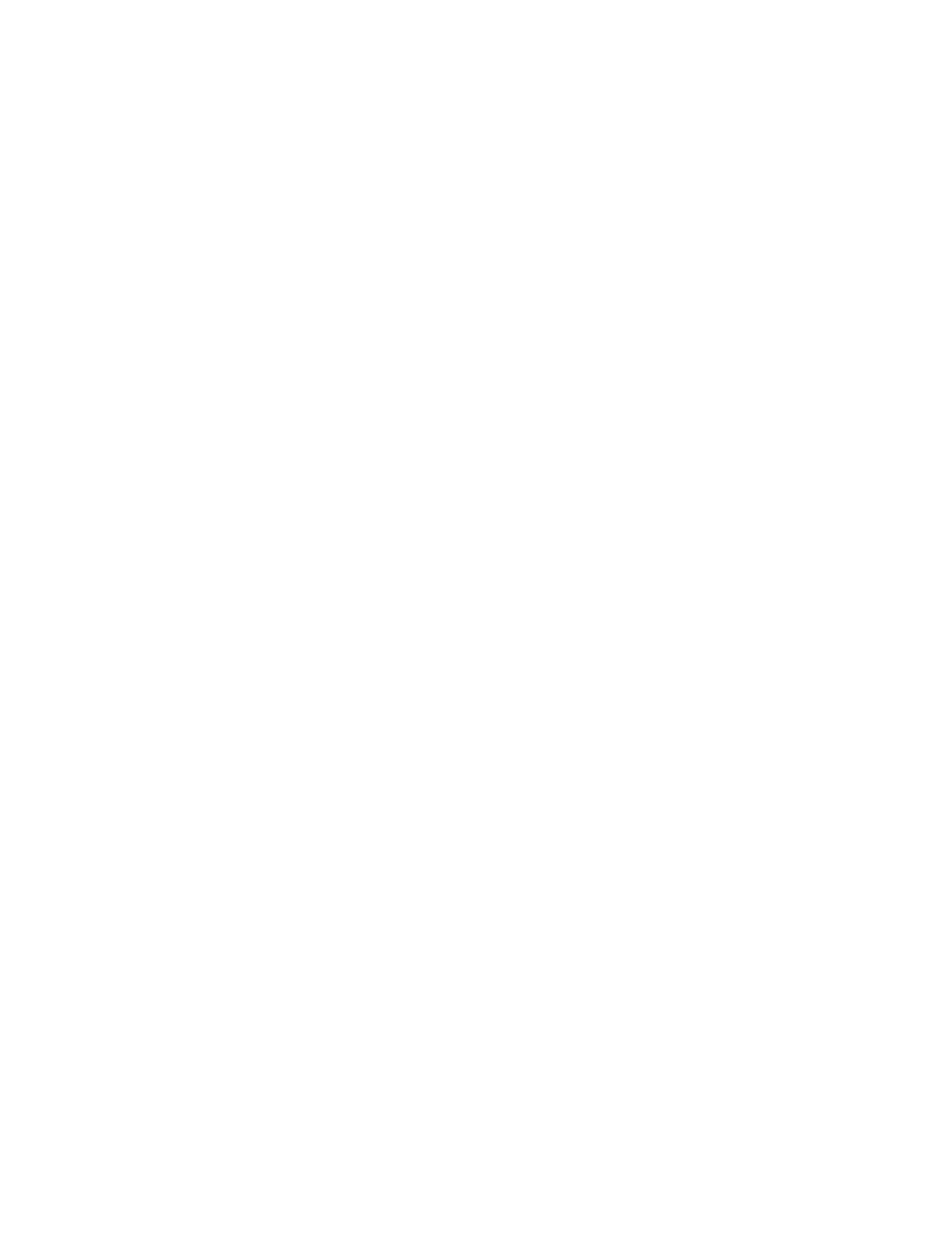
Gateway
DNS Server
(previous menu)
Dialout
[Dialout]
Dialout On/Off
Phone Number
Username
Password
(previous menu)
Dialin
[Dialin]
Dialin On/Off
(previous menu)
Data Upload
[Data Upload]
Show Serial#
Upload URL
Upload Password
Retries
Upload Now
(previous menu)
System
[System]
System Name
Log Interval
Demo Mode
Show Firmware
(previous menu)
Shutdown
(previous menu)
The TCP/IP sub menu will allow you to configure the ethernet settings for the AcquiLite. To edit the IP settings, use the
menu button to change options, and press the select button to edit the option. Once selected, you will see the curent value
displayed and a blinking square cursor on the first character. Press the menu button to change the character or digit. Press
the select button to use the digit and move the cursor to the right one space. If you press the select button multiple times, the
cursor will move right a similar number of spaces, allowing you to skip over characters that may be correct based on the
previous settings. When you are finished entering the IP address, select a blank space with the menu button, and press
select. Any characters still remaining to the right of the cursor will be eliminated. (ie, if changing 128.193.100.200 to
10.0.0.1, the new ip address will be several digits shorter than the old one.
Dialin: This menu provides the ability to enable or disable dialin support. From the console, the installer can enable dialin
support and allow a remote user the ability to call the AcquiLite and configure the options without requiring a computer on
site. For more information on connecting to the AcquiLite review the “Modem/PPP Dialin” section of this manual.
Shutdown: This option will stop the data logging processes and secure the flash memory. When secured, the console will
state that the power may be disconnected. It is important to shut down the AcquiLite cleanly prior to disconnecting the
power from the device. It is important to select this option before removing the battery from the AcquiLite.
The AcquiLite has an advanced menu that can be used to perform system checks and clear all configuration options to the
default settings. To access the advanced menu, wait until the LCD shows “AcquiLite Ready” and press both the Menu and
Select buttons at the same time. Hold both down together for about 10 seconds. When the advanced menu is displayed, you
may release the two buttons. The following is a tree display of the advanced menu.
[Advanced Menu]
Reset Config
Clear Log
(previous menu)
The Reset Config option will remove all the user settings, data, and passwords that have been configured and will return the
AcquiLite to the factory default settings. This is mainly useful when reconfiguring an AcquiLite that has been used
previously on a different job or project.
Page 22
A7801 AcquiLite – Data Acquisition Server
