MultiDyne SL2150 Series User Manual
Page 6
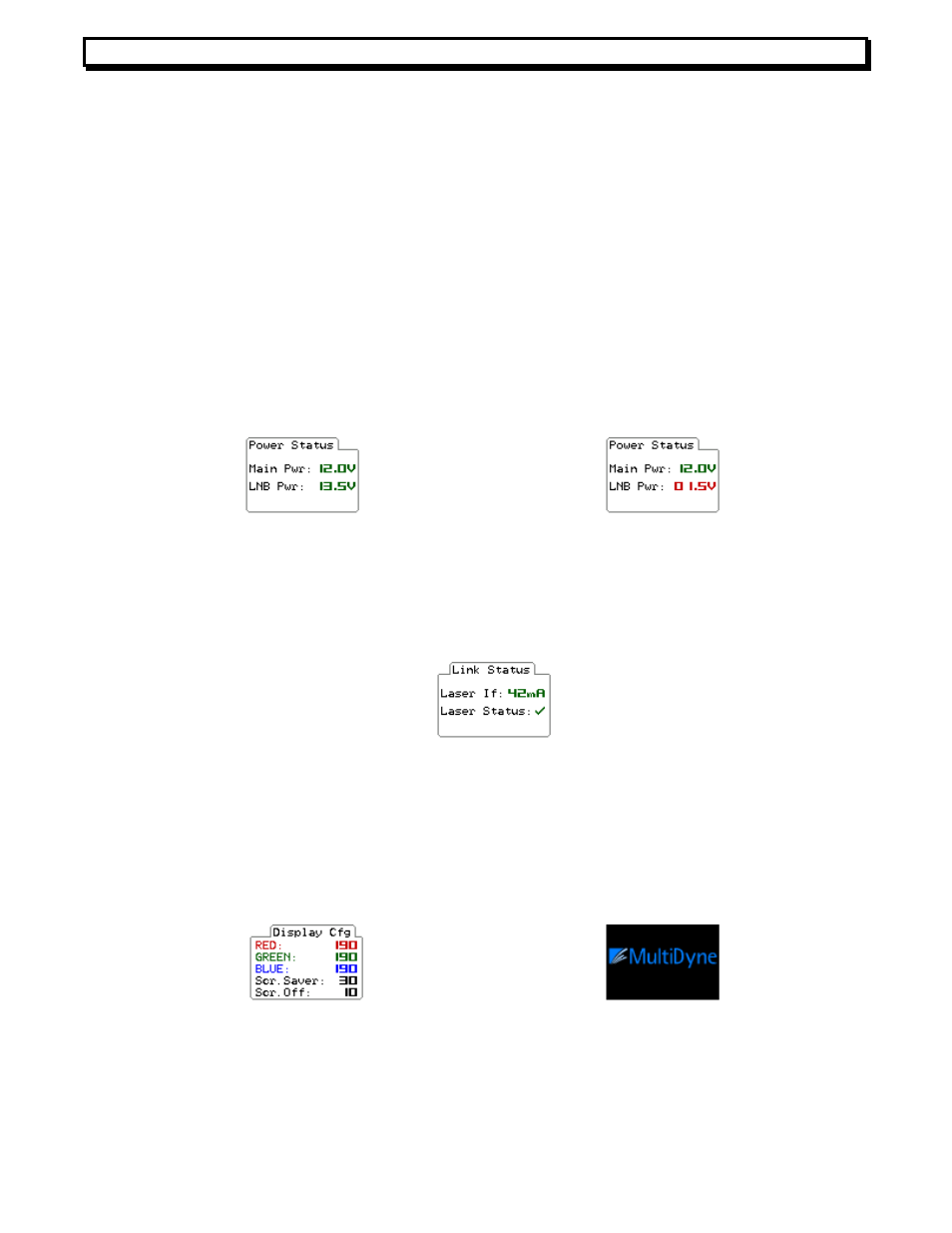
Instruction Manual, SL2150 Series
FEATURES and OPERATION 3
REV A, Sep 21, 2011
down the list to highlight the parameter you wish to change. When the desired parameter is
highlighted, press the right or left edges of SELECT to cycle thru the settings. When you
have arrived at the desired setting, push SELECT straight in to invoke it. Doing so will also
cause any further left/right pressings to revert back to screen-to-screen navigation. If you
wish to stay within the screen to adjust other settings, only press SELECT up or down to
highlight other parameters in the screen you might wish to change. If you do so and highlight
a different parameter, the left/right pressings will remain in the parameter setting mode. To
revert to left/right screen-to-screen navigation, press SELECT straight in on a selection. The
status screens are “read-only” and they also show whether or not a parameter is in error. If
there is an error, the parameter will be shown in red, and the POWER LED will also be
flashing red. If there is no error, both the parameter and the POWER LED will be green.
The Power Status screen for the FTX shows the unit’s supply voltage (MAIN PWR) and the
LNB voltage (LNB PWR) going to the dish. If a parameter is within spec, it will be shown in
green, otherwise it will be red. Examples showing good and bad LNB power are shown
below:
The Link Status screen for the FTX shows the LASER current in mA and if the LASER
STATUS is good. If a parameter is in spec, it will be shown in green, otherwise it will be red.
An example is shown below:
The Display Configuration screen allows one to set the intensities of the RED, GREEN and
BLUE pixels of the display from 0 to 255. There are also settings for the seconds of inactivity
after which the SCReen SAVER will appear, and for the minutes of inactivity after which the
SCReen will shut OFF entirely. Bringing your hand near the front panel will restore the screen
saver. Pressing the SELECT button will restore the menu. An example of the Display Config
screen is shown below, along with the screen saver:
The Link Configuration screen allows one to choose the POLarity PoWeR to the dish,
either HOR (18V) or VER (13V). It also allows one to choose Long Line COMPensation to be
ON or OFF and HI band 22KHZ mode ON or OFF. Long Line Compensation adds an extra
