Pay per programs – Dish Network DuoDVR ViP 622 User Manual
Page 44
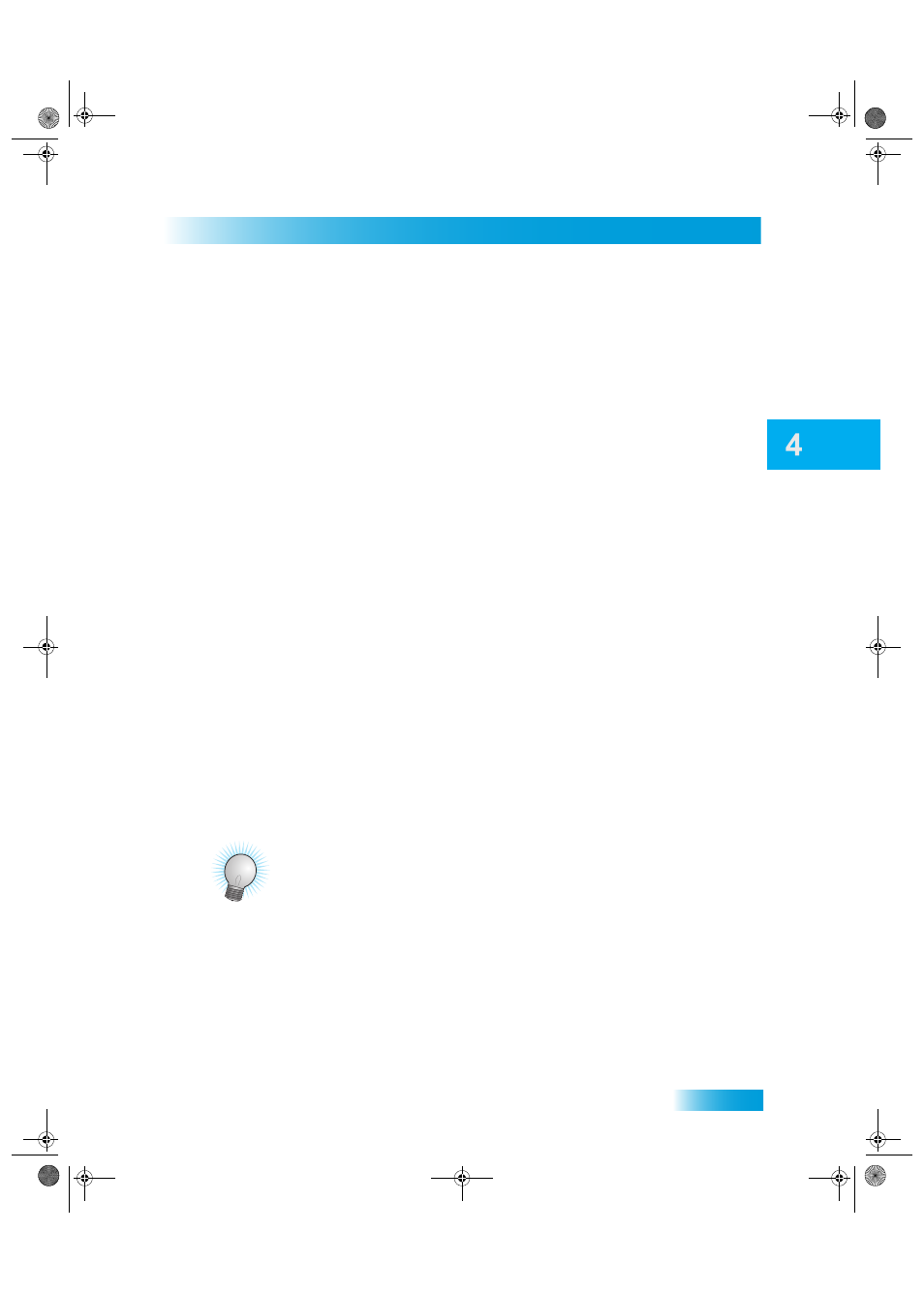
Pay Per Programs
37
Tips
The following are details about this important feature:
•
You can repeatedly watch a rented program for the period of time (for example, 24
hours) listed. Rented programs cannot be saved to the DVR Events list.
•
The Play List shows you how much time you have remaining on your DISH On
Demand Programs.
•
You can use Pay-Per-View Locks and Ratings Locks to control the programs your
family views. See Using Locks on page 93.
•
Be sure to keep Updates and Inactivity Standby enabled so that your receiver always
has the latest DISH On Demand programs. See Updates on page 104.
•
You can review what you have rented during the last 30-60 days by looking in Pur-
chase History.
•
The programs you rent will appear on your DISH Network bill.
•
For more information, go to dishnetwork.com/ondemand.
To order a DISH On Demand program:
1
Press the DVR button to open DISH On Demand.
2
Select Movies & More.
3
Use the Left and Right Arrow buttons to scroll through your program choices.
4
Select the program you want to watch.
5
Select Rent.
Note: When you confirm an order for a DISH On Demand program, you cannot cancel the
order and you will be billed for it.
T
IPS
•
You can set up the receiver to record Pay-Per-View programs. See page 65 for more
details.
•
You can prevent others from purchasing Pay-Per-View programs by using locks (see
page 47).
•
Keep an active phone line connected to your receiver so you can order Pay-Per-View
programs with your remote control.
Chapter 4 Two Color.fm Page 37 Monday, December 19, 2005 11:15 AM
