Install application program(step2), Install driver(step 3), Exit installation program (step 4) – MicroLinks UM03 - user guide User Manual
Page 7: Application program, Video preview window
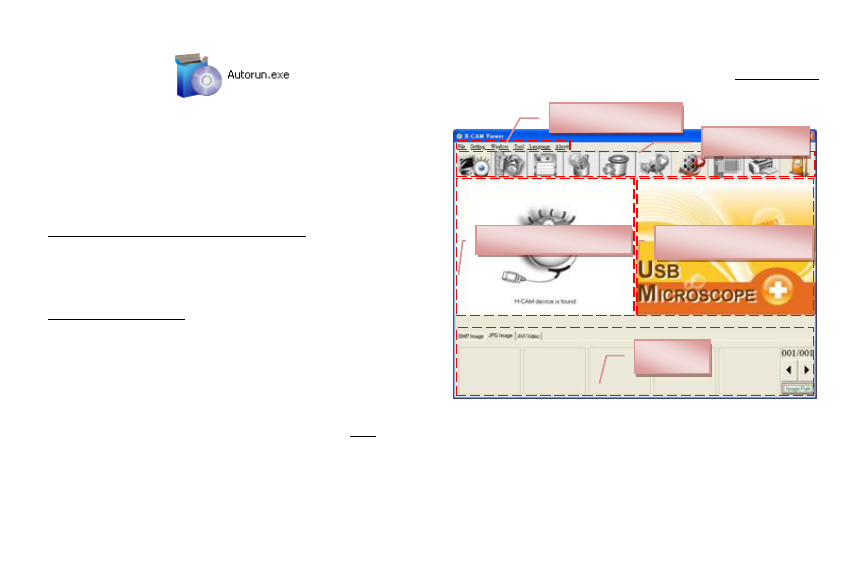
5
MicroLinks Technology Co., Ltd.
2.2 Install Application Program(Step2)
Please click and select the position of Step 2. Press button of
Install Microscope Application Program to install H-CAM
Application Program.
2.3 Install Driver(Step 3)
Please click and select the position of Step 3. Press button of
Install Microscope Driver to install H-CAM driving program.
◎Attention: Before install diver, please connect USB Microscope
Camera to the computer. If not, you can’t install the program.
2.4 Exit Installation Program (Step 4)
After installing Application Program and Driver, please click
and select the position of Step 4. Press button of Exit to quit
image of program installation.
3. Application Program
Operation Instruction of Application Program is composed of 6
parts about primary operation functions. For detailed contents,
please refer to the Operation Instruction set in the Installation CD
(User’s Manual).
3.1 Video Preview Window
After connecting to microscope camera, the window will
show video information images, videos, played files, as well as
operations and display of special function modules.
Files List
Image Preview Window
Video Preview Window
Main Button
Main Menu
