Lumens Technology Podium View PC2.0 User Manual
Page 18
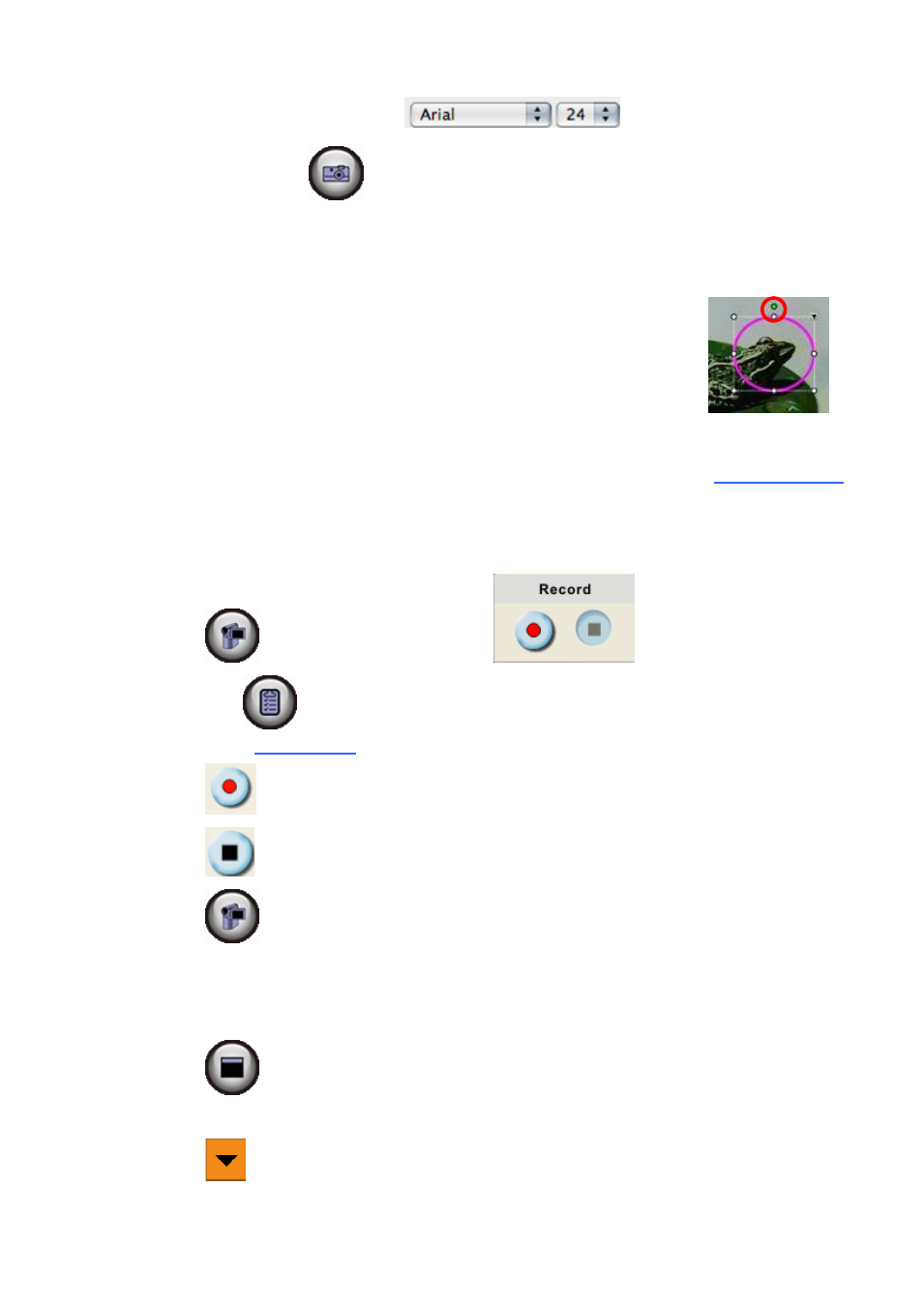
17
Click the object and select the font and font size.
to capture images if they are live images. You can click
[SAVE] or [SAVE AS] to save files if they are image files.
7.8 I would like to adjust the drawing object
Rotate the direction of the object: Click the object and move it to
the green point on the screen. Click and hold the left mouse
button, and move to left and right to rotate the object.
Change the size of the object: Click the object and move it to the
white point on the screen. Click and hold the left mouse button to
adjust the size of the object.
Click the object, and click the “inverted triangle” icon on the top right of the object or
right-click on the object to open the operation menu. Please refer to
6.4 Annotation
for
more information about the menu.
7.9 I would like to record images
Click
to open the recording tool.
to open the setting window of image format and audio source.
Please refer to
6.6 Options
for more information
Click
to start recording.
Click
to stop recording.
Click
to close the recording tool.
7.10 I would like to use the mask mode
Click
to open the mask mode.
You can use the mouse to directly modify the length and the width of the block.
Click
to modify the transparency of the block.
