LSC Lighting iSeries User Manual
Page 19
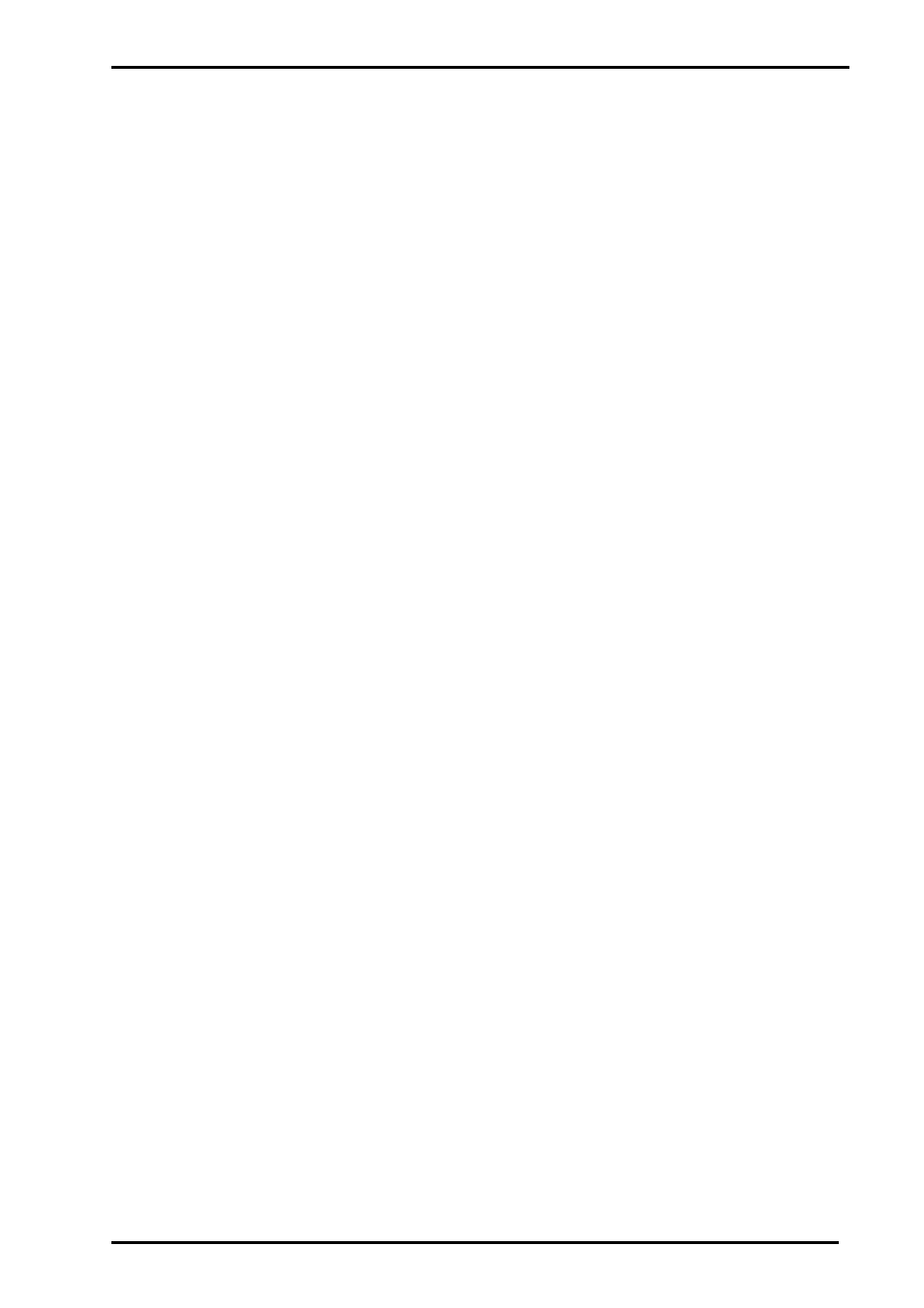
V1.21 September 2007
iPAK/iPRO Dimmer Operator Manual
LSC Lighting Systems (Aust) Pty Ltd
15
5.3
Installing and Running CodeLINK
1. Check all components are included in the option kit. If anything is missing from the kit,
contact your point of purchase.
2. Close any open applications on your computer for the duration of the upgrade process.
3. Create a sub-directory on the Hard Disk. Running the upgrade direct from the floppy may
cause problems.
4. Insert the floppy and copy contents to your new sub-directory. The disk will contain the
following files:
• CodeLINK.exe upgrade utility
• edimcode.bk3
latest version of edim software for upgrade
• upgrade1.bat
command to upgrade from COM1 port
• upgrade2.bat
command to upgrade from COM2 port
• CodeLINK.doc Word file instruction sheet
5. Connect the CodeLINK cable between the Comms port on your computer and the DMX512
input connector on the dimmer.
6. Turn the power to the dimmer OFF.
7. Type in the execute command “upgrade1” if connected to Comms port 1, or “upgrade2” for
Comms port 2.
8. Press ENTER.
9. Turn the power to the dimmer ON.
10. The upgrade process will now automatically begin. The Mode Status Indicators will now flash
sequentially and the Status Display will now count from “1” to “409”. When the display
reaches 409, the download process is complete and will restart the dimmer. The start up
message will display the latest software version just installed.
Do not turn off the dimmer until the start up message has been displayed.
11. Disconnect the CodeLINK cable and the dimmer is now ready for normal operation.
