4 software upgrades, 1 software upgrades, 2 installing and running codelink – LSC Lighting ePRO User Manual
Page 10: Software upgrades
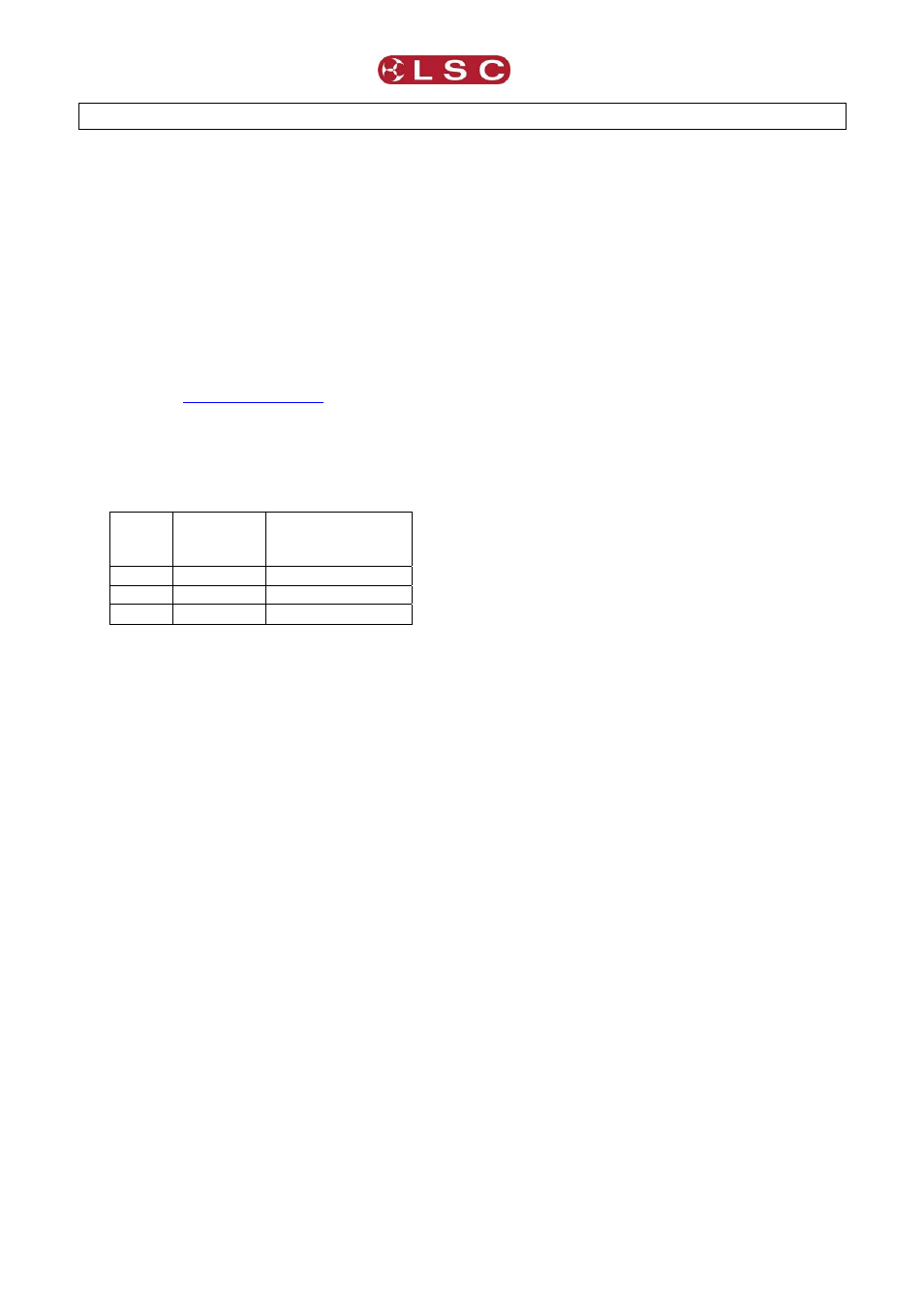
ePRO Dimmer
Operator Manual V3.0
7
4
SOFTWARE UPGRADES
LSC Lighting Systems has a corporate policy of
continuous improvement to its products. The
ePRO software is subject to this policy as new
features are added and existing features
improved.
4.1 Software Upgrades
Software upgrades are performed using
CodeLINK software. CodeLINK is a Windows
based software program that allows the uploading
of software releases to the dimmer from a
Personal Computer or laptop. CodeLINK and the
latest Software releases are available from the
CodeLINK operates with a serial cable that
connects between a computer serial port and the
DMX512 input connector on the ePRO dimmer.
CodeLINK Cable connections
Signal
DMX512
Male
5 pin XLR
PC Comms port
DB9 Female
GND 1
5
Tx 4
3
Rx 5
2
4.2 Installing and Running CodeLINK
Close any open applications on your computer for
the duration of the upgrade process.
Run the CodeLINK.exe programme. Follow the
prompts on the screen, accepting the suggested
default settings. Once installed click on the
CodeLINK programme icon to begin. Detailed
operating instructions for CodeLINK software are
contained in the help menu.
Connect the CodeLINK cable between the Serial
Comms port on your computer and the DMX512
input connector on the dimmer.
Turn OFF power to the dimmer.
When CodeLINK asks you to turn on the dimmer,
switch ON power to the dimmer.
The upgrade process will now automatically
begin. The Mode Status Indicators will now flash
sequentially and the Status Display will now show
an incrementing count. When the upgrade
process is complete the dimmer will restart. The
start up message will display the latest software
version installed.
Do not turn off the dimmer until the start up
message has been displayed.
Disconnect the CodeLINK cable from the dimmer.
The dimmer is now ready for normal operation.
