Home screen, Home screen ....................................6 – ZTE Blade L3 User Manual
Page 27
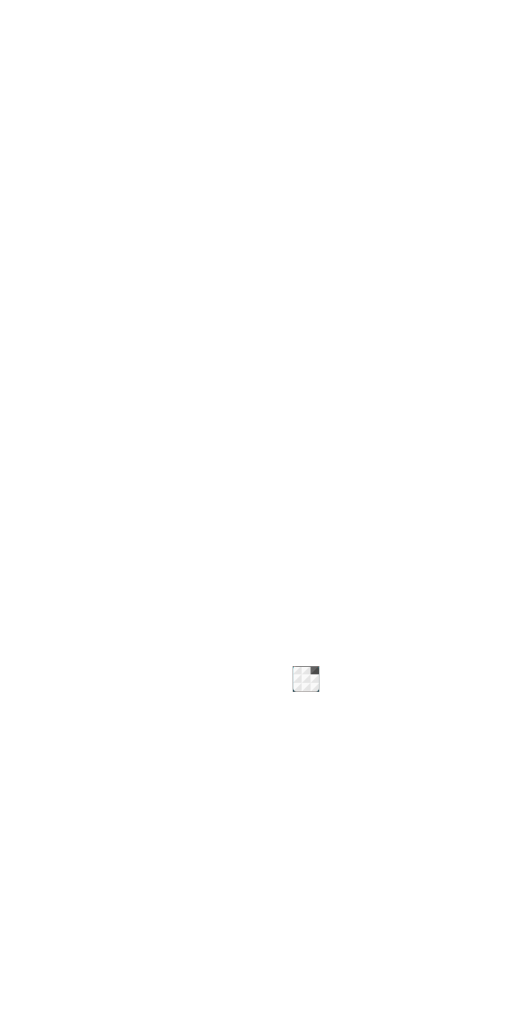
6
Home Screen
In the Home screen, besides the shortcut
icon is displayed, you can also set your own
wallpaper, add the widgets or application
shortcuts you need, or remove them as you
like.
Extended Home Screen
The Home Screen extends beyond the screen
width, giving you loads more space to add
more stuff. Simply slide your finger to the left or
right.
Choosing Your Wallpaper
1. Press
Home Key to return to the Home
Screen.
2. Tap
Menu Key and select WALLPAPERS.
3. Choose the image or animation you want
to use as the wallpaper. Some cropping
may be needed for Gallery images.
4. Tap
SET WALLPAPER.
Adding Items to Your Home Screen
1. Press
Home Key > tap to enter the
Application Program Interface
2. In the list of applications, touch and hold
the icon, when the main screen appears,
move the application icon to the idle
position, release the finger.
