DigiCam ES3310 User Manual
Page 31
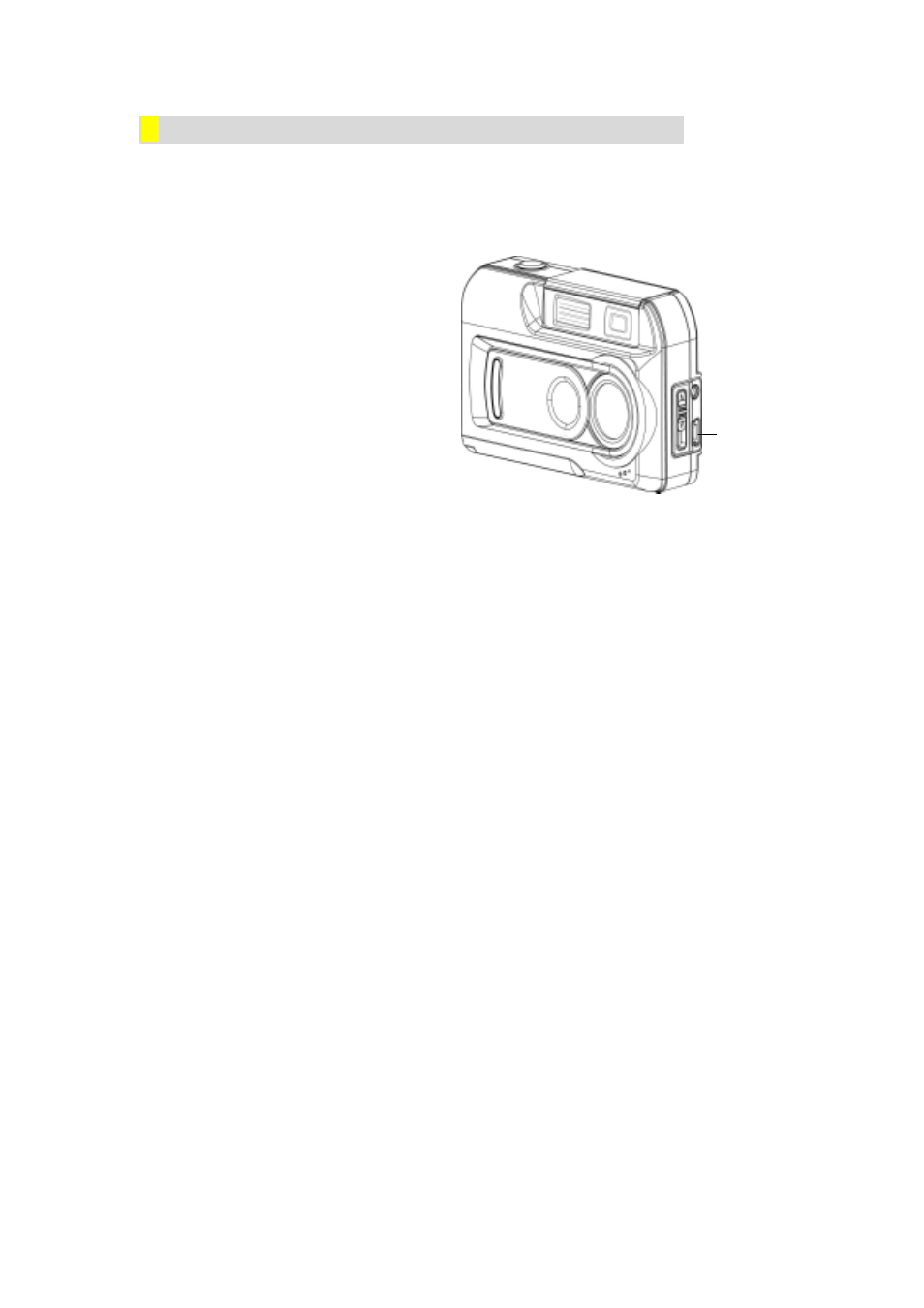
28
Ϫ
Connecting Your Camera to a Computer
Your camera connects to a computer through a USB cable such as that provided in the
camera package.
1. Connect the computer and
camera with the supplied USB
cable.
2. Press the PC Mode/Movie
button to switch between
Mass Storage Mode and PC
Camera Mode.
3.
Transfer the camera’s images
to the co
mputer.
Mass Storage Mode
The RED status LED will light when the camera is connected to the computer and in Mass
Storage Mode. Image and movie files can then be found on your computer at “My
Computer\Removable Disk\DCIM\”. Under this mode, you can read, delete, move, or copy
any image or movie files you want. Use the bundled application software ArcSoft
PhotoImpression 3.0 and VideoImpression 2.0 to edit the photos and movie clips, if
necessary.
PC Camera Mode
The GREEN status LED will light up when the camera is connected to the computer and in
PC Camera Mode. Under this mode, you can take movie clips, compose video e-mail, or
conduct live video conference meetings on the internet from your PC.
USB Port
