Dynex DX-WEB1C_CPW User Manual
Setup guide, 3 mp webcam • dx-web1c_cpw, Features installing your webcam
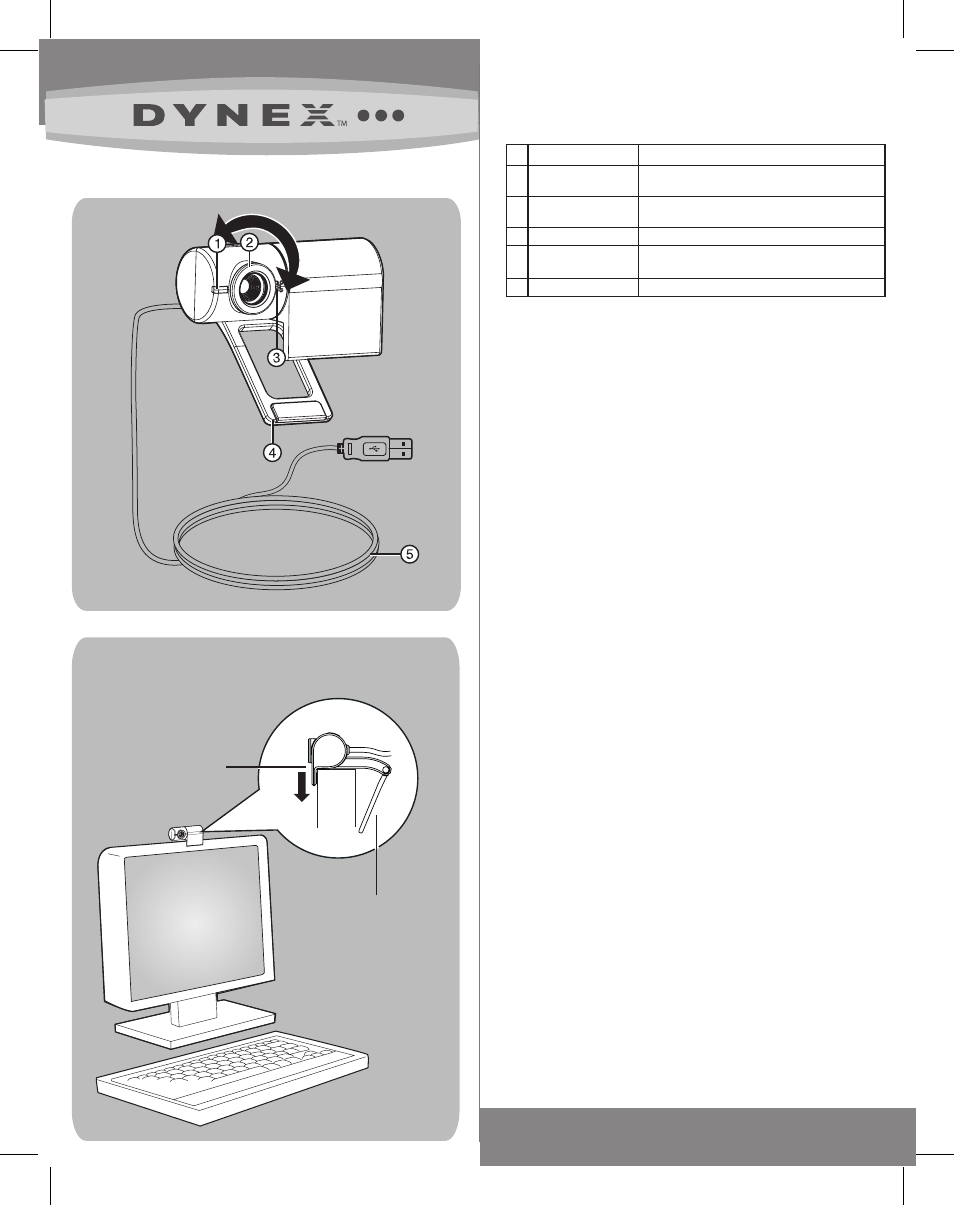
1.3 MP Webcam • DX-WEB1C_CPW
Features
Installing your webcam
Your webcam is Plug&Play capable, so no installation is needed.
However, for Windows Vista/XP users, installing software will allow
full functionality of the webam’s features. Install the software and
drivers before connecting your webcam. Software support is not
available for Mac systems.
Note: This webcam is compatible with Mac OS X 10.4.9 or higher. The
webcam uses the general functionality provided by OS X and as such is
limited.
To install your webcam:
1 Insert the Installation CD into your CD or DVD drive. The CD
should start automatically. If it does not, double-click the My
Computer icon (or click Start, then My Computer), right-click
the CD-ROM/DVD-ROM drive icon, then click Autoplay.
2 When prompted, connect your webcam's USB cable to your
computer.
3 If the Found New Hardware Wizard opens, click No, not this time,
then click Next on this and all subsequent windows.
4 Mount your webcam on your monitor by placing the camera
head on top of the monitor with the mounting lip over the front
of the monitor and the hinged lever on the back.
Using your webcam
To capture images and videos:
Click Start, Programs (or All Programs), Dynex, Live! Cam, then
Live! Cam Center.
Note: For details about using your webcam's software, click Help from the
application's main window.
FCC Statement
This device complies with part 15 of the FCC Rules. Operation is
subject to the following two conditions:
1 This device may not cause harmful interference, and
2 This device must accept any interference received, including
interference that may cause undesireable operation.
Canada ICES-003 statement
This Class B digital apparatus complies with Canadian ICES-003.
Distributed by Best Buy Purchasing, LLC
7601 Penn Ave. South, Richfield, MN 55423 U.S.A.
© 2009 Best Buy Enterprise Services, Inc. All rights reserved.
DYNEX is a trademark of Best Buy Enterprise Services, Inc. Registered in some countries. All
other products and brand names are trademarks of their respective owners.
SETUP GUIDE
08-1757
Mounting lip
Hinged lever
# Component
Description
1 Power LED
Lights yellow when your webcam is
streaming video.
2 Camera Head
Captures the video image.
Can be tilted 30 degrees vertically.
3 Microphone
Captures audio during video chats.
4 Hinged lever
Use this to mount your webcam to an LCD
display
panel.
5 USB Cable
Connects to your computer's USB port.
