User lists / multiple registration 7 – innovaphone IP222 User Manual
Page 22
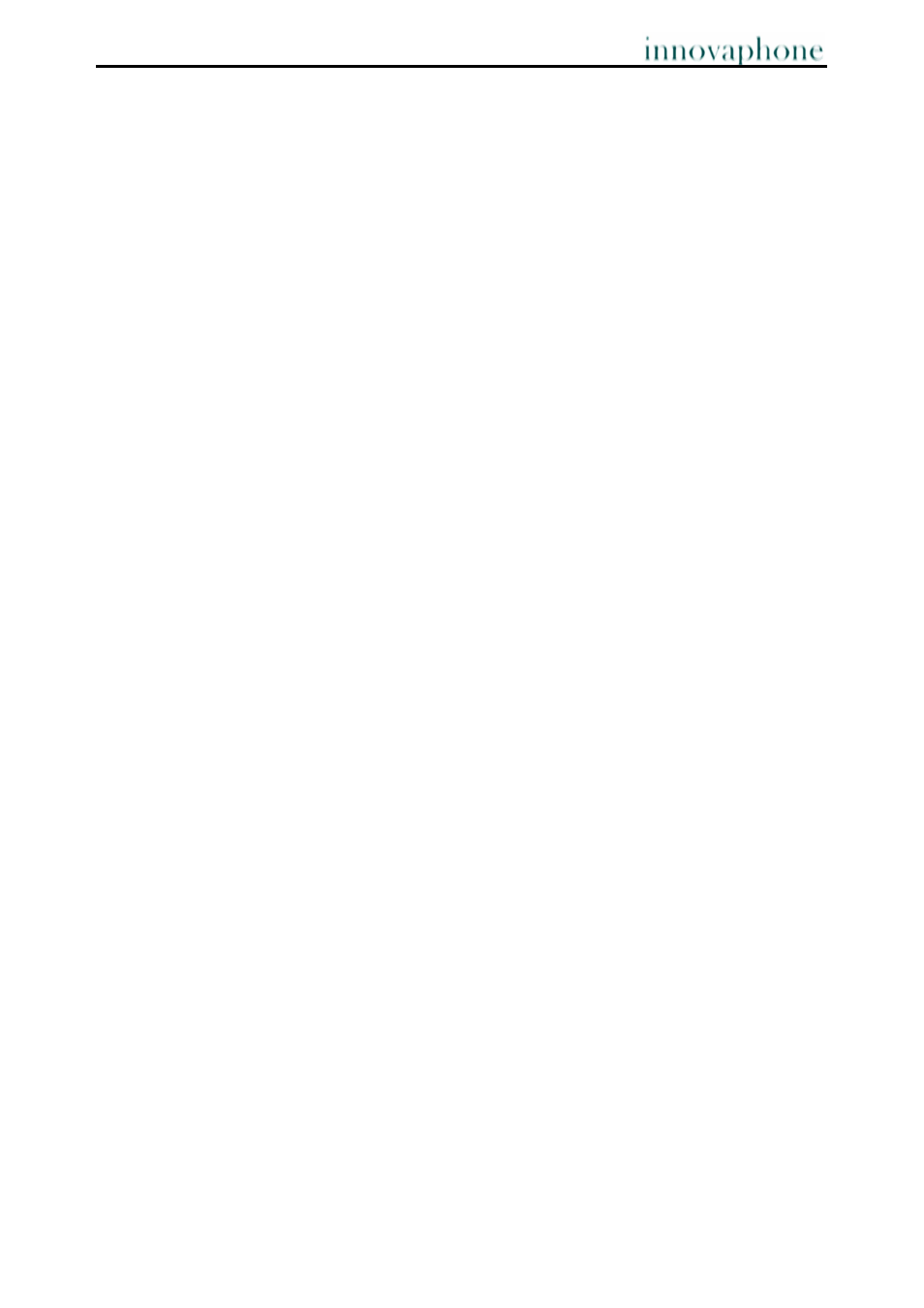
Bedienungsanleitung
IP-Telefon IP222 / IP232
- 20 -
- 20 -
6.3. Lock
In the initial state you can lock your IP telephone through the menu "Phone Setup" and
"Lock phone".
You are prompted to enter your PIN before you can lock your IP telephone.
Enter the PIN and press the Menu key.
The message “Attention no emergency calls possible!” appears and the telephone
returns to its initial state. The key symbol on the screen indicates the active lock.
Unlock your IP telephone by pressing the menu key and entering your PIN.
Press ESC and you will be required to save your entry.
6.4. Change PIN
The PIN serves to prevent unauthorised access. You can use this function to activate
the protection and specify the PIN. To set the PIN go via the menu "Phone setup" to
"Change PIN".
The PIN must be entered twice as a security precaution. There is no default PIN setting.
Press ESC and you will be required to save your entry.
6.5. LCD contrast
There are two ranges available in the menu from 1 to 15 to set the contrast on your
screen. The first value "LCD light" sets the contrast in active mode and the second
value sets the contrast in idle mode.
Please note, that lower values are more energy efficient.
Press ESC and you will be required to save your entry.
User lists / multiple registration
7.
Multiple registration allows use of a telephone with multiple identities (users). Up to six
users can be registered at the same time.
This feature provides a wide array of possibilities. It is possible, for example, for an
employee working at various locations to log on to the telephone at a different work
station. It is also possible to implement a telephone exchange or hotline function,
whereby employees can log on as co-users of this group. Temporary standing in for a
colleague (their call number) is also possible via multiple registration.
