Feature code activation, Feature code configuration, Feature code - general structure – innovaphone IP21 User Manual
Page 5
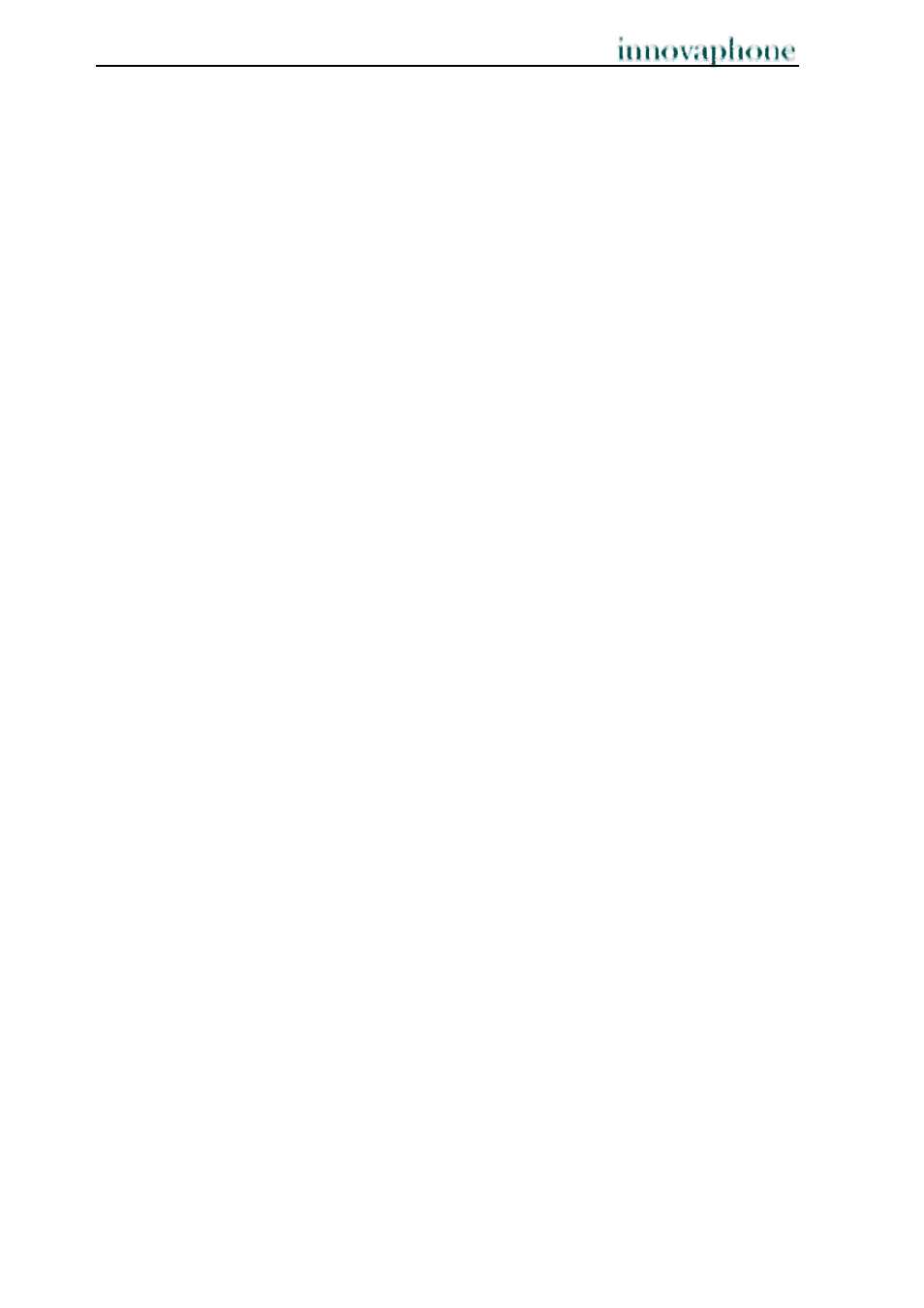
Operating Manual
IP Adapters
- 2 -
2.1. Feature code activation
To activate the feature code, go to the IP address of your adapter using your Web
browser and authenticate yourself.
In the basic settings,
¾ the
user name "admin" and
¾ the password "ip21" (for the IP21 adapter) are preset. For the IP22 adapter,
the password would be “ip22”, for the IP24 adapter it would be "ip24" and for
the IP28 adapter it would be "ip28".
¾
Then select the following menu:
1. “Administration”, “Gateway” and “Interfaces”
2. Under “Interfaces”, you will find all the interfaces of your IP adapter. Select
the interface to which your adapter is connected.
3. You can activate the feature codes under “Supplementary Services”.
2.2. Feature code configuration
All functions consequently described relate to preset standard feature codes. You
can, however, change the feature codes or specify your own.
To specify your own feature codes, proceed as follows:
1. Select the “Administration” menu.
2. Then select the “Gateway” menu.
3. You will find the “Feature Codes" option under “General”. You can change
the standard settings for all functions and specify your own feature codes.
2.3. Feature code - general structure
The codes for these features can be configured. Here, it is to be noted that, in
general,
¾ the
$ character stands for a variable number of characters (for example, a
telephone number) and
¾ the
$(x) character stands for a fixed number of characters.
¾ Usually, an action is initiated with a * character and
¾ is
cancelled with a # key.
