Features of your vehicle – Hyundai 2010 Santa Fe User Manual
Page 207
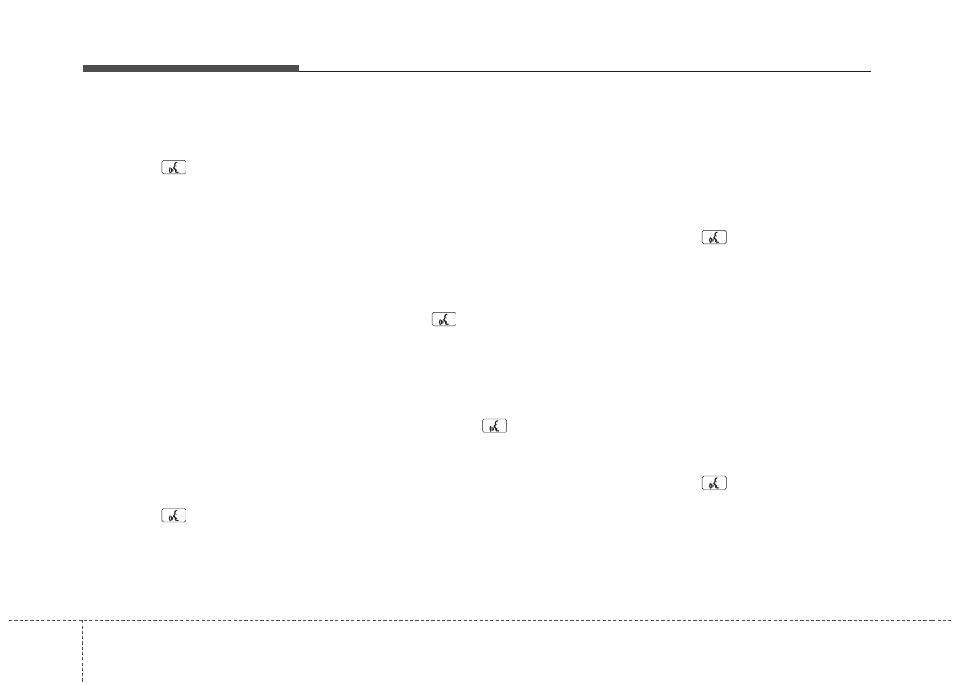
Features of your vehicle
128
4
• Deleting phone
The registered phones can be deleted.
1. Press the
button.
2. Say "Set Up".
3. Say "Delete Phone".
4. Say the name of the contact, the num-
ber of the contact or "Delete all
phone".
5. Say "Yes".
When the phone is deleted by using
the knob:
Turn the “AUDIO CTRL” knob until
“DELETE” is displayed and push the
knob.
Turn the “AUDIO CTRL” knob until the
desired phone name is displayed and
push the knob.
• Changing Priority
The connection priority for registered
phones can be changed.
1. Press the
button.
2. Say "Set Up".
3. Say "Change Priority".
4. Say the name of the contact or the
number of the contact.
5. Say "Yes".
When the phone is changed by using
the knob:
Turn the “AUDIO CTRL” knob until “PRI-
ORITY” is displayed and push the knob.
Turn the “AUDIO CTRL” knob until the
desired phone name is displayed and
push the knob.
• Turning Bluetooth on / off
Bluetooth function can be switched ON/
OFF. initial status : Bluetooth ON
1. Press the
button.
2. Say "Set Up".
3. Say "Bluetooth off".
4. Say "Yes".
• Turning Bluetooth on
1. Press the send or
button.
2. Say "yes".
3. The Bluetooth will be turned on.
When Bluetooth is off by using the
knob:
Turn the “AUDIO CTRL” knob until
“BLUETOOTH OFF” is displayed and
push the knob. After announcement say
“yes” to confirm.
■
Phone Book
• Adding Entry
Phone numbers and voice tags can be
registered. Entries registered in the
phone can also be transferred.
• Adding Entry by Voice
1. Press the
button.
2. Say "phonebook".
3. Say "add entry".
4. Say "by voice".
5. Say the name of the contact.
6. Say "yes".
7. Say the phone number.
8. Say "store".
9. Say "Home", "Office", "Mobile",
"Other" or "default".
10. Say "Yes" to store an additional loca-
tion for this contact.
• Adding Entry by phone
1. Press the
button.
2. Say "phonebook".
3. Say "add entry".
4. Say "by phone".
5. Say "yes".
6. Transfer procedures may vary depend-
ing on the cellular phone.
✽
✽ NOTICE
