Alcatel Idol 3 6039 S User Manual
Page 22
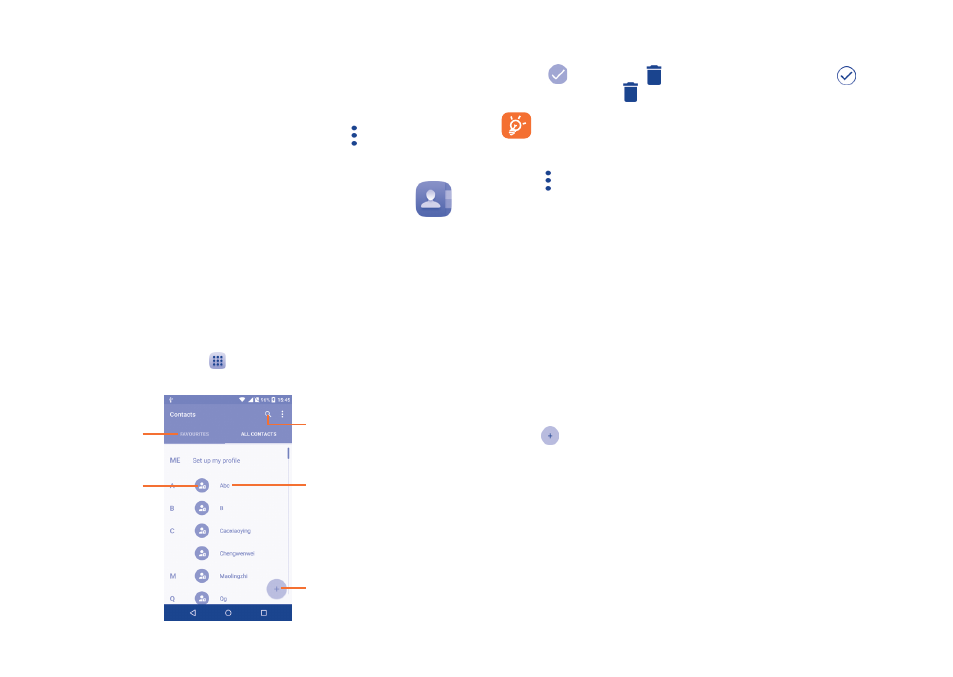
41
42
Touch a contact or number to view information or further operations, you
can launch a new call, send SMS to the contact or number, view detailed
information of the call, or clear the call.
You can also add the number to Contacts by touching Add to contacts
(only available for unsaved phone numbers).
Touch View full call history to view All call log, touch and Clear call
log to clear the entire call memory.
3�3
Contacts�������������������������������������������������������
Contacts enables quick and easy access to the contact you want to reach.
You can view and create contacts on your phone and synchronize these
with your Gmail contacts or other applications on the web or on your
phone.
3�3�1
Consult your Contacts
To access this feature, touch
from the Home screen, then select
Contacts.
Touch to add new contact.
Touch image to open
Quick Contact panel.
Touch to view your
favorite contacts.
Touch to select the
current contact or all
contacts to delete.
Touch to search in
Contacts
Delete a contact
To delete a contact, touch the contact you want to delete, the icon will
turn to
, then touch and confirm to delete. Touch
to select all
contacts, then touch and confirm to delete all contacts.
The contact you have deleted will also be removed from other
applications on the phone or web the next time you synchronize
your phone.
Touch to display the contacts list option menu, following actions are
enabled:
•
Contacts to
display
Choose contacts to display.
•
Import/export
Import or export contacts between phone, SIM
card, microSD card and phone storage.
•
Accounts
Manage the synchronization settings for different
accounts.
•
Settings
Touch to change the display of the sort list and
contact names.
3�3�2
Adding a contact
(1)
Touch
in the contact list to create a new contact.
You are required to enter the contact's name and other contact
information. By scrolling up and down the screen, you can move from one
field to another easily.
