Alcatel Idol 3 6045Y User Manual
Page 21
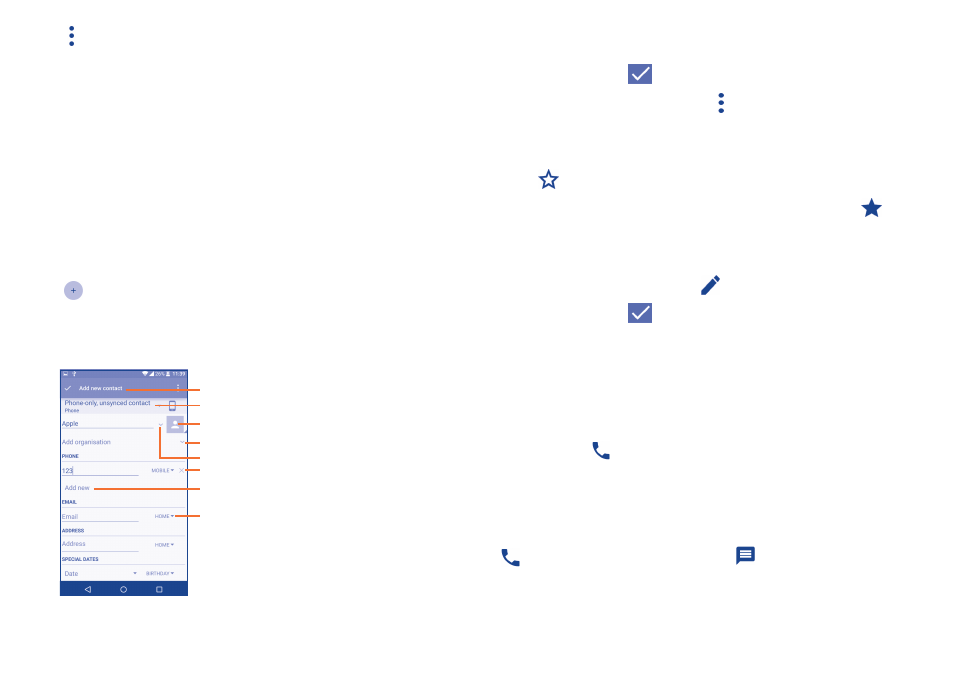
39
40
Touch to display the contacts list option menu, following actions are
enabled:
•
Contacts to
display
Choose contacts to display.
•
Import/export
Import or export contacts between phone, SIM
card, and microSD card; or to share contacts.
•
Accounts
Manage the synchronization settings for different
accounts.
•
Settings
Touch to change the display of the sort list and
contact names.
3�3�2
Adding a contact
Touch
in the contact list to create a new contact.
You are required to enter the contact's name and other contact
information. By scrolling up and down the screen, you can move from one
field to another easily.
Touch to select a picture for the contact.
Touch to unfold the other predefined
labels of this category.
Touch to save.
Touch to select Phone or SIM card.
Touch to add organisation.
Touch to add different names.
Touch to delete the number.
Touch to add a number.
If you want to add more information, touch Add another field at the
bottom to add a new category.
When finished, touch
to save.
To exit without saving, you can touch and then touch Discard changes.
Add to/remove from Favourites
(1)
To add a contact to favourites, you can touch a contact to view details then
touch
to add the contact to favourites (the star will turn white colour).
To remove a contact from favourites, touch the white star
on the
contact details screen.
3�3�3
Editing your contacts
To edit contact information, touch
in the contact details screen to edit.
When finished, touch
to save.
Change a contact’s default phone number
The default phone number (the number which has priority when making a
call or sending a message) will always be displayed under the contact name.
To change the default phone number, touch and hold the number you want
to set as the default number from the contact's details screen, then select
Set default. A
appears before the number.
This choice is only available when the contact has more than one number.
3�3�4
Use Quick contact for Android
Touch a contact to open Quick Contact for Android, then you can touch
or the number to make a call, touch
to send a message.
(1)
Only phone contacts can be added to Favourites.
