Hansol 520F User Manual
Page 5
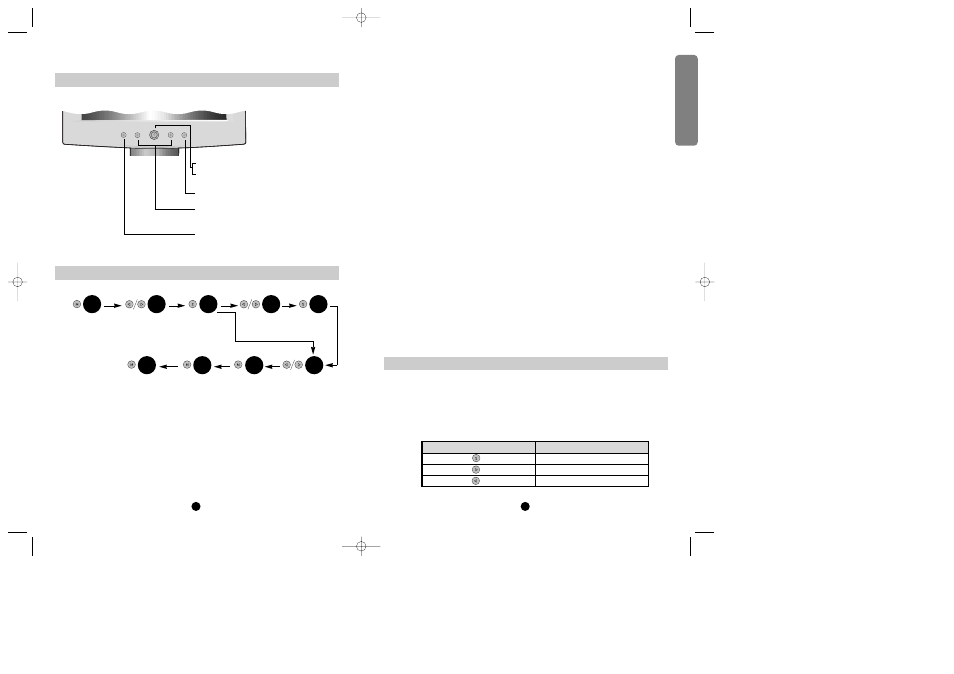
Ǡ
ᕢ SELECT THE FUNCTION(Ȇ ,ȇ)
ADJUST THE VALUE
(+ ,-)
Ǡ
ᕣ SELECT
Ǡ
ᕤ POWER LED INDICATOR
Ǡ
ᕡ ENABLE THE OSD MENU/ EXIT
Ǡ
ᕥ POWER ON / OFF
9
8
■
Exit Menu
Press the MENU key to exit.
The power LED is lit green.
■
Auto exit
The OSD images are disappeared automatically after few seconds inactivity.
■
Auto save
The monitor automatically saves the new setting while OSD is exit.
■
Normal mode
When video signal is working with normal display condition, power LED is lit
Green.
■
DPMS mode
The LED indicates different status when this unit operates in different power
saving modes.
■
Not Supported Video
When unsuitable signal is detected, the OSD displays ÒNot Supported VideoÓ
message.
Frequent adjustments such as AUTOMATIC ADJUSTMENT, BRIGHTNESS
and CONTRAST can be done in easy without using MENU key which display
all of the control menu.
Following table describes the allocation of the HotKey
■
Main menu & control selection
Press the MENU key to access the main menu.
The power LED is blinking.
Please the select MENU Icon the control function you wish to adjust by
the
Ğor ġkey.
On Screen Display (OSD) Control Button
OSD Control Procedure
Using Hotkey
Start press the
MENU key to
enable the OSD
MENU
Move the
MENU Icon
Select the MENU
Move the Bar
Select the
Function
End of
adjustment
Exit
End of adjust the
value
adjust the
value
1
2
3
2
3
1
1
1
2
OSD Button
Function
Automatic Adjustment
Contrast
Brightness
English
*1¿
97.3.29 10:26 AM ˘
`
8
