Installing your keyboard and mouse – Dynex DX-CKB102 User Manual
Page 5
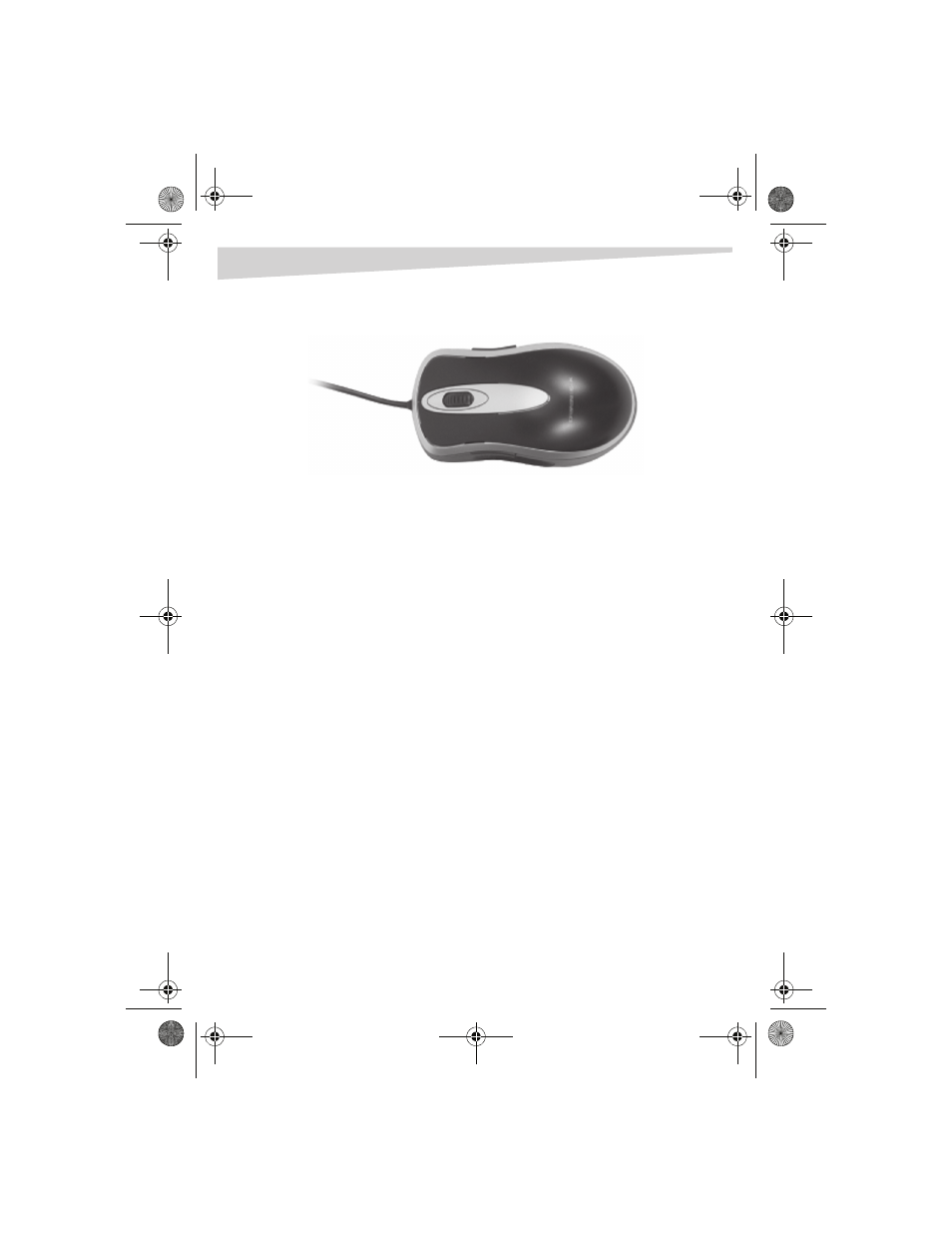
Installing your keyboard and mouse
5
Mouse
A high quality optical mouse is included with this keyboard. Optical technology
can precisely detect the motion of the mouse on most surfaces. However, avoid
using the optical mouse on any reflective or metallic surfaces, or surfaces with a
complex pattern.
Avoid using the mouse under direct sunlight, or in extremely hot, cold, or dusty
environments.
Installing your keyboard and mouse
System requirements
For IBM compatible computers must meet the following system requirements:
• USB or PS/2 ports
• CD or DVD drive (to load the drivers)
• Operating systems: Microsoft Windows 95, Windows 98, Windows NT,
Windows 2000, Windows ME, or Windows XP
Connecting the keyboard and mouse
To connect the keyboard and mouse:
1 Turn off the computer.
2 Connect the USB plug on the keyboard to a USB port on your computer.
If no USB connector is available, use the USB to PS/2 converter on the
keyboard cable and connect it to the PS/2 keyboard port.
3 Connect the USB plug on the mouse to a USB port on your computer.
If no USB connector is available, use the USB to PS/2 converter on the
mouse cable and connect it to the PS/2 mouse port.
4 Turn on your computer.
DX-CKB102 Keyboard Combo - combined.fm Page 5 Monday, January 9, 2006 8:25 AM
