Xv3615wp_hd, Configuration – Grandstream GXV3615WP HD Quick Installation Guide User Manual
Page 4
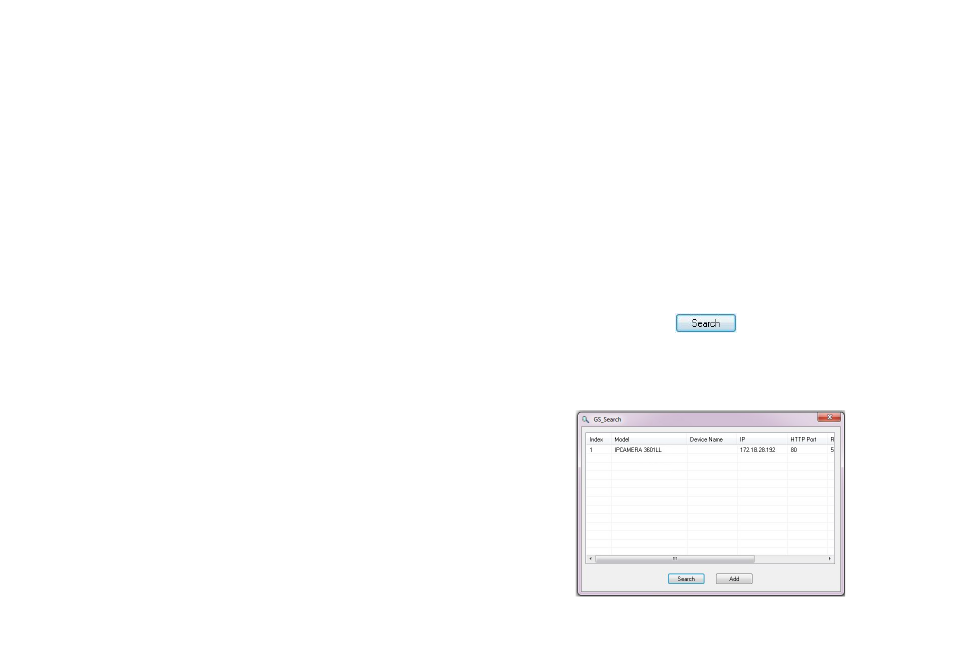
~3~
~4~
Option A
S
tep 1:
Insert the power adapter into the 12V DC
port on the GXV3615WP_HD. Plug the other
end of the adapter into an AC power outlet.
S
tep 2:
Plug an RJ45 Ethernet cable into the network
port. Plug the other into a hub, switch or
router.
Option B
S
tep 1:
Plug an RJ45 Ethernet cable into the network
port. Plug the other end into a Power over
Ethernet (PoE) switch.
Note:
In order to set up the Wi-Fi settings, first connect to
the camera through the Ethernet port and configure
the WIFI properties using Internet browser.
G
XV3615WP_HD
CONFIGURATION
Configuring the GXV3615WP_HD using Mi-
crosoft Internet Explorer
Connect the GXV3615WP_HD to a DHCP
server
S
tep 1:
Navigate your browser to:
http://www.grandstream.com/products/
tools/surveillance/gsurf_pro.zip
S
tep 2:
Run Gsurf_Pro -> Manage Tool -> Search
Tool.
S
tep 3:
Click on the button in order to
begin device detection
S
tep 4:
The detected devices will appear in the
Output field
