Gxv3611ir_hd configuration – Grandstream GXV3611IR HD Quick Installation Guide User Manual
Page 5
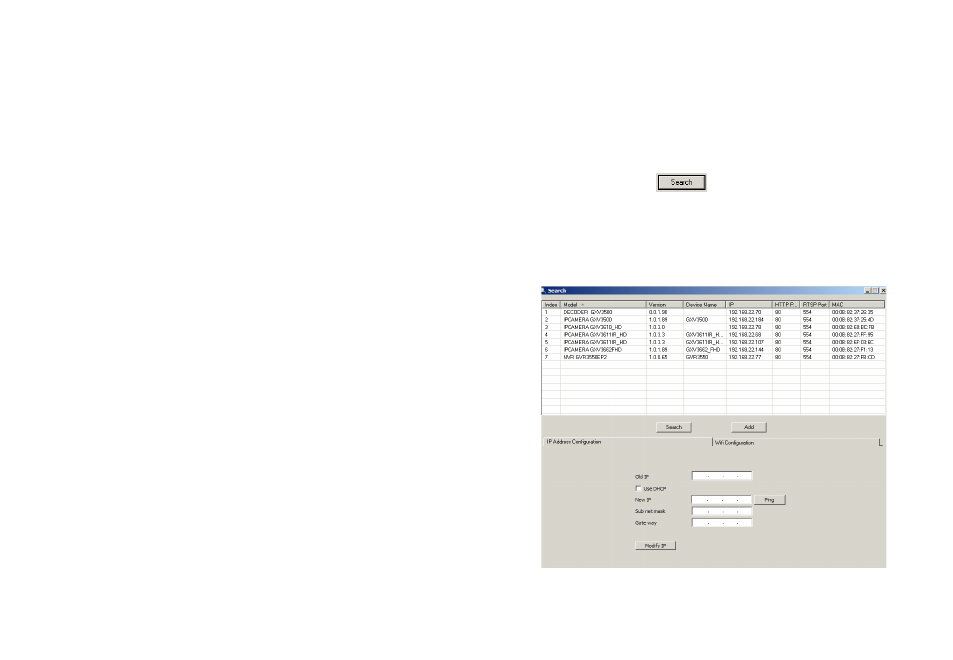
~
5
~
~
6
~
Option A
Step 1:
Insert the power adapter into the 12V DC
socket of the tail cable in GXV3611IR_HD.
Plug the other end of the adapter into an
AC power outlet.
Step 2:
Plug an RJ45 Ethernet cable into the net-
work socket of the tail cable in GXV3611IR_
HD. Plug the other end into a switch/hub
or router.
Option B
Step 1:
Plug an RJ45 Ethernet cable into the
network socket of the tail cable in
GXV3611IR_HD. Plug the other end
into a Power over Ethernet(PoE) switch.
NOTE:
Put on ball cover after finishing all tuning. Avoid scratch or
contaminate the surface of ball cover, which may cause IR
reflection at night to deteriorate image quality.
GXV3611IR_HD CONFIGURATION
Configure the GXV3611IR_HD using Firefox,
Chrome or Microsoft Internet Explorer
(with related Plug-in or Activex installed)
S
tep 1: Download and install GS_Search tool:
http://www.grandstream.com/products/
tools/surveillance/GS_Search.zip
S
tep 2: Run the Grandstream GS_Search tool.
S
tep 3: Click on button to start device
detection.
S
tep 4: The detected devices will appear in the
output field as below.
Connect the GXV3611IR_HD to a DHCP Server
Enabled Network
