Fronius Public Display Update User Manual
Page 12
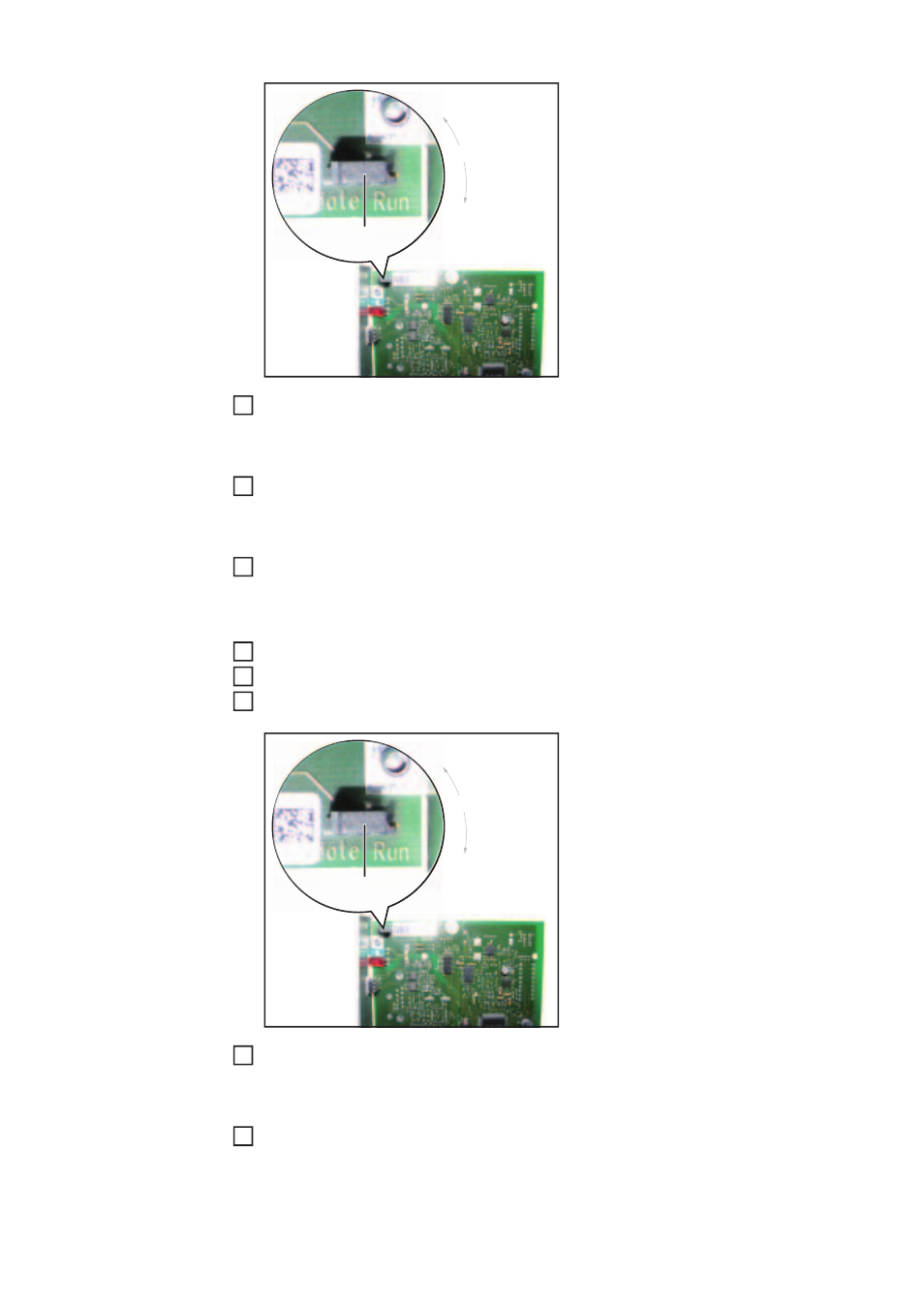
10
Close the inverter's connection area
The Fronius Public Display Card requires power during the update process:
Connect the inverter to the AC side
The green LED on the Fronius Public Display Card must light up.
Connect the Fronius Public Display Card to a PC/laptop using an RS-232 cable
Fronius Public
Display Box:
Preparation
Unplug all cables connected to the Fronius Public Display Box
Open the housing of the Fronius Public Display Box
Set the jumper on the Fronius Public Display PCB (1) to the "update" position
Close the housing
The Fronius Public Display Box requires power during the update process:
Connect the data communication cables "IN" and "OUT" to the Fronius Public Display
Box
The green LED on the Fronius Public Display Box must light up.
(1)
180°
5
6
7
1
2
3
(1)
180°
5
6
