2 install windows 7, Install windows 7 – Foxconn nT-425H User Manual
Page 19
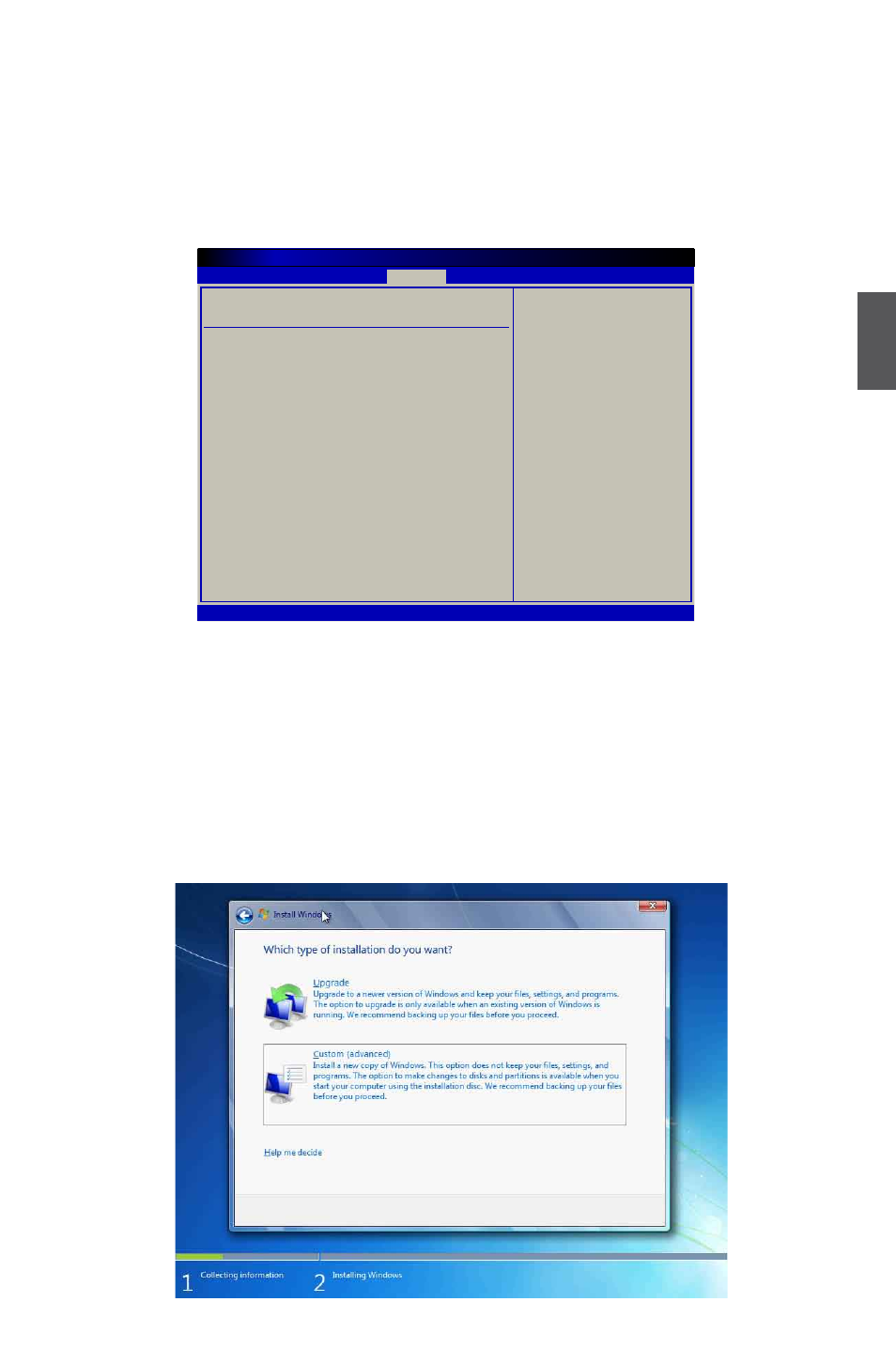
3
15
3-2 Install Windows 7
1. Install Windows 7
1.1. Push power button to turn on your computer, then press key to enter BIOS Setup.
1.2. Put the Windows 7 Install CD into the NETDVD or USB DVD-ROM drive.
1.3. Select and go to the “Boot” menu, enter “Boot Device Priority”, set the “1st Boot Device” to
“USB: Optical DVD RW”, press
1.4. The computer will reboot, and it will start loading files for installing Windows 7 Operating
System.
1.5. After that, it will start Windows and come out a “Install Windows” dialog box to set the “Lan-
guage to install”, “Time and current format” and “ Keyboard or input method”. Click “Next” to
continue and click “Install now” button to start the setup.
1.6. When the license terms appear, select to accept and click “Next” to continue.
1.7. It then asks you to select the installation type. Click “Custom (advanced)” to install a new copy of
Windows.
Boot Device Priority
Specifies the boot
sequence from the
available devices.
1st Boot Device
[USB:Optical DVD RW]
2nd Boot Device
[SATA:PM-WDC WD1600] A device enclosed in
3rd Boot Device
[USB:Generic- Multi]
parenthesis has been
disabled in the
corresponding type
menu.
← Select Screen
↑↓ Select Item
+/- Change Option
F1 General Help
F10 Save and Exit
ESC Exit
v02.67 (C) Copyright 1985-2009, American Megatrends, Inc.
BIOS SETUP UTILITY
Boot
