Administration > firmware upgrade, Status > router, Administration > firmware upgrade status > router – Linksys WRT160NL User Manual
Page 33: Advanced configuration, Firmware upgrade, Router information, Internet connection
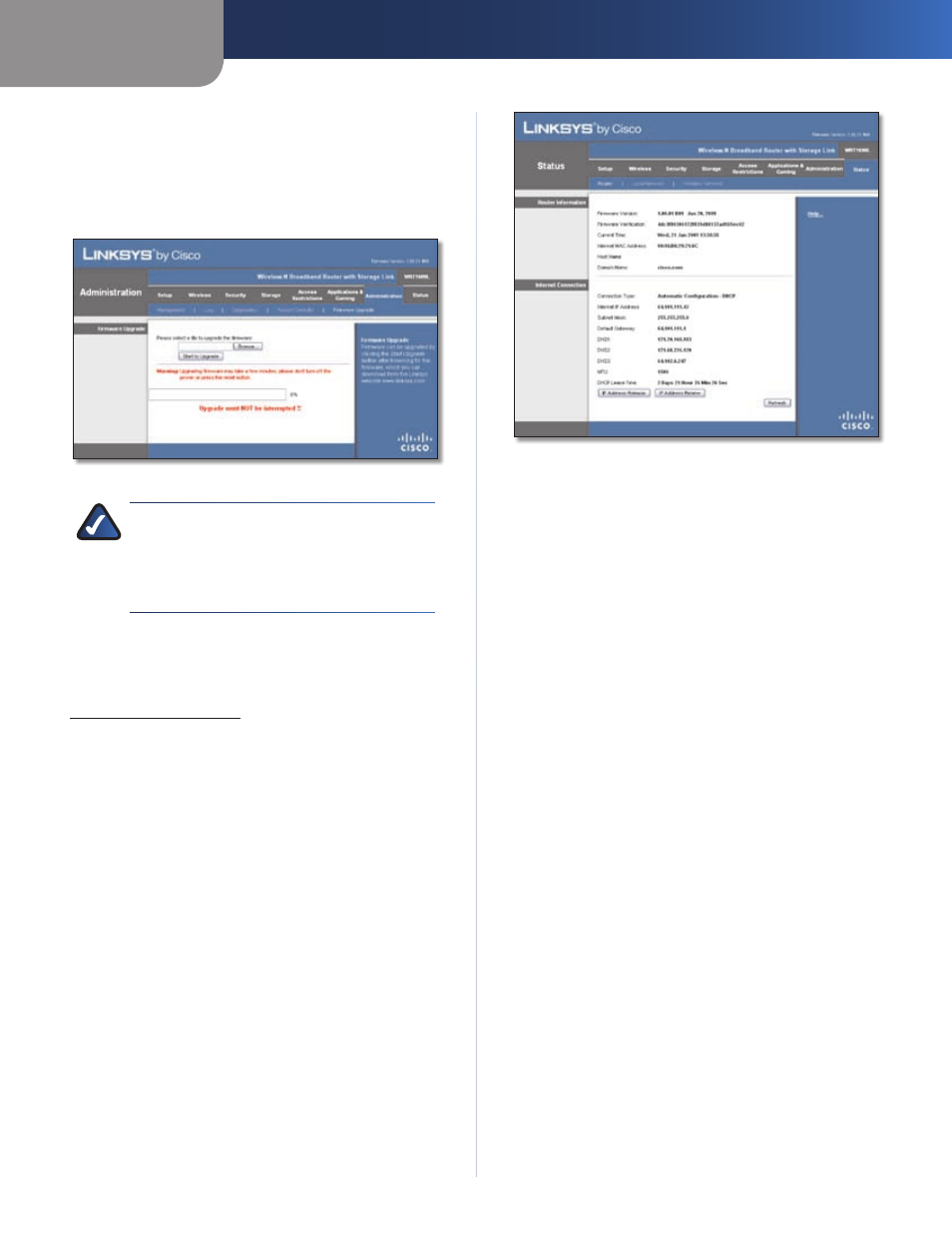
Chapter 3
Advanced Configuration
29
Wireless-N Broadband Router with Storage Link
Administration > Firmware Upgrade
The Firmware Upgrade screen allows you to upgrade the
Router’s firmware. Do not upgrade the firmware unless
you are experiencing problems with the Router or the new
firmware has a feature you want to use.
Administration > Firmware Upgrade
NOTE:
The Router may lose the settings you
have customized. Before you upgrade its
firmware, write down all of your custom settings.
After you upgrade its firmware, you will have to
re-enter all of your configuration settings.
Firmware Upgrade
Before upgrading the firmware, download the Router’s
firmware upgrade file from the Linksys website,
www.linksysbycisco.com.
Please select a file to upgrade the firmware
Click
Browse and select the firmware upgrade file.
Start to Upgrade
After you have selected the
appropriate file, click this button, and follow the on-screen
instructions.
Status > Router
The Router screen displays information about the Router
and its current settings.
Status > Router
Router Information
Firmware Version
The version number of the Router’s
current firmware is displayed.
Firmware Verification
The unique identifier that verifies
that you have valid firmware is displayed.
Current Time
The time set on the Router is displayed.
Internet MAC Address
The Router’s MAC Address, as
seen by your ISP, is displayed.
Host Name
The Host Name of the Router is displayed (if it
was entered on the Setup > Basic Setup screen).
Domain Name
The Domain Name of the Router is
displayed (if it was entered on the Setup > Basic Setup
screen).
Internet Connection
This section shows the current network information
stored in the Router. The information varies depending on
the Internet connection type selected on the Setup > Basic
Setup screen.
Select Release IP Address or Renew IP Address as
appropriate to release or renew a DHCP lease.
Click Refresh to update the on-screen information.
