Installing the faronics power save dashboard – Faronics Power Save Dashboard User Manual
Page 11
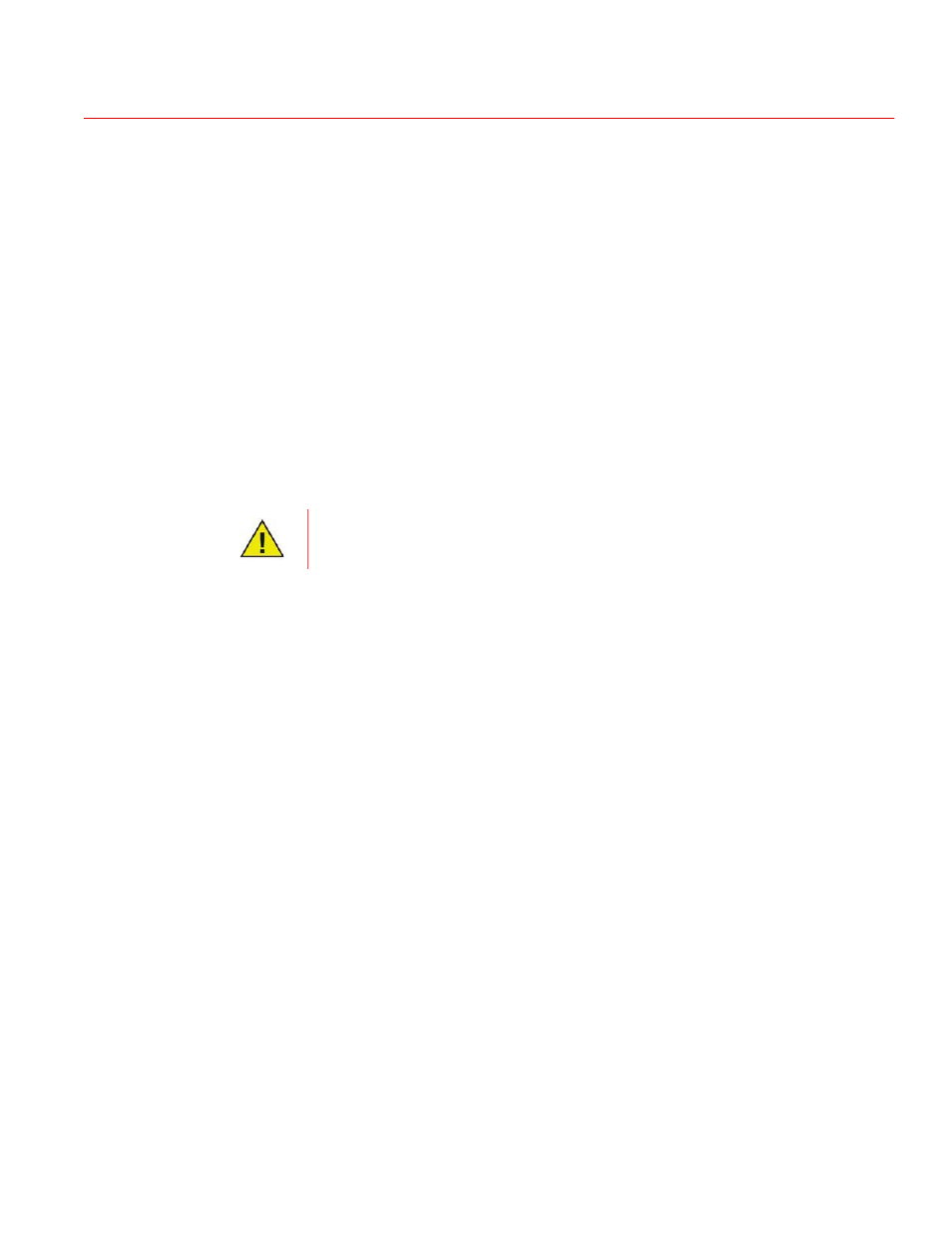
Installing the Faronics Power Save Dashboard
|
11
Faronics Power Save Dashboard
Installing the Faronics Power Save Dashboard
Complete the following steps to install the Faronics Power Save Dashboard.
Install pre-requisite Faronics software
1. Install Faronics Core (Faronics Core Server and Faronics Core Console). For more
information, refer to the Faronics Core Server User Guide at
www.faronics.com/library
.
2. Deploy the Faronics Core Agent to the workstations.
3. Install the Faronics Power Save Loadin on the Faronics Core Server. For more information,
refer to the Faronics Power Save User Guide at
www.faronics.com/library
.
4. Deploy the Faronics Power Save Client to the workstations that are to be managed by Power
Save.
Faronics Power Save is now set up on the workstations.
Configure Faronics Power Save
1. Select one or more Managed Workstations in Faronics Core.
2. Right-click and go to Power Save > Configure Power Save Client.
3. Click Administrator.
4. Select Run in Full Operation Mode or Audit Only Mode.
5. Click Apply. Click OK.
Faronics Power Save is now configured to save power or monitor workstations on the network.
Audit Mode calculates potential power savings and Full Operation Mode saves power on the
workstations.
Install IIS Server
Complete the following steps to configure IIS Server:
1. Go to Start > Control Panel > Programs.
2. Click Turn Windows Features on or off.
3. Expand Internet Information Services.
4. Select IIS 6 Management Compatibility.
5. Click OK.
For more information on installing Internet Information Server, go to
Alternatively, refer to the Windows Help.
Installation of Faronics Power Save Dashboard with Windows Home Basic is not
supported.
