Install using imaging – Faronics Deep Freeze Server Standard Edition User Manual
Page 20
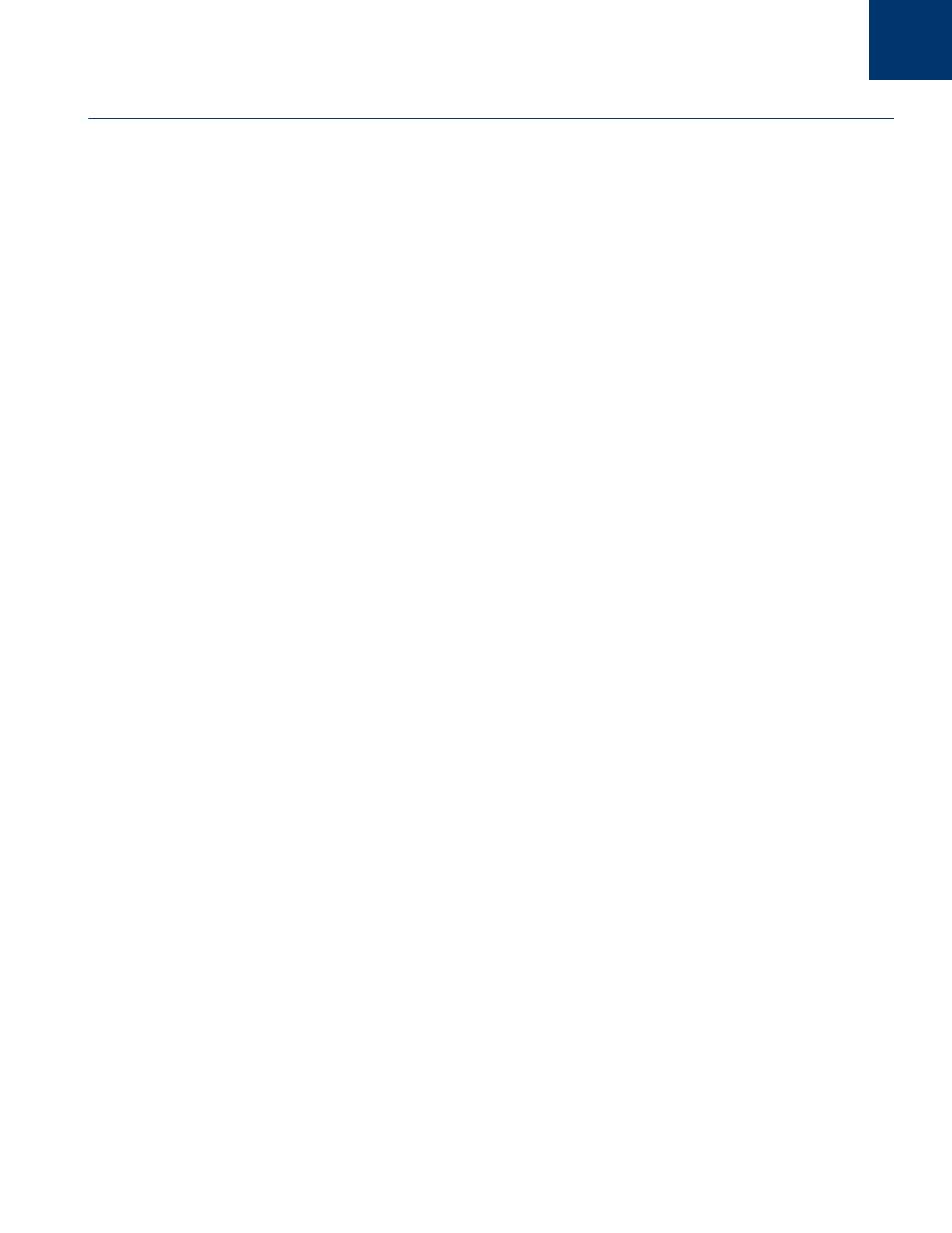
Deep Freeze Server Standard User Guide
20
|
Installing Deep Freeze
Install Using Imaging
Deep Freeze has been designed to work with all major imaging and desktop management
software. Use either an Attended Install or the Silent Install to install Deep Freeze on a master
image.
Deep Freeze must be prepared for deployment before finalizing a master image. To prepare the
master image for deployment complete the following steps:
1. Restart the computer into a Thawed state.
2. Launch Deep Freeze using the keyboard shortcut CTRL+SHIFT+ALT+F6. Alternatively, press
SHIFT and double-click the Deep Freeze icon in the System Tray.
3. Enter the password and click OK.
4. Click Set Flag in the Status tab.
5. The message The flag has been set successfully. Do you want to reboot your computer now?
is displayed. Click Yes to reboot the computer immediately. Click No to reboot the computer
later.
After imaging, the computers require an additional restart for Deep Freeze to correctly detect the
changes in disk configuration. If the computers are imaged in an unattended mode, steps should
be taken to ensure the computers are restarted to allow the configuration to update.
