System connections, Receiver indicator color status explanation, Transmitter indicator color status explanation – Ethereal HDM-CAT6SC User Manual
Page 2
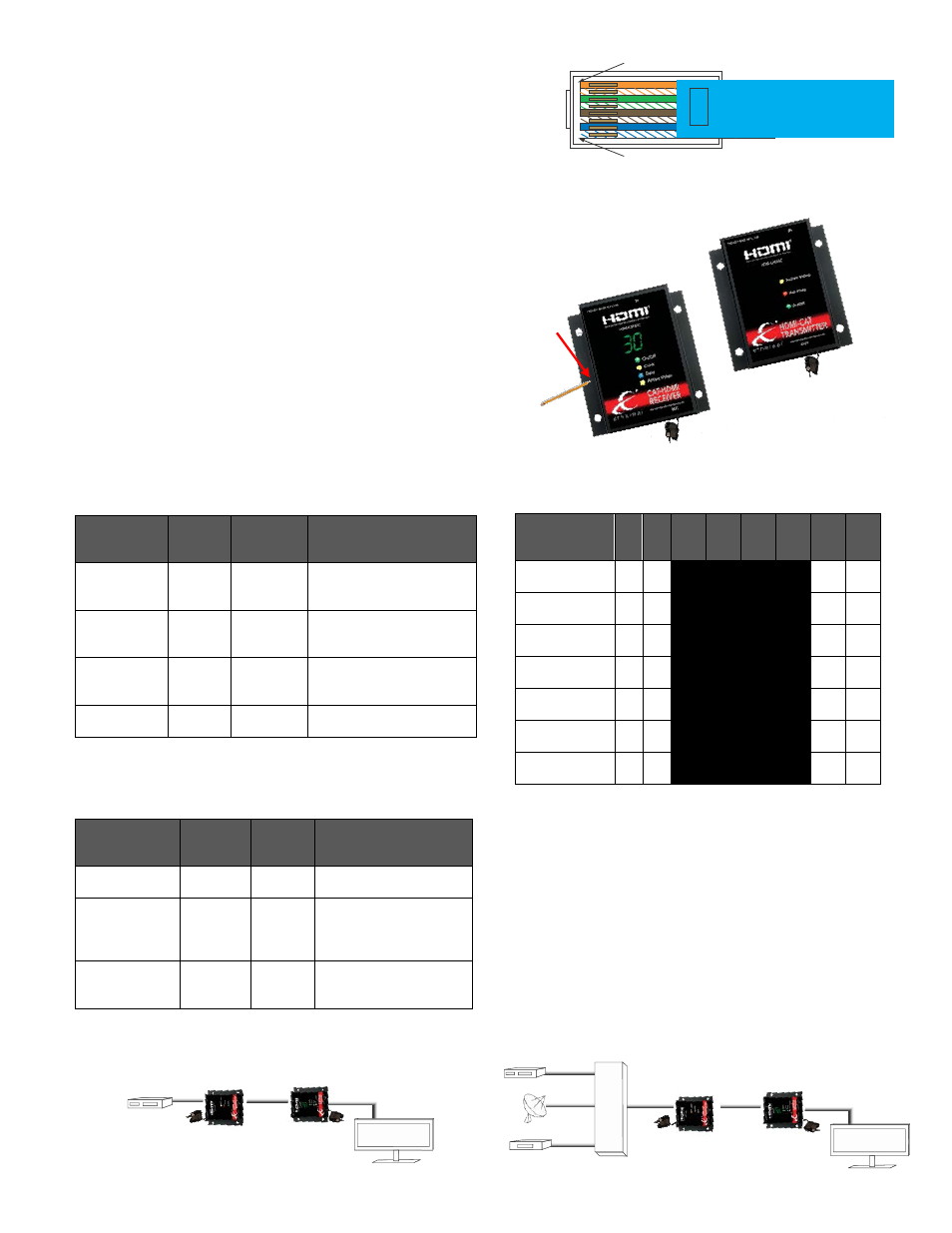
Chart 2 – Transmitter LED Indicators
Ethereal recommends using a Shielded
Category 6 product along with shielded
RJ45 plugs to help eliminate EMI/RFI
interference problems.
Note: These suggested settings will vary
depending upon quality of category
cables. Example: 100 feet may only need
to be set at 10dB of gain or be stepped
up to 25dB of gain depending on quality
of cable.
Pin 1
Pin 8
CATEGORY
5/5e/6/7 UP TO
100FT
3FT HDMI
CABLE
3FT HDMI
CABLE
HDM-CAT6SC
TRANSMITTER
HDM-CAT6SC
RECEIVER
DISPLA
Y
BLU-RAY
CABLE
A
V
RE
C
E
IVE
R
CATEGORY
5/5e/6/7 UP TO
100FT
3FT HDMI
CABLE
DISPLAY
3FT HDMI
CABLE
3FT HDMI
CABLE
3FT HDMI
CABLE
BLU-RAY
6FT HDMI
CABLE
HDM-CAT6SC
TRANSMITTER
HDM-CAT6SC
RECEIVER
Connection and Operation:
To install you will need:
1. Category 5,5e, 6 or 7 stranded or solid core cable terminated with (2)
appropriate RJ45 connector plugs. (Follow color directions in Illustration
1.
WIRES MUST BE CUT EVENLY
. Be sure to use a high quality 8-8
crimping tool. PROBLEMS WILL RESULT IF THIS CONNECTION IS
NOT MADE CORRECTLY. 2. Two HDMI Cables. Length determined by
distances between connections.
To Connect:
1. Simply connect the HDMI cable into output jack of source (like a Blu-
Ray Player) or Receiver, etc.
2. Connect the opposite end of the HDMI cable into the HDM-CAT6SC
Transmitter Input.
3. Connect one end of the category cable RJ45 into the HDM-CAT6SC
Transmitter Output.
4. Attach the end of category cable RJ45 plug into the Input of the HDM-
CAT6SC Receiver.
5. Connect HDMI cable in the Output of the HDM-CAT6SC Receiver
unit. Then connect to the Input of the HDMI cable your Sink (Display
Device).
6. Plug 5VDC power supply into the Receiver and Transmitter units and
then into the wall electrical outlet. Note: Device will not power up
without input signal.
7. Refer to Chart 1 and 2 below to understand the status of your Video
signal, Hot Plug, 5 Volt and HDCP/EDID.
8. Using a pencil or pen, insert into the opening for adjusting the Custom
Gain Control. Each click will change the amount of gain available and
display a reading on the dual led’s. Refer to Chart 3 to view suggested
settings for different lengths of cable. Units are set for 0 upon default. See
Chart 3.
System Connections:
One source
Multi-source
Gain Control
Adjustments
0 5 10 15 20 25 30 35
15 Feet- Cat
20 Feet- Cat
30 Feet- Cat
45 Feet- Cat
60 Feet-Cat
75 Feet-Cat
100 Feet-Cat
Receiver
Indicator
Color
Status
Explanation
On/Off
Green
Constant
HDM-CAT6SC Power is
On/Off
Clock –
HDCP/EDID
Yellow
Blinking
Initialization and Exchange
of keys is Successful
Data -
HDCP/EDID
Blue
Blinking
Initialization and Exchange
of keys is Successful
Active Video
Yellow
Constant
Adequate Video Signal
Transmitter
Indicator
Color
Status Explanation
Active Video
Yellow
Constant Adequate Video Signal
Hot Plug
Red
Constant System has adequate
5Volts for Display to
respond.
On/Off
Green
Constant HDM-CAT6SC Power is
On/Off
Chart 1 – Receiver LED Indicators
Chart 3 – Custom Gain Control
Illustration 1 - Color Code with Cat5, 5e, 6, or 7 with RJ45
DO NOT USE 568 A/B COLOR CODES
Power
Power
Custom
Gain
Control
