Song identification, Identifying multiple songs, Song identification results – equinux SongGenie 1.2.1 User Manual
Page 9: Song identification, Song identification results
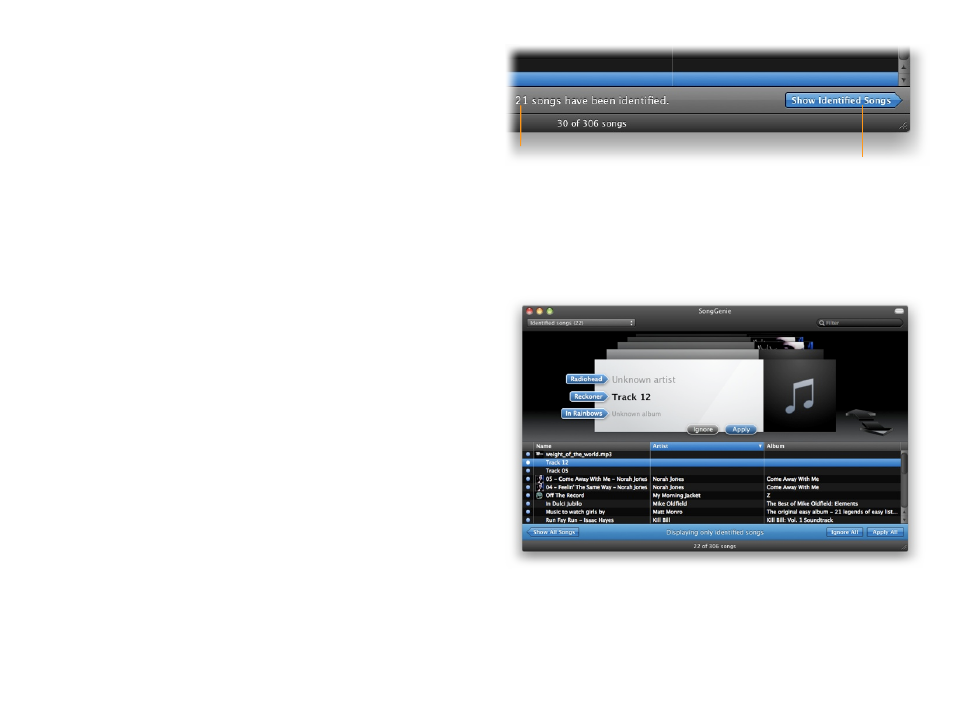
Song identification
Now Songgenie should just be showing songs that have missing information
and you’re ready to start song identification.
To start Song Identification:
‣ Select the song you wish to identify
‣ Double-click the song in the track list to start identification
While SongGenie is identifying a song, a rotating “spinning wheel” will appear
to the left of the song in the song list.
SongGenie will analyze the track and generate an “acoustic fingerprint”. That
fingerprint will be compared to an online database of songs from which
SongGenie will retrieve the correct song information.
Identifying multiple songs
While your first identification is running, you can start another by simply
double-clicking another song in your list.
However, you can also select a larger number of songs and start searches for
them all at once.
To identify multiple songs:
‣ Hold down Command and click on multiple songs
‣ Select Analysis > Identify Songs
SongGenie will now start to identify all of the songs you selected.
Song identification results
Once SongGenie has identified a few songs, you can start reviewing and ap-
plying the results.
To show your identified songs:
‣ Click the blue “Show Identified Songs” button at the bottom of the window
The number of songs SongGenie has
finished identifying.
Click here to see all
identified songs
With the filter applied, it’s easy to work your way through all of SongGenie’s
results, reviewing and applying your identification results using the up-and
down-arrow keys on your keyboard.
Your results window should now look something like this, now that we’ve ap-
plied the filter and have a few identified songs:
9
