Saving and sending messages, Accessing designs in mail – equinux Mail Designer 1.3.4 User Manual
Page 22
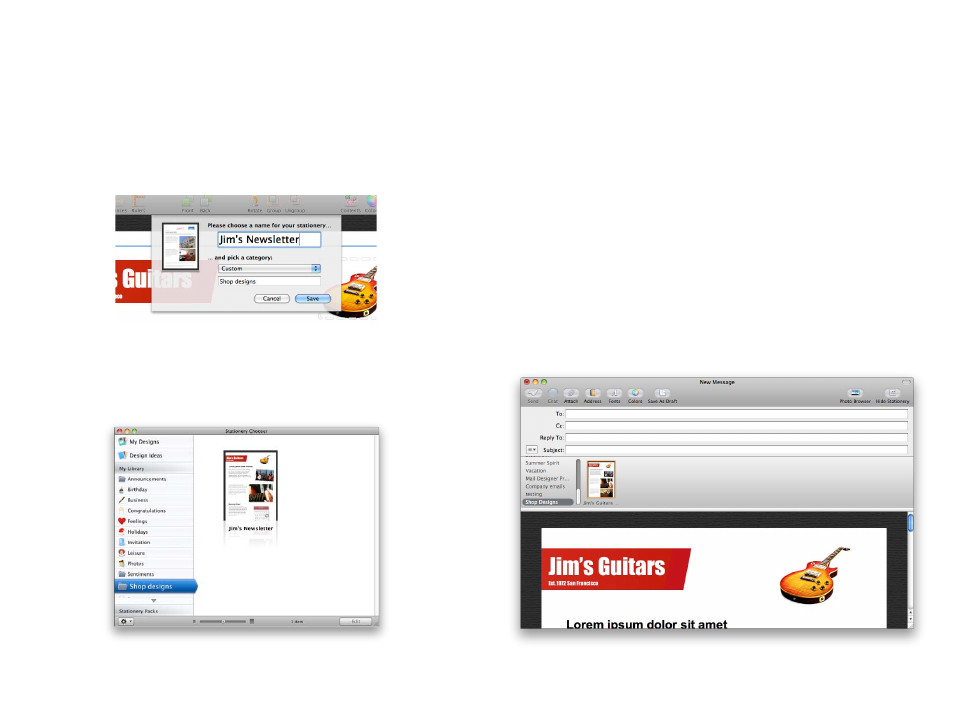
Saving and sending messages
Saving your design
Once your design is finished, you can save it to re-use later.
Choose “File > Save” from the menu bar. You can give your new stationery a
name and choose a new or previously existing category to save it in:
You’ll find your design in the Design Chooser under the category you saved
it in, or you can also see all the designs you’ve created under “My Designs”.
Choose your design and click “Edit” to edit or send that design.
Sending emails with your design
With the final graphical touches added, our email design is ready to be sent.
There are two ways you can go about sending messages:
Preparing your message
Click the Send button in the toolbar to open your design in Apple Mail. You
may notice Mail briefly quits and re-opens, in order to allow Mail Designer to
add your new design to Mail.
Your design will be opened in a new Mail compose window. You now have
an opportunity to change the text and replace any image placeholders you
may have in your Mail Design.
Accessing designs in Mail
You can also open your design directly from within Apple Mail. Open a New
Message window and click “Show Stationery”. Then, scroll to the category
your picked to open your design.
22
